The Table or the Grid is the base of everything on Stackby. With the look and feel of a Spreadsheet, it could work for you like a simple spreadsheet or something that works its magic on your data and workflows.
This is where you can structure your data and do all the work that you have been typically doing on spreadsheets. We think of it as a highly modern table that lets you fit in your data the way you want it.
You can add rows and columns (with different column types) to make the table that fits your needs.
It is possible to create a duplicate/new Grid View of the stack that you are working on. This is usually done when you have more than one team members using the Grid and each one needs to see and work with different fields in the stack.
Unlike a spreadsheet, data doesn't change when you create a new Grid View. After creating the new Grid, use the hide, filter or sort features on your data as per your requirement to make your view more relevant. These changes that you make don't impact the remaining data.
Here is how you can duplicate or create a new Grid View:
Go to the table for which you need to create a new view
Click on the Views section on the top left
Select Grid (+) from the list and you are done
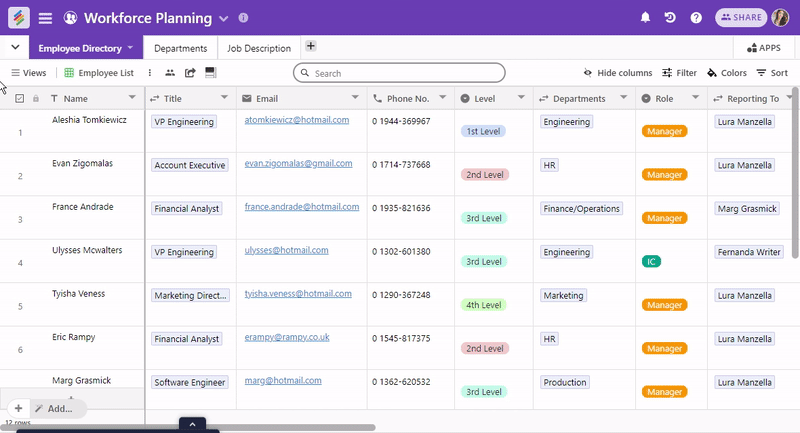
Now that you have created a new or a duplicate Grid view, the first thing to do is to rename it with an appropriate name that lets you easily distinguish the new one from the old.
Next, go to the new grid and format the data as per your requirement.
For the new Grid, you can use the toolbar to Hide, Filter and Sort your data to personalize the view as per your requirement. You can also change the Row Height to customize it for your data to fit in. Once your data is formatted as per your requirement, you can start working on this new grid.
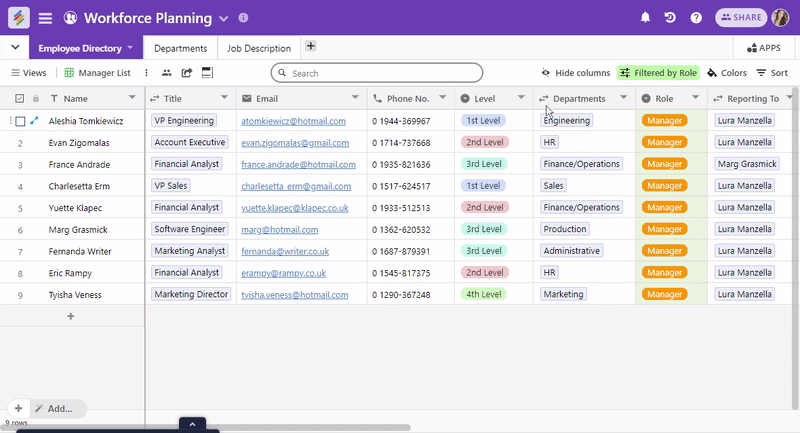
We are sure those keyboard lovers would be looking for a way to work on Stackby using Keyboard Shortcuts. To make it easy, we have a Keyboard shortcut help within Stackby.
To access the keyboard shortcut help:
Go to the Help section (? icon on the top right side) and you see the keyboard shortcut commands.
Or you can get the help here.
You can create 50 new views (all inclusive -- Grid, Kanban, Calendar and Form) during our 14-day Business Trial and 50 to 100 views per stack on all our paid versions.
Free plan: 10 views per stack
Personal plan: 10 views per stack
Economy plan: 25 views per stack
Business plan: 50 views per stack
Business Plus plan: 100 views per stack
Check out our guide to Kanban, Calendar and Form layouts).