To start with, this article is about integrating a chosen API into a column within a stack. This article is not about integrating an API to your account workspace. This comes after you integrate an API into the workspace and you pick up or create a stack to which you want the data to be pulled. Below is how to integrate a chosen API into a column within a stack. We will cover the following:
Things to keep in mind
How to connect an API to a column to pull in the actual data through an API
Things to keep in mind
- You cannot integrate an API into the primary column of a table -- however, you can use it as a reference column -- reference to pull whatever data you want via the API.
For e.g. For pulling YouTube analytics, you can use the Video ID as reference to pull the analytics of the video. - You can easily integrate the API in any other column apart from the primary column.
How to connect an API to a column to pull in the actual data through an API
- Name the column as API Integration or by any other name you want to give it
- Right click or double click and go to the Column Property
- Select API as the column property from the rich column properties given in the list
- Next, configure 3rd party APIs to pull data
- Then select a particular service from the API service provider in the next step
- Now select the domain column to reference (select a column from the drop-down)
- Click on Apply and you are done
After API column type has been applied,
- Click on {data} in the cell to open and use the data explorer to configure and fill your columns with the API data.
- Hit refresh icon on the cell to pull data in real-time.
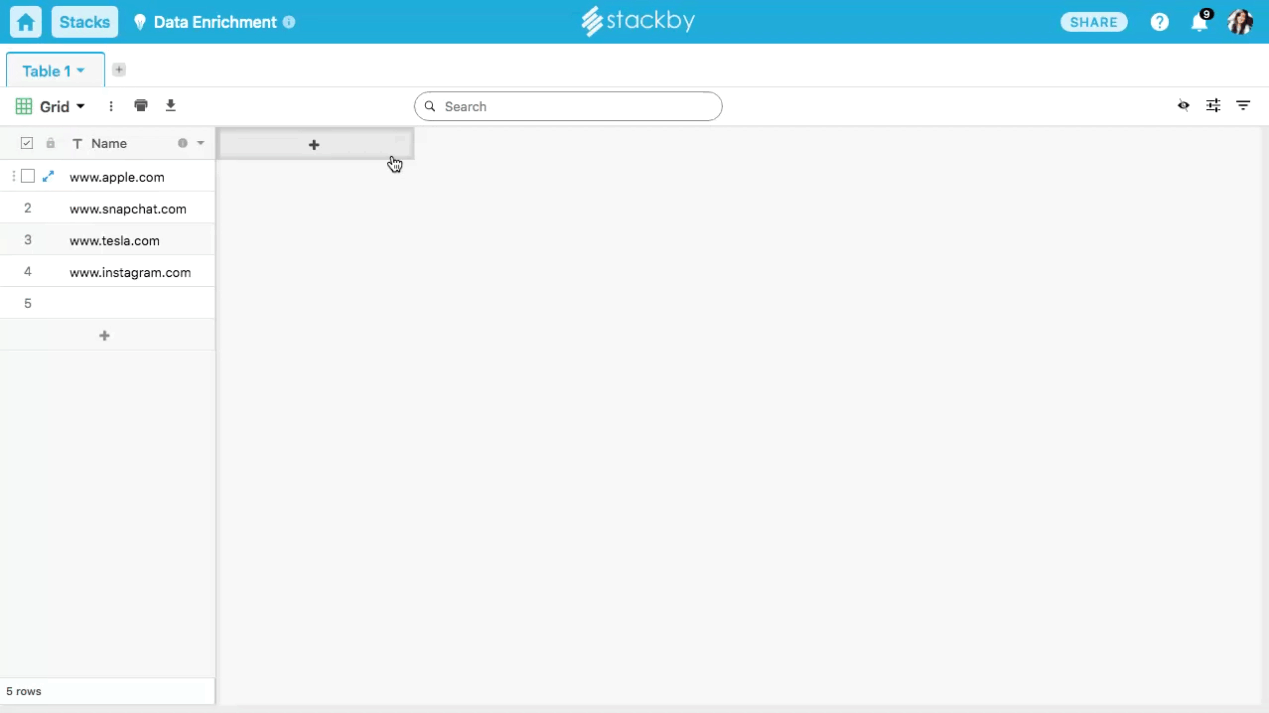
Note: You won't be able to integrate the API if you have not added the relevant API key in your workspace account. Please go through this article on how to add the API key to your workspace.
Alternatively, you can also review steps by going into the Integrations tab on the home page or selecting Integrations from the account drop-down menu on the top right within the stack. Here is the list of all the integrations we support today.


