Collaborating with your team is as easy as inviting them on to a stack that you want to work on. All you need to do is share the stack with that particular team member. There are two ways to share your stack. One from your Dashboard and the other from within the stack.
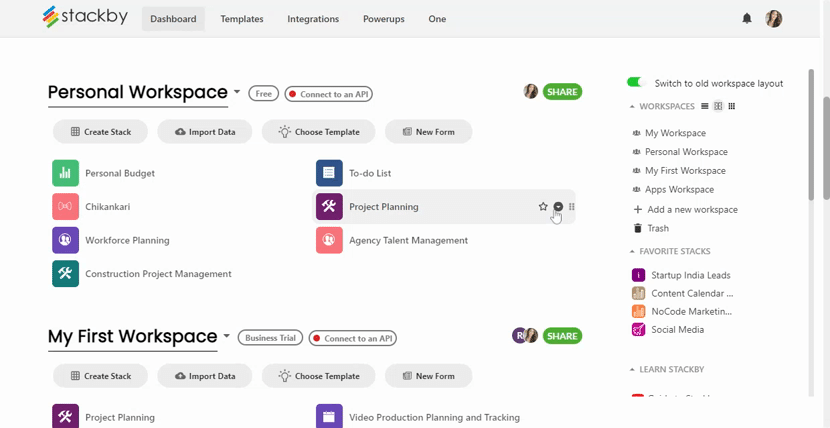
To share your stack on the Dashboard, go to ellipsis menu of the stack that you want to share and click on it. A new window with options will appear. Click on Share. When you do this, a pop-up window will appear and will ask for the Email Address to invite. Add in the email address of your teammate. And in the Permission tab, select the appropriate one. Choosing Creator will let your teammate edit the stack. If you share the stack with only read-only permission, they cannot make any edits. Now send them an invite.
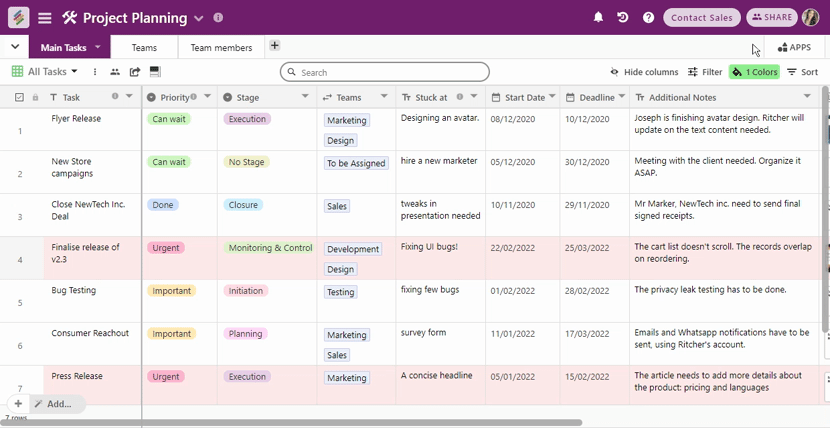
As mentioned earlier, you can also share your stack from within the stack. Click open your stack that you want to share. On the top right corner you can see the share button. Click on it. The pop-up window that asks for the Email Address to invite will open. Add in the email address. Then move to the permissions tab and set the permission and send the invite.
You can now share your stack with multiple people at one go. We have introduced a bulk stack sharing option on Stackby.
On the pop-up window that asks for email address, you will find an "Add More" button. Every click on this button lets you add an email to share the stack. Click on as many as you want, enter email address and share/invite to the stack.
Collaborating with your team has become easier as you can share the stack with invite link.
You can invite your workspace with collaborator or multiple collaborator.


