Team members on Stackby can be given specific permissions to determine what they can or cannot edit in workspace or stack. Permissions are a great way of making sure only certain team members can get access to change or update the data and benefit from healthy team collaboration.
We are currently supporting three different permission levels -
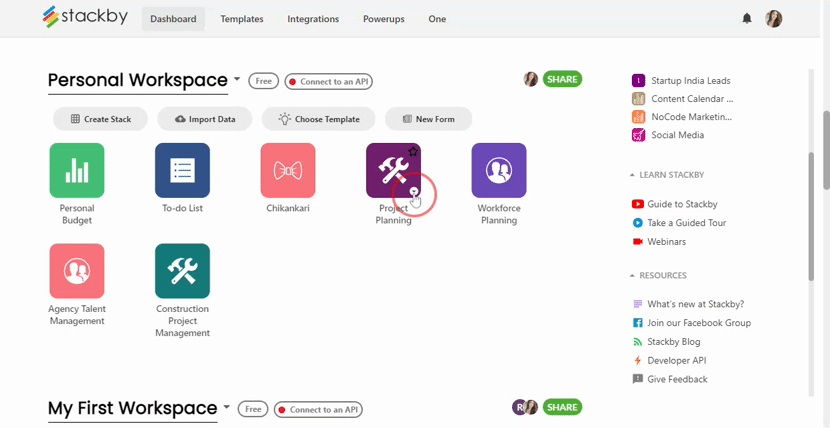
Owner
You'll automatically be an owner if you launch the workspace or another owner assigns you as an owner in the workspace
As a workspace owner, along with all access of Creator permission level, you are also responsible for billing, modify its settings and upgrade your workspace plan to a premium plan as described here.
Few note about Owners:
- You're an owner by default if you created the workspace
- You can only be an owner of a workspace, not for a stack
- There can be multiple owners of a workspace
- Only other workspace owner can grant owner permissions
- If you want to change your owner status from default, you need to ask another owner to make another person as an owner. That owner can then remove the old owner's permissions or the old owner can remove their own permission.
- If you are the only owner of a workspace with multiple team members, you will need to transfer the ownership of that workspace to your another team member before deleting your account.
Creator
If you're a creator, you have full access to the workspace or stack that is shared with you. You cannot modify billing settings or plan, give yourself owner permissions or change the workspace owner's permission levels. If you want to perform those actions, contact your workspace owner to give you those rights.
Here are few things you can do as a Creator for workspace/stack:
- Add, Delete and Rename tables in any stack in the workspace.
- Add, Delete, Update views in any stack in the workspace
- Add, Delete, Update and Comment on any rows in any stack in the workspace
- Add, Delete, Rename and Customize column property in any stack in the workspace
- Add, Rename and Delete any stacks in that workspace
- Invite new team members to the workspace and/or stack
- Add or modify permission settings for yourself other than choosing yourself as an owner
Editor (New):
Best for people who want to give access to their team members but worried if they would delete something.
Here are few things you can do as an Editor for workspace/stack:
- Only add information on each of the cells
- Can't delete tables, views, rows, columns
- Can't download CSV to export
Commenter (New):
Just comment only on each of your rows. Best for teams that just want some members either freelancers or clients to comment on their rows.
They won't be able to add, update or delete any row information or download CSV.
Read Only
This permission level is most limited in the platform. As a workspace collaborator with read only permissions, you can only view - but not edit - any or all stacks in that workspace.
Few things you can do with Read-only permission level -
- You can only invite other read only workspace members or stack members
Note: For the purposes of billing, you won't be counted as users. So you can virtually be a read-only member forever free.
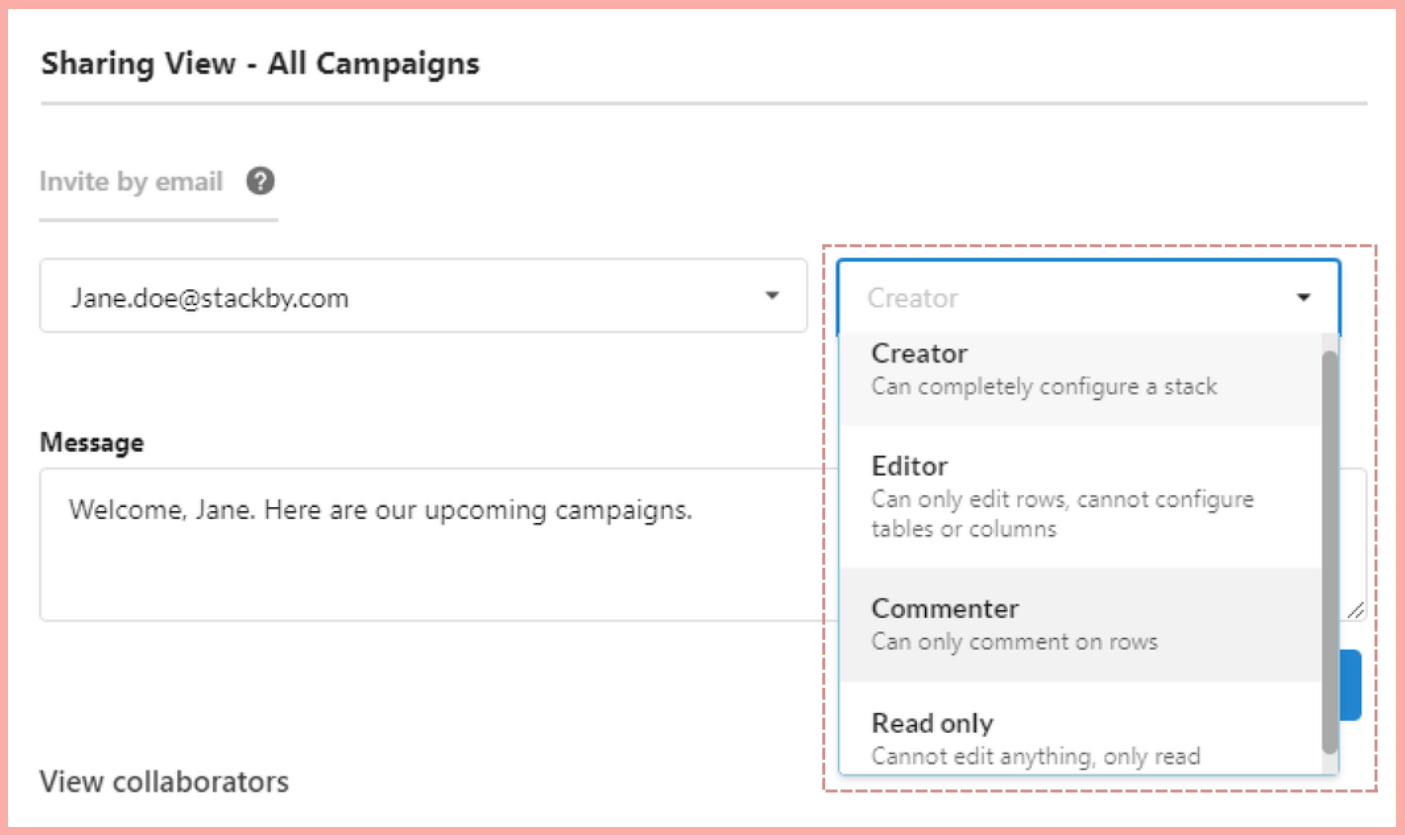
Where to view or change your permissions?
You can view and change your permissions by click on '+' icon in your dashboard or 'Share' button inside the stack on top right corner.
To change the permission level, you can open the drop-down menu next to your name or your team member's name and choose the permission level you want. Note to carefully read the limitations of different permission levels above.
Permission levels for billing
When calculating your bill, these people do count towards the number of users in your workspace -
- Workspace owners
- Workspace users with creator permission
- Stack users with creator permission
- Workspace users with editor permission
- Stack users with editor permission
- Workspace user with commenter permission
You won't be counted as a user in the workspace if you are -
- Stack user with commenter permission
- Workspace user with Read only permission
- Stack user with Read only permission
- Workspace or stack user that has been invited to Stackby but who have not accepted that invitation to signup.


