Collaborating with your team has become easier as you can share the stack using the invite link. All you need to do is share the invite link with that particular team member. There are two ways to share invite link one from your Dashboard and the other from within the stack.
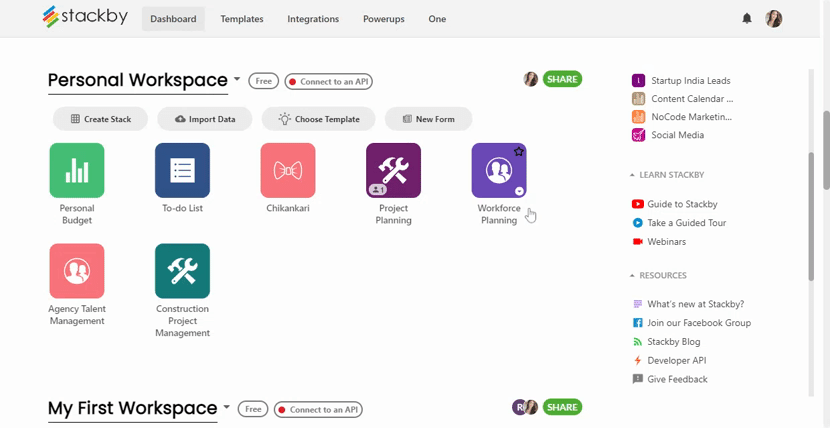
To share your stack on the Dashboard, go to ellipsis menu of the stack that you want to share and click on it. A new window with options will appear. Click on Share. When you do this, a pop-up window will appear and then select invite by link. Select the permission you want to give your user and create the link. Choosing Creator will let your teammate edit the stack. If you share the stack with only read-only permission, they cannot make any edits. Now send them the invite link.
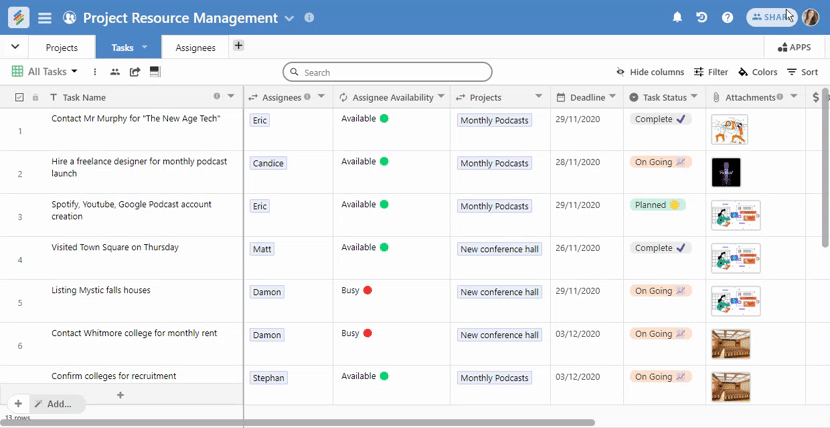
As mentioned earlier, you can also share your stack from within the stack. Click open your stack that you want to share. On the top right corner, you can see the share button. Click on it. The pop-up window will appear and then select invite by link. Select the permission you want to give your user and create the link. Choosing Creator will let your teammate edit the stack. If you share the stack with only read-only permission, they cannot make any edits. Now send them the invite link.


