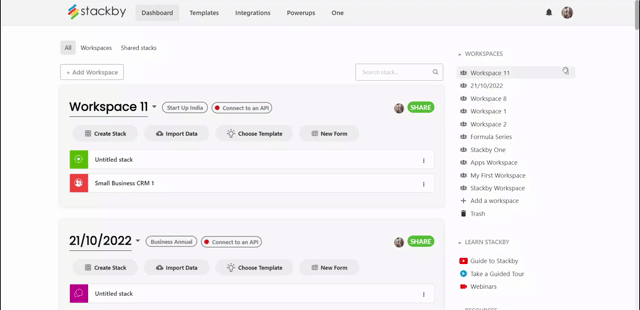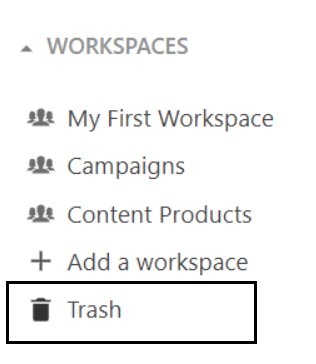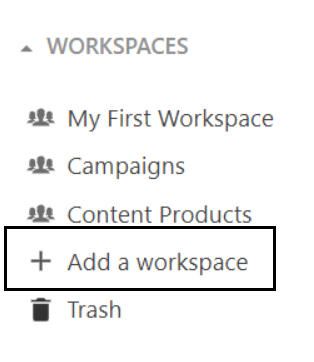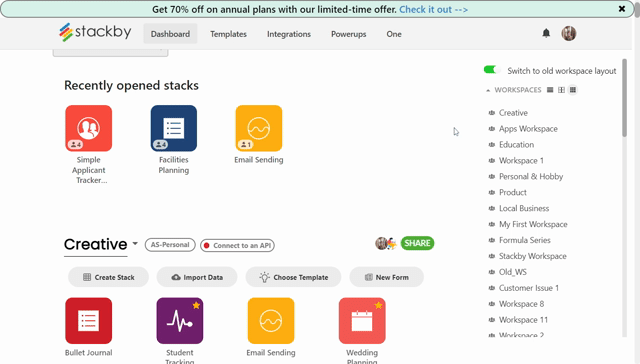In this article, you will learn
You can move your workspace position. You can change position by just drag and drop on what-ever position you want.
Trash
Deleted workspaces or stacks will go in trash. You can restore the stack and workspace from your trash before 7 days.
For more details on How Does trash works
Add a workspace
From here also you can add a new workspace in your dashboard.
Different workspace layout style
There are 3 different layout we can add in our dashboard
View Item list
View Items in two column layout
View item as multiple boxes
View Item list: View item list refers to the different ways in which stacks can be displayed or visualized. You can select the view item list option that best suits your needs and analysis stacks more effectively.
View Items in two column layout: Stacks are organized into two columns for each row. In a two column layout view, each stack is displayed with two columns side by side, making it easier to compare and analyze information.
View Items as multiple boxes: Stacks are represented as a separate box or card. This view can be particularly useful for tasks such as Construction project management template, content planning template, or sales pipeline template, where you can visualize and stack in a more interactive and dynamic way.