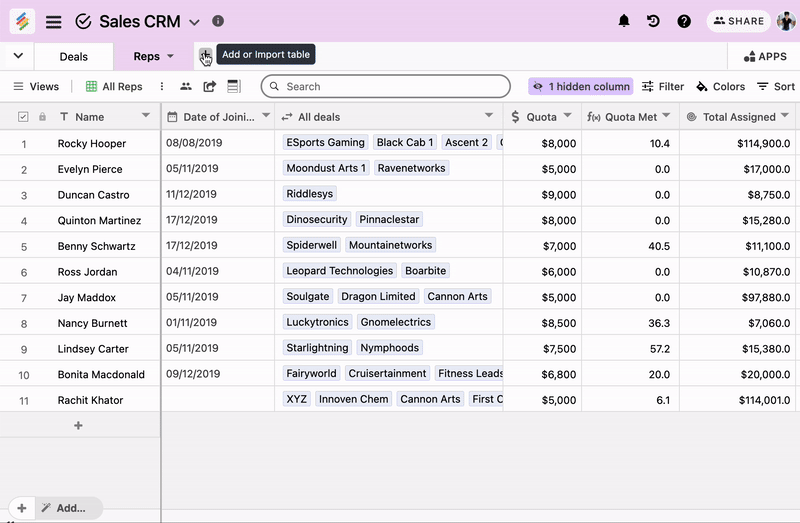We have introduced a new importer - Google Sheets.
Check out this quick video on how Google Sheet
In this article, you will learn
Create a new stack from a Google Sheet
Add tables to an existing stack from a Google Sheet
Create a new stack from a Google Sheet
From home screen, select the option to “ + Add Stack”, then “Import data”, From Import data dialogue box, select ' Google Sheets '
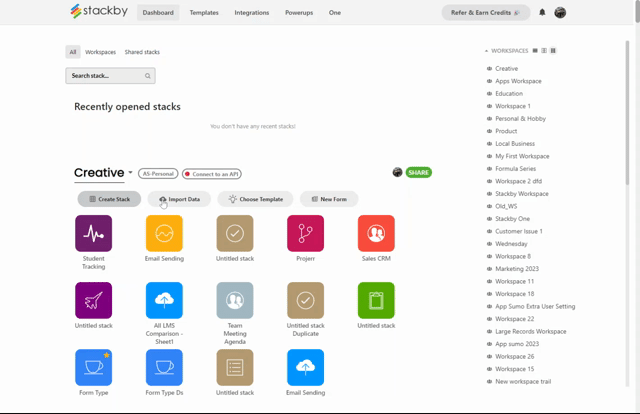
Here, while adding a google sheet, first choose the account from where you want to upload. If no account is added, you need to add your account first.
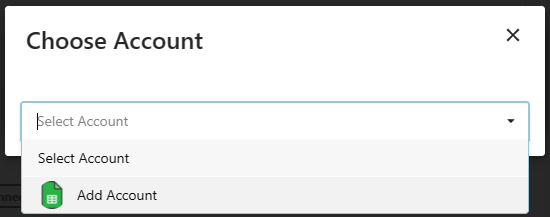
Now select the google sheet file which you want in your workspace.

Once you select the Sheet a new stack will be created.
You can rename the stack and then open it to customize stackby columns and views.
Add tables to an existing stack from a Google Sheet
Importing a Google Sheet within an existing stack follows the same process as above with a few minor changes. Open stack, click the + button to the right of your list of tables, then select import data.
Now, you’ll follow the same process of selecting Google Sheets, then a connected account, and choosing the Sheet you want to import.
You can also import data through Microsoft Excel , CSV file into Stackby by uploading a file or copying and pasting data directly from a spreadsheet. If you choose to append a CSV to an existing table, you can do that as well.