Tracking YouTube Analytics is an important part of the YouTube marketing Strategy. YouTube Analytics monitors the performance of your channel and videos with up-to-date metrics and reports.
Let's see how can you integrate YouTube Analytics to Stackby.
In this article, we will see the following:
How to Integrate YouTube Analytics
Available API Functions
Template
How to Integrate YouTube Analytics
Integration of YouTube Analytics to Stackby is very easy just follow these simple steps.
Step 1: Connect your YouTube Analytics Account and name your connection.
Step 2: Select the Workspace to which you want to connect YouTube Analytics
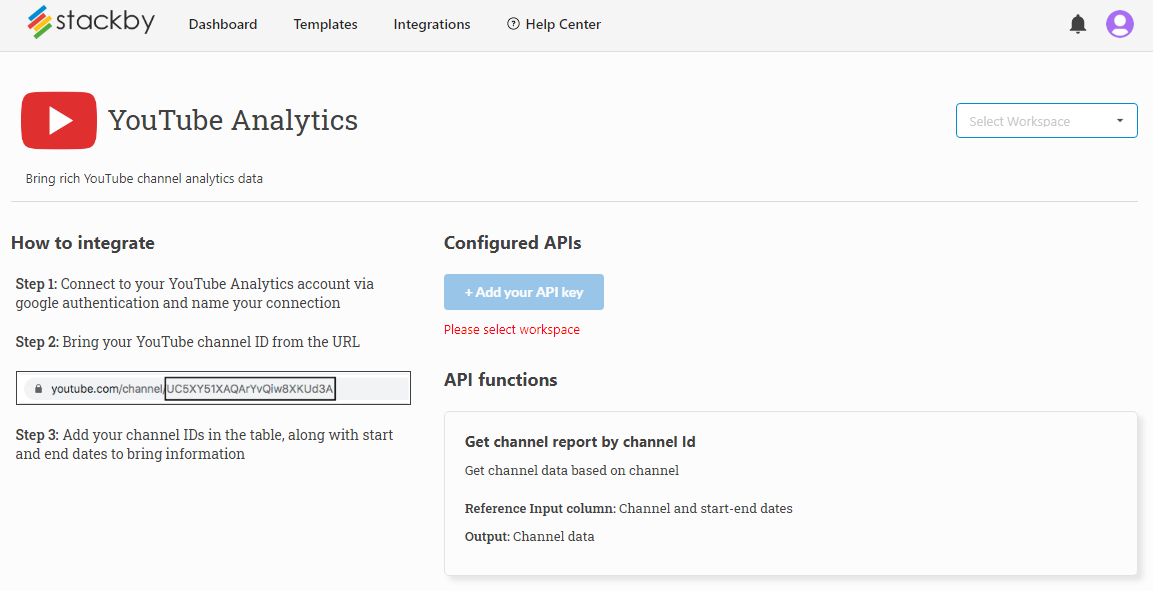
Step 3: Click on Add your API Key
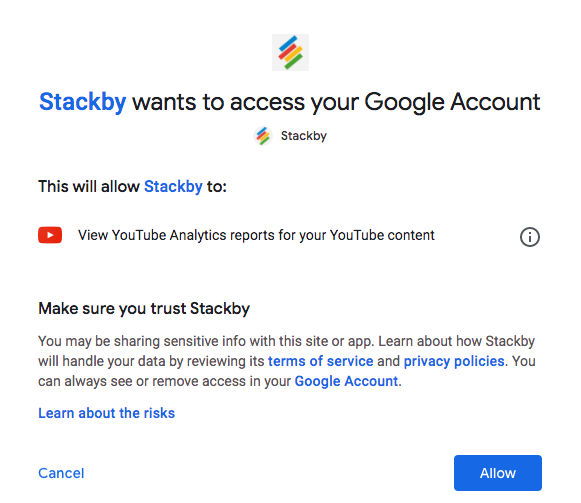
Step 4: Name you Connection
Step 5: Connect your YouTube(Google) Account and Click Save.
Now that you have set up the integration, here is how you bring YouTube Analytics data:
- Create a stack in the Workspace or go to the stack, and keep the first column or any column as the reference (here it will be the String).
- In the second column, connect to the YouTube Analytics and rename the column, select "API" as the column property, and choose YouTube Analytics as the API, and Select an API from your Account, and within that Select a Service and then Select the reference column as required. There, you have now integrated your API with a column.
- Add in the string in the first/primary column, click on the refresh arrow and the API will work on the stack. The data will start filling in the consecutive columns (decide which data you want to access by selecting it from our data explorer). Make sure you change the column names and property beforehand; repeat with other columns.
Available API Functions
Get channel data based on channel ID
Reference Input column: Channel and start-end dates
Output: Rich video channel analytics
Template
YouTube Channel Analytics Template: Analyze your channel and video performance in real-time and refine your content promotion and engagement strategy.


