At times, you may need to refine the data you require by filtering it to view the most relevant information. The Filter tab allows you to do that.
You can go to the Filter feature button on the top right side of your stack just above the columns. Select to filter your data. As with our Sort data feature, Stackby lets you filter each of your columns with the data that is most relevant to you (so yes, you can filter the data of each column individually and look at the final data the way you want it to be).
So if you have a date column in your stack and want to filter the tasks that were done the week before, you can select and do that in Stackby. Just select the relevant column and parameter filters that you need from the drop down menu.
Here is how to filter your data:
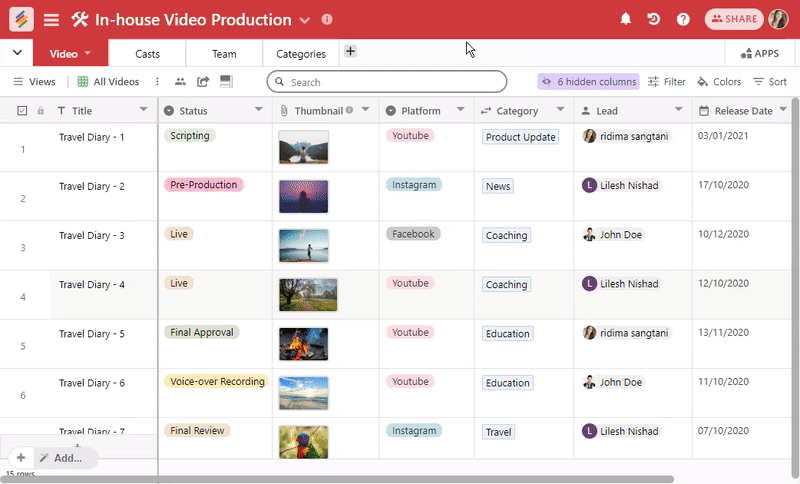
Now, even you can add multiple filter but just selecting columns.

Stackby makes it simple to refine your views using condition filters. With filters, you can hide irrelevant rows and only show the records that match the rules you define.
Filters are flexible—you can apply single conditions, multiple conditions, and even nested condition groups to handle more complex scenarios.
To filter records:
Open a table in your Stack.
Click on the Filter icon in the toolbar.
Select a column, choose a condition (e.g., is, is not, contains, less than), and enter the value.
You can add multiple conditions to narrow down results. Stackby supports both AND and OR logic.
For more complex filtering, you can create nested groups of conditions. Each group can have its own set of rules, and you can combine them using AND/OR.
Feature | Support in Stackby? | Notes |
Single condition filters | Yes | Basic field → operator → value filters |
Multiple conditions (AND logic) | Yes | Added sequentially |
Bulk adding filters | Yes | Via multi-column selection (“Add X filters”) |
Conditional visibility in forms | Yes | Show form columns based on conditional logic |
Filters in updatable forms | Yes | Restrict editable records with conditions |
1. Where can I apply conditional filters?
You can apply filters in:
Grid views (default table views)
Form views (conditional visibility of fields)
Updatable forms (to restrict records for editing)
Conditional lookups/aggregations (filter linked records)
Row coloring (apply conditional formatting)
2. What is the difference between AND and OR in filters?
AND → All conditions must be true for the record to appear.
OR → At least one condition must be true for the record to appear.
3. Can I copy filters from one view to another?
Yes. Use the Copy from another view option to duplicate filter settings across views.
4. Can filters be used in forms?
Yes. With conditional form logic, you can show or hide form fields based on responses. In updatable forms, you can also filter which records appear for editing.