Using a Stack (database) snapshot, you can take a point time snapshot of your stack to back up and restore it at a later date.
Note: You'll only be able to take snapshot once every 24 hours and no more than 5 times every month.
Check out this quick video on Database (stack) snapshot works
1. From inside the stack, click on the history icon.
2. Select Stack Snap-Shot from the dialogue box.
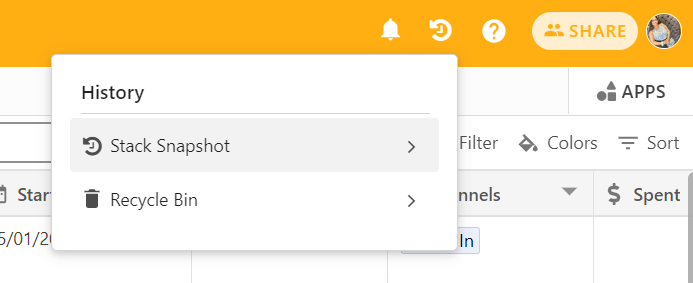
3. Now click on Take Snapshot. Or if you do not want to take you can go back by clicking on < back option.
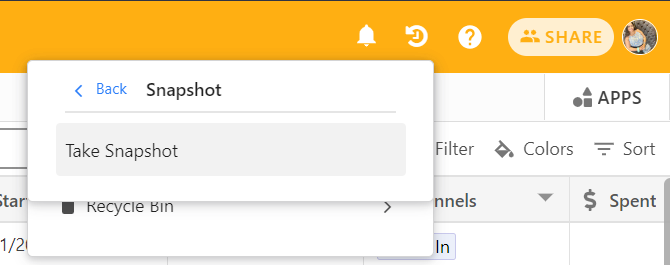
4. As we click on take Snap-shot, confirm dialogue box will appear.
Note:- As you can take only one snapshot in 24 hours.
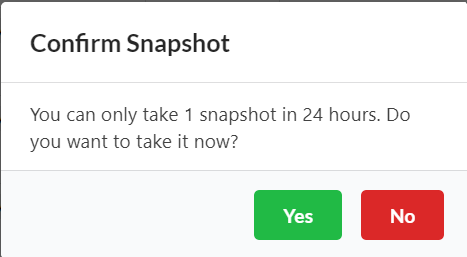
5. After clicking Yes from the above dialogue box we can see one snapshot with a date and time.
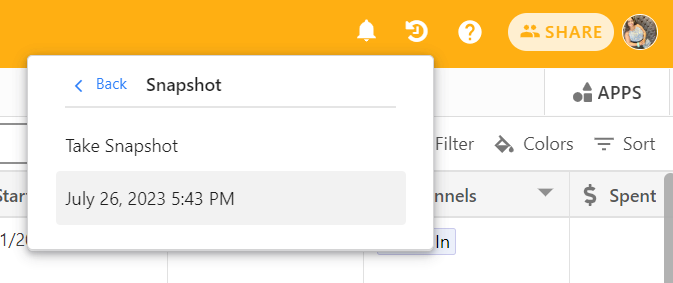
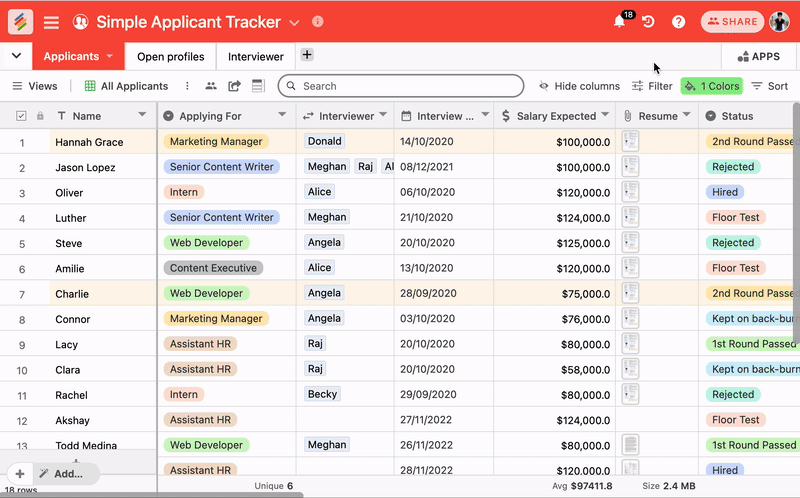
To restore data, click on any snapshot. You will get the confirm dialog box in that you can choose the workspace name where you want to restore the stack. Once done click on the Restore button.
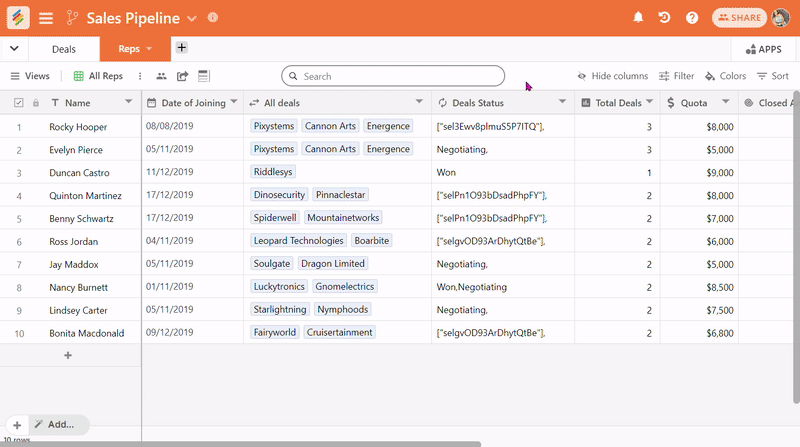
Your restored stack will be visible in that workspace.
Limits on Snapshots are for a certain amount of time depending on your workspace's plan.
Free plan: 2 weeks of snapshot history to be saved
Personal Plan: 1 month of Snapshot history
Economy Plan: 6 months of snapshot history
Business Plan: 1 year of snapshot history
Business Plus Plan: 1 year of snapshot history
Appsumo Plan : 6 months of snapshot history