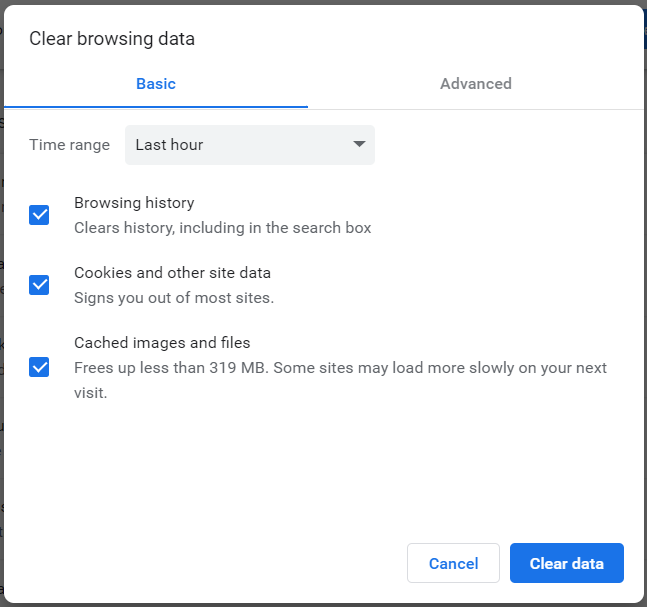Sometimes it happens you face issue in your Stackby account or in your stack, issue or errors like
Something went wrong
The page you were looking was not found
Here are some steps you can use to resolve your troubleshooting issue.
Clearing your browser or desktop app cache
A hard refresh of your cache may resolve the issue. If on a Windows device, the shortcut to hard refresh a page is CTRL + SHIFT +R.
On Google Chrome, the confirmation screen will look something like this:
As soon as you clear your cache from the browser, try to refresh your Stackby stack and see if the issue is resolved.
What to do if you are still facing an issue?
Before contacting support...
Try using an incognito window
Check and Test to see if the problem still occurs in another browser.
Collect the following details:
Determine which browser and OS versions are you using
Ask if other collaborators are having this issue as well (and consider including them in your conversation with support)
Take a screenshot of your browser error console when you experience the issue
You can then contact us by clicking Help in the bottom right hand of our support center, or Help > Talk to a human. Please attach any screenshots or video or GIFs of what you're seeing and a description of the issue you're having so that we can help you as efficiently as possible.
You can also share your stack with us on clients@stackby.com and reach out to us on support chat with your stack name, if the problem still persists and you want a faster resolution.