Inside this article
Creating Single Option
You can choose a 'Single Option' field type when you want to create options and select a single option from those preset options.
You can then configure it to add, edit, or remove different options (categories, statuses, etc.) along with colours.
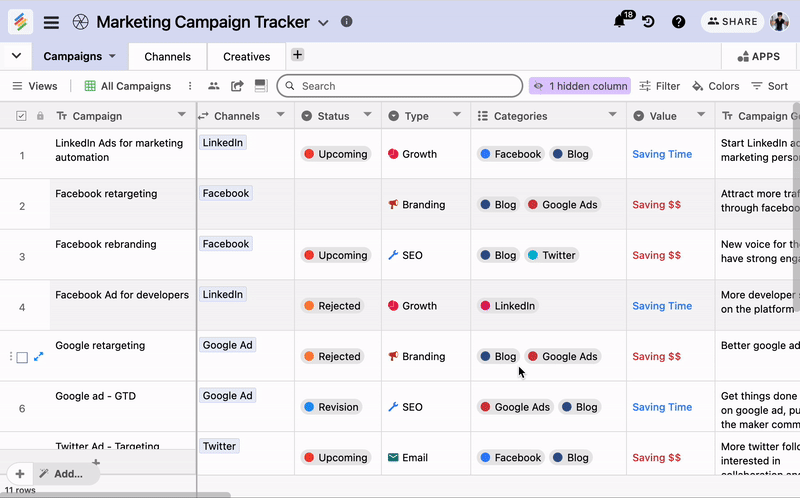
Once you're done, you can edit the cell and you will get a dropdown menu with those options to choose from and you can easily add it to your rows.
You can remove the single option from the cell, by clicking on 'Empty' in the dropdown or using BACKSPACE or DELETE from your keyboard.
From the single option column type you can select any of the different layout.
Creating Multiple Options
A Multi-select list field is similar to single option field type; it allows you to select multiple preset options from the drop-down menu in the cell instead of just one.
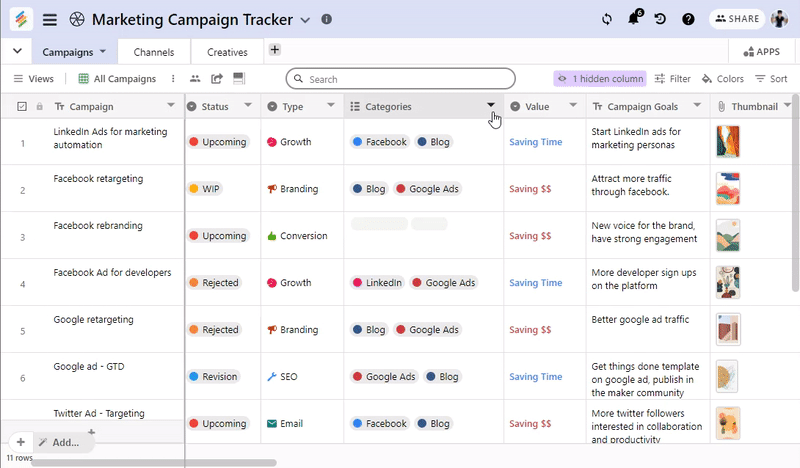
You can remove the multi-select list options, by clicking on 'Empty' in the drop-down or using BACKSPACE or DELETE from your keyboard.
What Can It be Used for?
You can use these field types typically to add categories, labels, tags, statuses, etc. to your rows, so you can visualize it better and do data manipulation on those options later.
Single Option column type is particularly helpful because it lets you create Kanban views. More about Kanban views here.


