In this article, we will be going through each and every option provided in the Form Settings of Form Layout.
We will start with the options we have in Form Settings. They are -
- Header Center
- Select background color
- Customize your submit message
- Enable/Disable - Password submit warning
- Enable/Disable - Email notifications
- Remove Stackby form branding in Footer
- Disable submit another response button after form submission
- Redirect URL after form submission
- Stackby Branding
- Make this two column layout
Header Center -
Using the header center you can align your Logo and Form Name in the center.
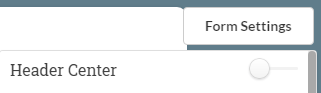
Select background color -
In this option, 2 types of shades are provided
- Dark - These color are free for all and anyone can use it
- Light - To use the light color shade you need to have a business plan. To upgrade or view the business plan click here.
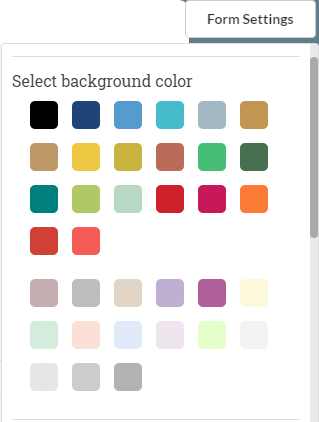
Submit Message -
Here you can configure the message you want to show after successful completion of Form.
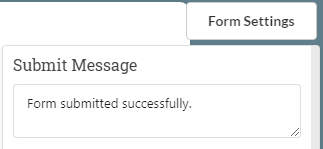
Password submit warning -
This option allows you to add a warning at the bottom of the page. The message displayed at the bottom is "Never submit password with Stackby form".

Send Email -
Enabling this option sends you an email on every new form entry. To know more about this visit Email Notification on Forms
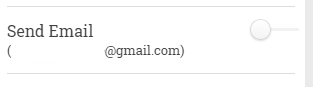
Remove Stackby branding from the footer
You can also remove Stackby branding from the form footer.
This feature is only available to the business plan user. To upgrade or view the business plan click here.
Disable submit another response -
Enabling this option removes the link from the Submit another response button that appears after the successful submission of the form.
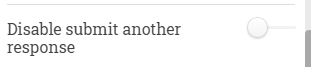
Redirect URL -
This option helps you when you want to bring the user back to the same page or a new page after the successful completion of the form.
This feature is only available to the business plan user. To upgrade or view the business plan click here.
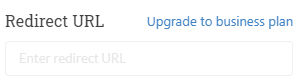
Stackby Branding -
Now you can remove the Stackby branding from the bottom of the screen. This feature is available to the business users only. To upgrade or view the business plan click here.
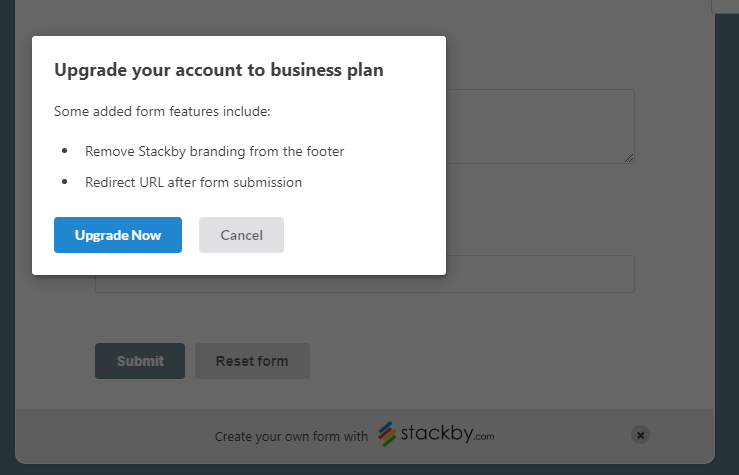
Make this two column layout -
It creates a more visually appealing and professional-looking form.
This option will help you to arrange the columns you want to appear side-by-side by organizing them.



