Zapier is a third-party service that allows end-users to integrate the web applications they use and automate work. Now, you can connect Stackby to hundreds of other apps with Zapier. Today, we will go into the basics of how you can integrate Zapier to Stackby and connect to 2000+ other apps & web services. We will take a look at:
Getting started with Zapier
What are Zaps?
How do I connect Stackby to Zapier?
Getting Started with Zapier
To get started, you need to sign up for a free Zapier account.
- Log in to your Zapier account or create a new account.
- Navigate to "My Apps" from the top menu bar.
- Now click on "Connect a new account..." and search for "Stackby"
- Use your credentials to connect your Stackby account to Zapier.
- Once that's done you can start creating an automation! You can use a pre-made Zap or create your own with the Zap Editor. Note: Creating a Zap requires no coding knowledge. It is a step-by-step walkthrough set-up process
What are Zaps?
Zap is what creates all the magic of 3rd party app connections on Zapier. They are automated connections, set up in minutes with no coding. They work wonders at automating your day-to-day tasks and building workflows between apps that otherwise would require time, efforts and a whole lot of coding.
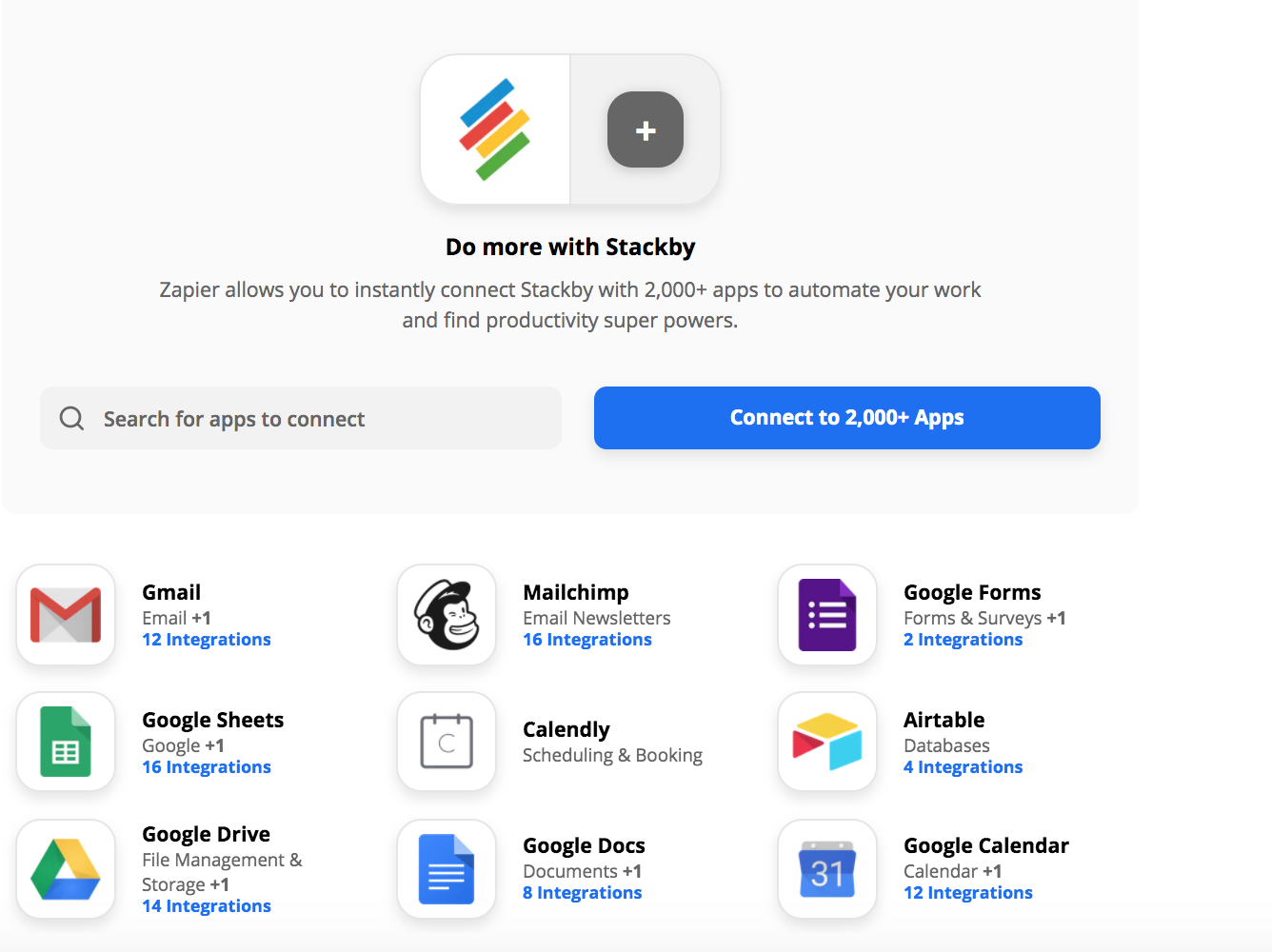
Each Zap thrives on "Trigger" and "Actions." So a given Zap has one app as the "Trigger". This app will be where your information comes from and is responsible for the "Action" in other apps, where your data gets sent automatically. Trigger and Action apps will always be different.
Triggers:
It is the next step after "making a Zap." A trigger is the starting point and keeps a lookout for updates. When you want to carry data from Stackby to a different tool via Zapier integration, you use "New row" and "New row in a view" as triggers. Similarly, if you want to bring data from other tools to Stackby, you need to choose from the available triggers of those tools.
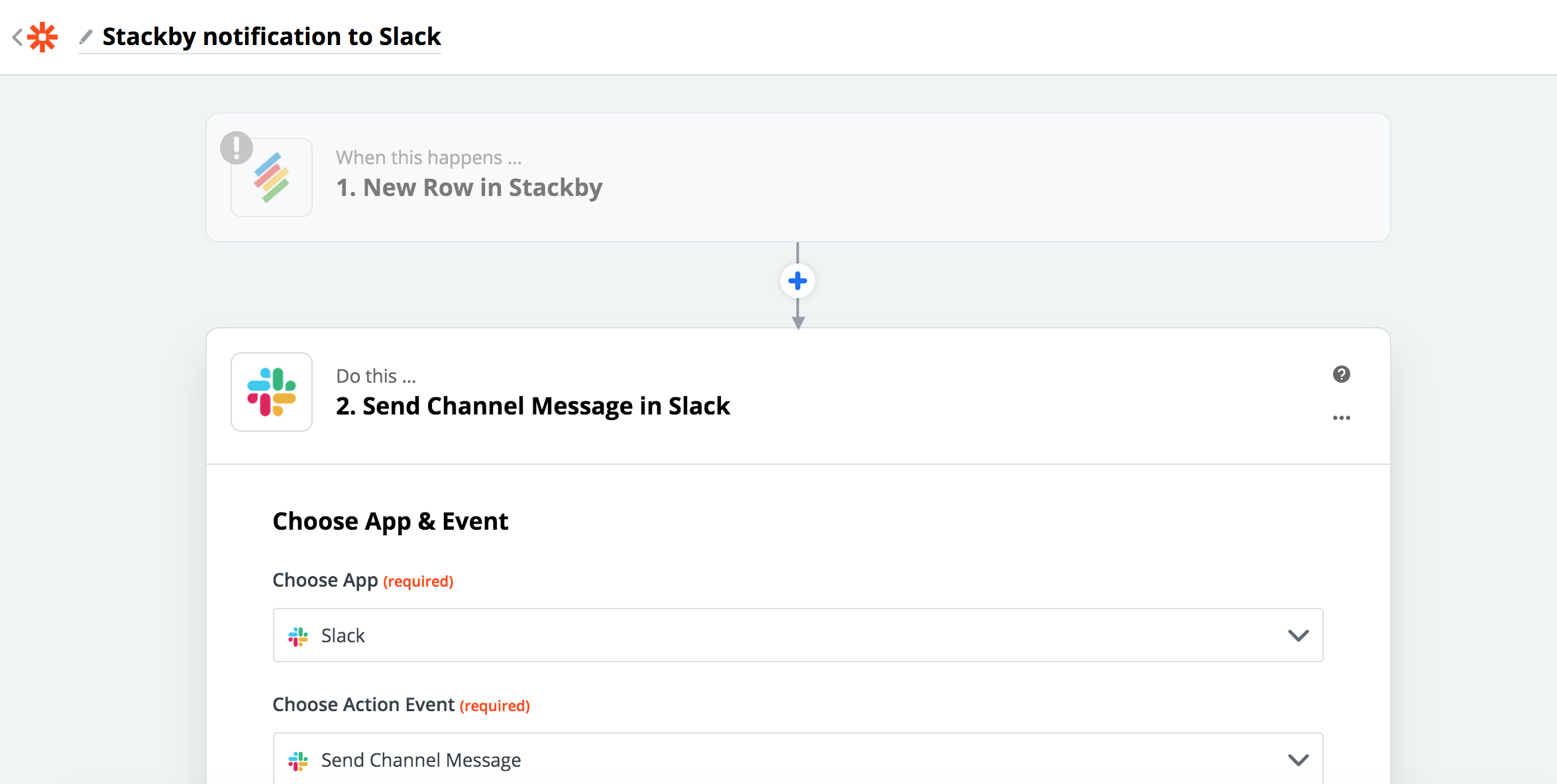
Actions:
Now that you have set the trigger, it will keep a lookout for new or updated data. that is what Actions is all about. It is an event a Zap performs after it is triggered. As soon as the new data appears or whenever data is updated, it will trigger the action like "Create a new row" or "Update row".
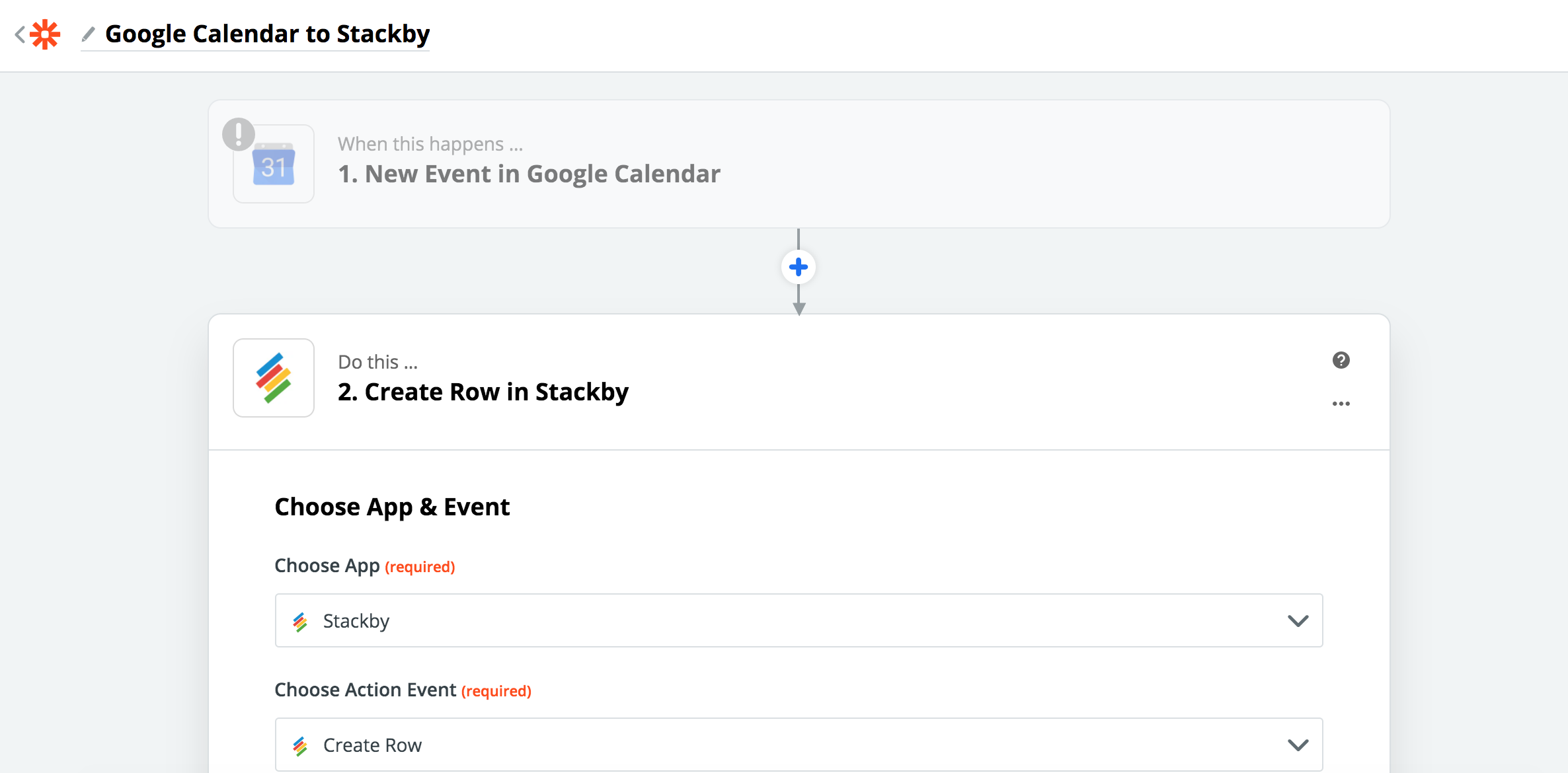
Searches:
There is more to the actions. You can set the action to search for a particular type of data in the apps and update that whenever there is a trigger for that particular action item. You will also have the "option" of creating a new row if that particular action item is not present in the data. All you need to do is to check off the checkbox against creating a new row.
Want to hit the ground running? Check out these popular zaps from Stackby:
- Email + Stackby: Get immediately notified on email when someone submits a form or a new row is updated in Stackby
- RSS feed + Stackby: Get your favourite stories in Stackby when a new story is added.
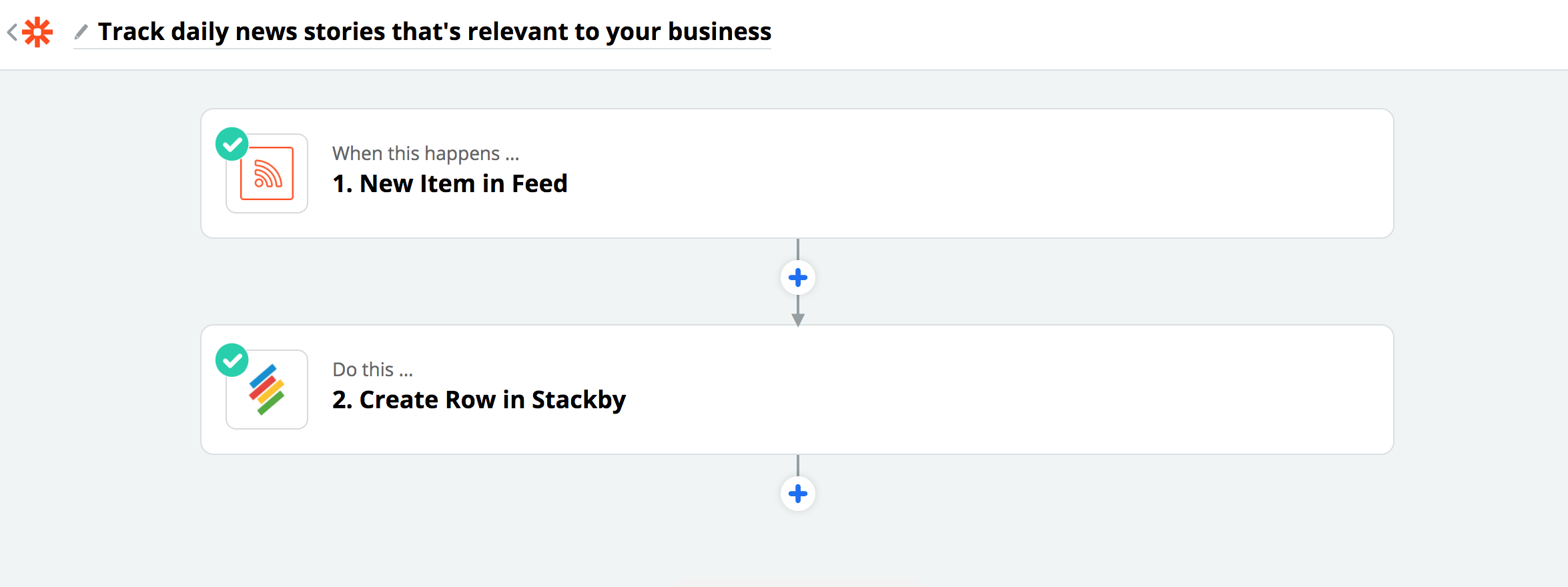
- Twitter + Stackby: Create a new tweet just by adding a new row in Stackby
- Facebook Lead Ad + Stackby: Manage all your new leads directly in Stackby
- Google Calendar + Stackby: Create a new event in Stackby when a new Google calendar event is added.
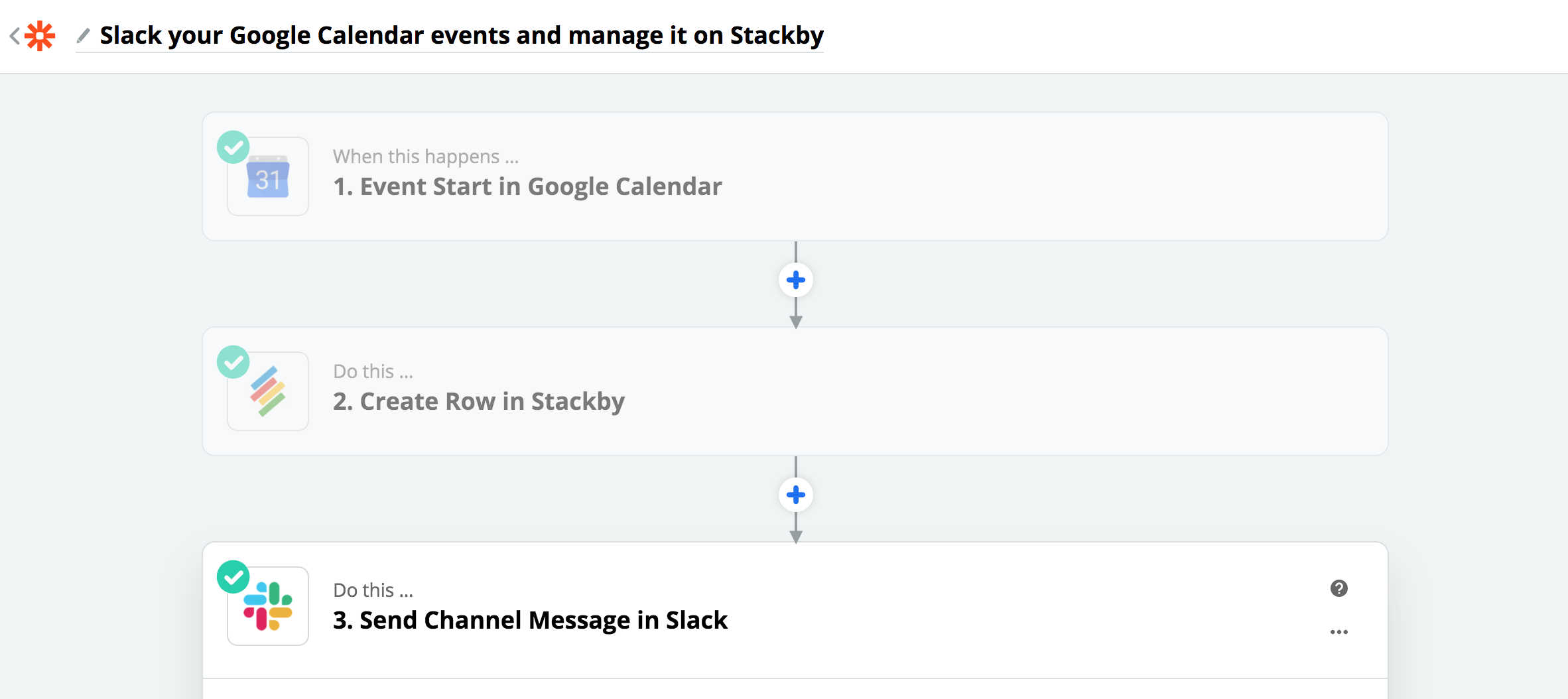
- MailChimp + Stackby: Get all your campaigns, subscribers and audiences right in Stackby
- Google Drive + Stackby: Add all your new Google Drive files directly in Stackby.


