Hunter.io is a popular lead management tool, that helps find and verify professional email addresses. Find new leads for your business and optimize your email outreach efforts.
In this article, you will learn -
How to integrate Hunter.io?
Step 1
Login or Sign up to Hunter.io account and get your API key. If you don’t have an Hunter.io account, create one from here (https://hunter.io/users/sign_up)
Step 2
Go to your account menu on top right of the platform and click on API
Step 3
Select your API secret key and copy it
Note: Keep this key safe and don’t share it with anybody
Step 4
Go to Account → Workspace settings → API Configuration in Stackby and add a new integration for Hunter and paste your API key and save
Next Steps…
Hunter.io API helps you pull leads per domain. The other service that Hunter.io provides is verifying your lead list with its Email Verifier product. Stackby allows you to add both these API services to the same stack.
Now that you have set up the integration, here is how you can pull in your data:
- Go to the stack and keep the first column as the base (could be a domain URL or Company Name)
- In another column, connect to Hunter.io Domain Search API by choosing Hunter.io Service in API column type and choosing Domain Search API function and then select Domain URL column as the reference column type
- Add in the domain name of the company you want to prospect, click on the refresh arrow and you will see the data (JSON response). By clicking on the {data}, you can select the data you want to use.
- Configure new columns accordingly from the JSON data explorer.
- Just make sure you change the column names and their property from the data explorer and repeat with other columns.
- See the magic.
Here's how the final output will look like -
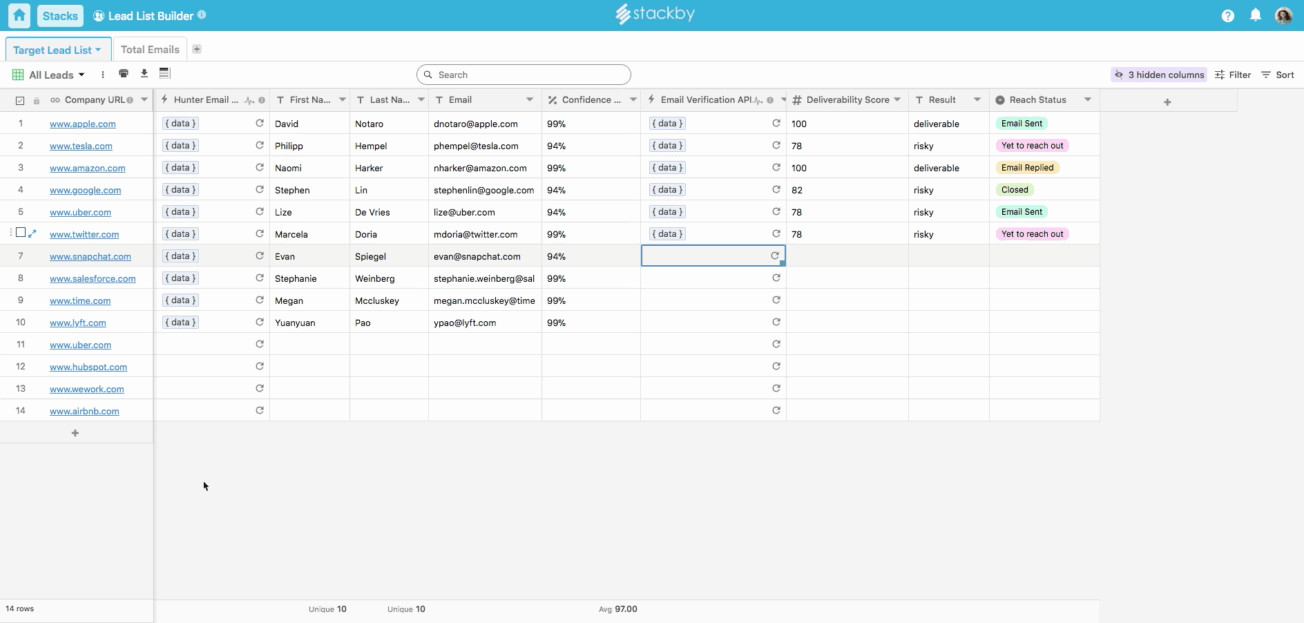
Available API Functions:
1. Domain Search:
Reference Input column: Domain URL
Output: Domain Details
2. Company Search:
Reference Input column: Company name
Output: Company Details
3. Email Search by Domain: Search emails by referencing domains
Reference Input column: Domain URLs
Output: Email Addresses
4. Email Search by Company: Search emails by referencing company name
Reference Input column: Company Name
Output: Email Addresses
5. Email Verification: Check if a given email address is deliverable
Reference Input: Email address
Output: Verification Score, Deliverable result
6. Email Count by Domain: Search how many emails are there in Hunter.io for a given domain name
Reference Input: Domain URL
Output: Total emails count by function, category
7. Email Count by Company: Search how many emails are there in Hunter.io for a given company name
Reference Input: Company Name
Output: Total emails count by function, categoryQuota Limit
You can get 50 free requests per month.
Note: Each email address you find or verify will be counted as 1 request. You can also choose one of their premium plans to increase the quota limit.
Hunter.io has 15 requests/second limit for Domain Search requests and 150 requests per second limit for all other features in Hunter. In case, you go should go over those limits a 403 error will be triggered.
They also have a limit of maximum 5000 emails per domain that can be exported in the Domain Search. They also have a limit of 100 email addresses that can be extracted per domain within a Bulk Domain Search. Again, each Bulk Domain Search is also limited to 25,000 domain names or company names maximum.
In Email Verification, you can verify up to 200 email addresses for a domain name every 24 hours. In the bulk email verification, each bulk is limited to 10,000 emails maximum.
Template
B2B Lead Generation Template: Store, update and automate all your lead lists in a single platform.


