Form View in Stackby allows you to collect structured information from anyone – be it customer inquiries, job applications, lead capture, or surveys. To make your form more functional, user-friendly, and on-brand, Stackby offers powerful customization options via Form Settings.
Accessing Form Settings
Go to your Form View in any Stackby table.
Click on the Settings  icon on the top-right corner of the form.
icon on the top-right corner of the form.
A panel will open with 4 tabs: General, Style, Layouts, Submission.
 General Tab
General Tab
Here, you control the overall behavior of the form.
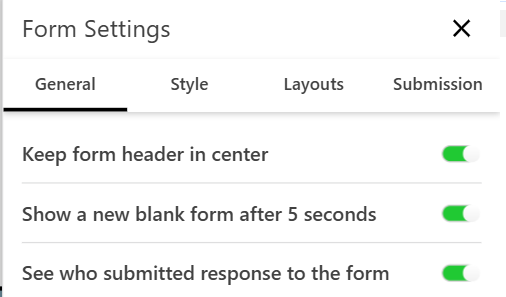
Setting | Description |
Keep form header in center | Centers the Form’s Title and description at the Top |
Show a new blank form after 5 seconds | Automatically reloads a blank form from another response after 5 seconds. |
See who submitted response to the form | Logs the email address (for logged-in users) to identify the submitter. |
 Style Tab
Style Tab
This section helps you customize your form’s look and feel.
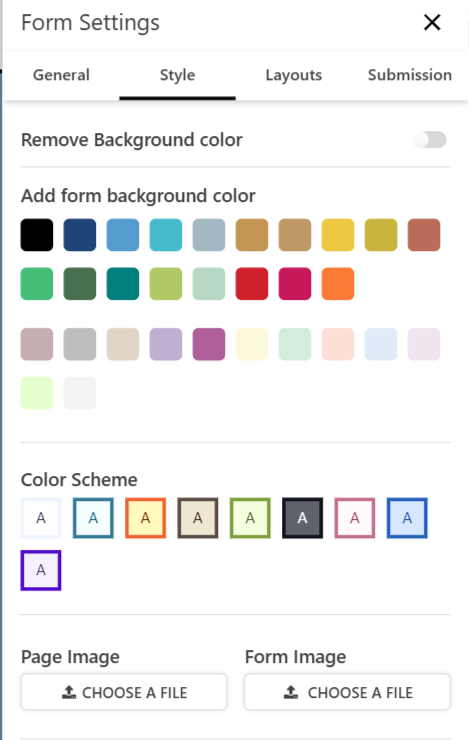
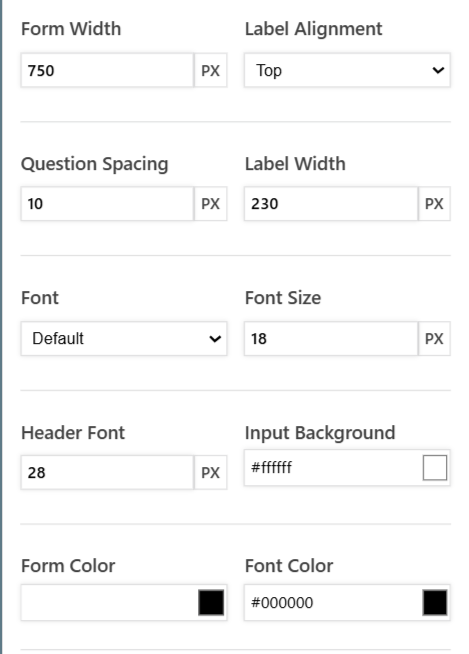
Setting | Description |
Background Color | Choose from a palette of colors or disable background color. |
Color Scheme | Customize form text color and background combinations. |
Page Image / Form Image
| Upload a header or background image to brand your form. |
Form Width
| Set the total width of the form in pixels (e.g., 750px). |
Question Spacing Label Width | Adjust vertical spacing between questions. Set how wide labels appear beside fields (useful with left-aligned labels). |
Font / Font Size / Header Font | Customize font style and size for body and headers. |
Label Alignment
| Position labels (Top, Left, or Right of input fields). |
Form Color / Font Color | Set the background color and text color of the entire form. |
Input Background | Set the background color of input fields. |
 Layouts Tab
Layouts Tab
Choose how your form is structured.
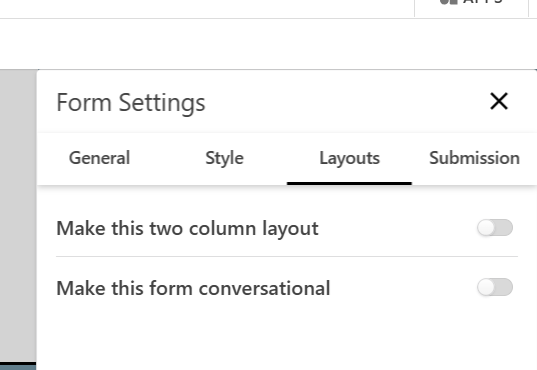
Setting | Description |
Make this two-column layout | Splits the form into two columns – ideal for wider screens or compact forms. |
Turn your form into a chatbot-style experience, asking one question at a time. Great for engagement!
|
 Submission Tab
Submission Tab
Control what happens after the form is submitted.
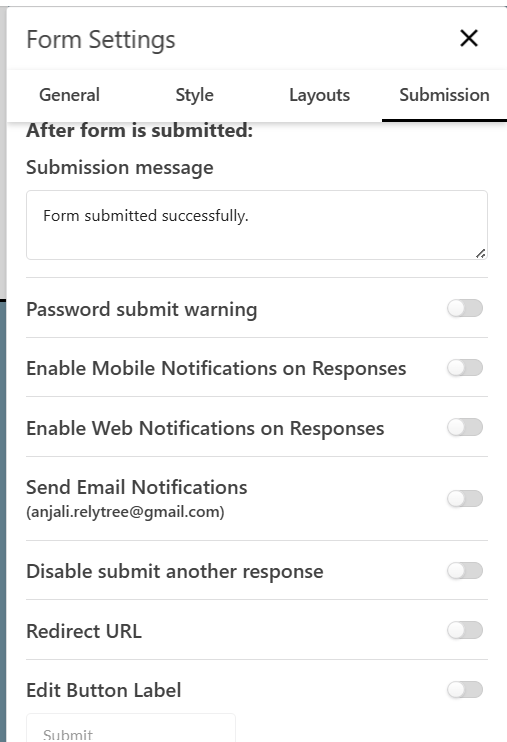
Setting | Description |
Submission Message | Customize the message shown after form submission (e.g., “Thank you for your feedback!”). |
Password Submit Warning | Warns users if they try to submit sensitive information. |
Enable Mobile Notifications on Responses | Get notified on your phone via the Stackby mobile app. |
Enable Web Notifications on Responses | Receive instant web notifications while working in Stackby. |
Send Email Notifications | Receive email alerts for every new form submission. |
Disable Submit Another Response | Prevents the same user from submitting the form again. |
Redirect URL | Send users to another webpage after submission (e.g., thank you or payment page). |
Edit Button Label | Change the default "Submit" button text to something more custom like "Register Now" or "Send Feedback". |