Advertisers are taking advantage of Barcode by using them to reach out to customers in a more interactive, interesting, and unique way. With the use of smartphones, just by downloading and installing a Stackby mobile app that can read barcodes you can discover a lot more information about the product being advertised.
2. Add a barcode column.
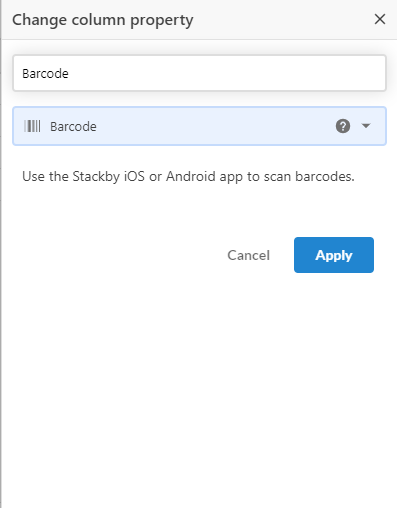
3. Click on apply button.
4. Add Values in the barcode column.
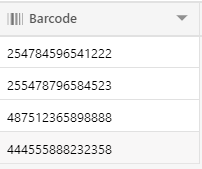
5. Now for using this barcode, install stackby android app -> from the google play store.
6. Click on "Install"
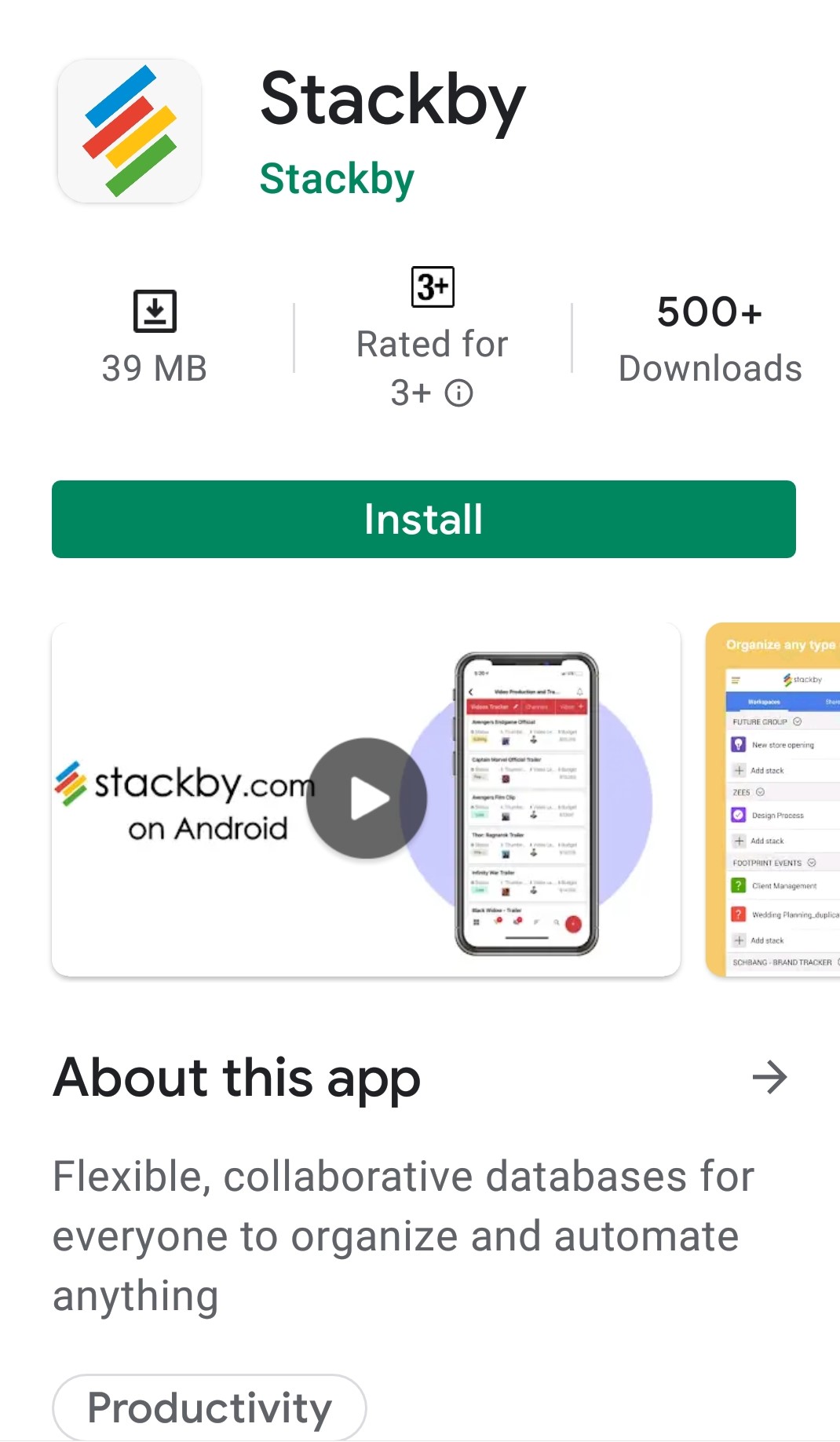
7. Now from your android you will open your stackby -> open particular workspace -> open table
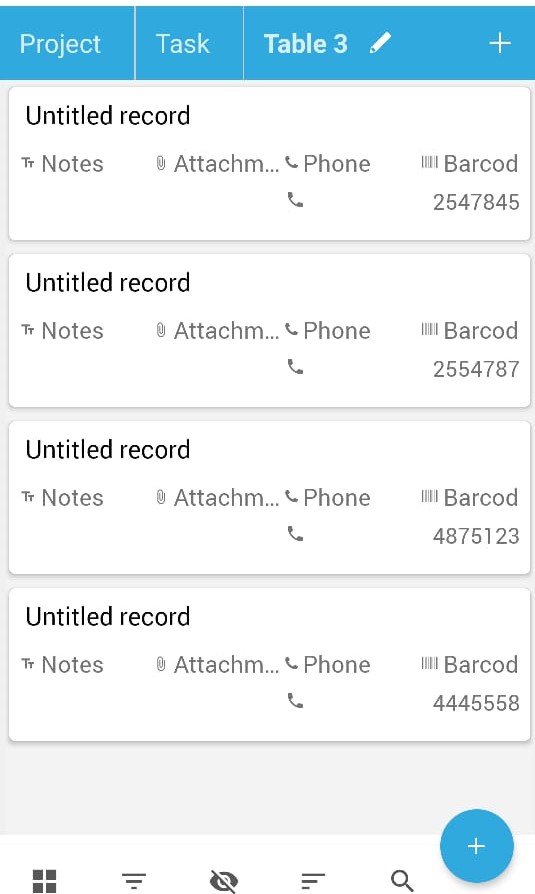
8. Click on the barcode column.
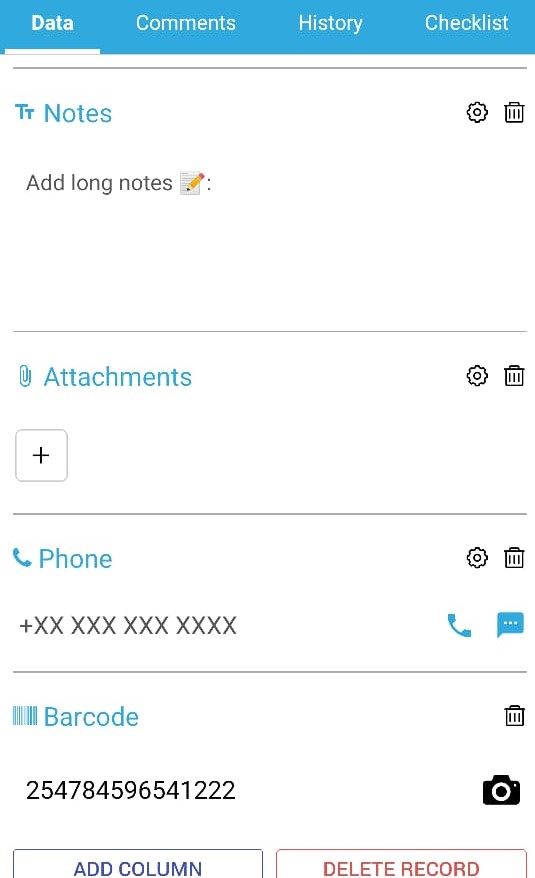
9. Click on the camera button and from there you can scan your barcode.
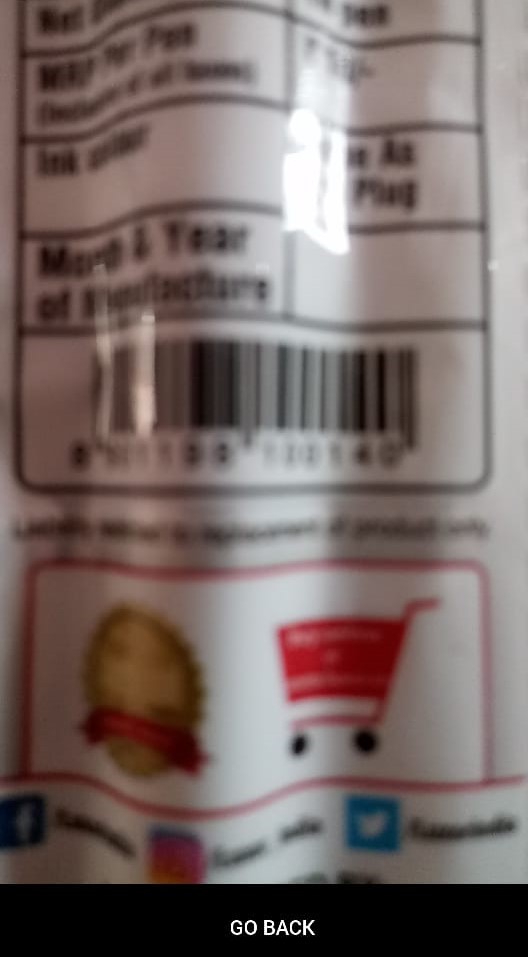
10. Click on "GO BACK".