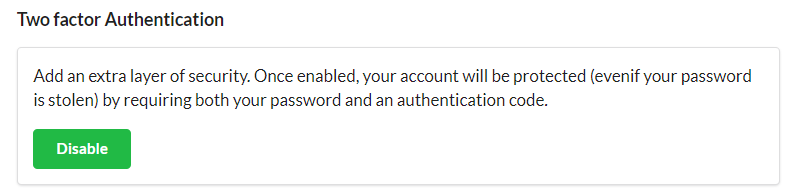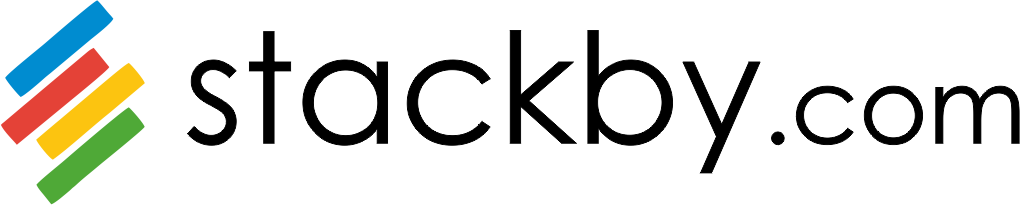Stackby supports two-factor authentication (also known as 2FA or two-step authentication) as a security process in which users provide two different authentication factors to verify themselves.
Two-factor authentication adds a second level of authentication to your Stackby account login. So, in addition to your email/username and password, you (or anyone trying to log into your account) will need to have some extra information or a physical device of yours.
To enable two-factor authentication on your Stackby account, go to your account page at https://stackby.com/account. You can also access your account page by clicking on your user icon in the top right corner of the screen, then clicking the "Account" option from the dropdown menu.
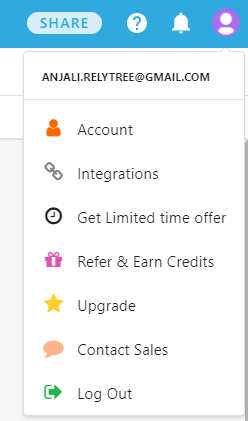
Once on the account page, click on the option to Set up two-factor authentication (2FA). Click on Enable.
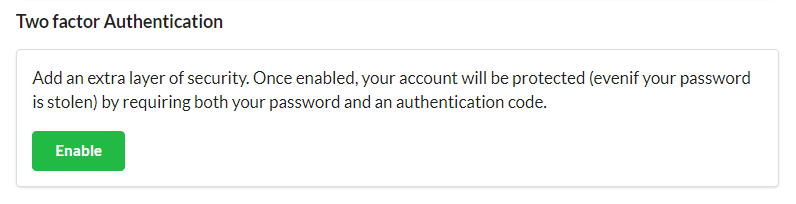
Once you click on Enable you will see dialogue box, scan QR code and then enter code then click on verify
Note: For this you should have two-factor authentication app install on your mobile.
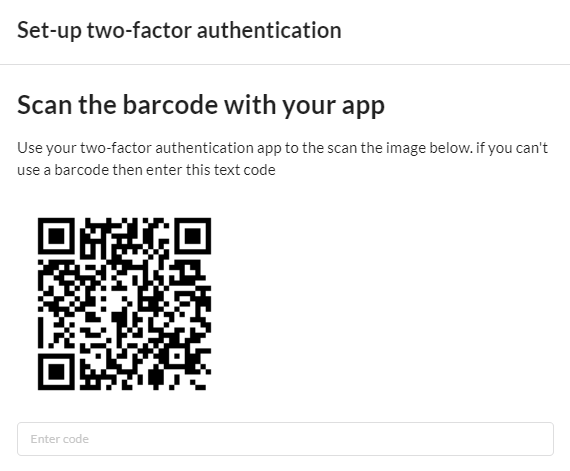
Once you logout. Then If you login again it will ask you for code. After Entering 6 digit code you will directly login and go to dashboard.
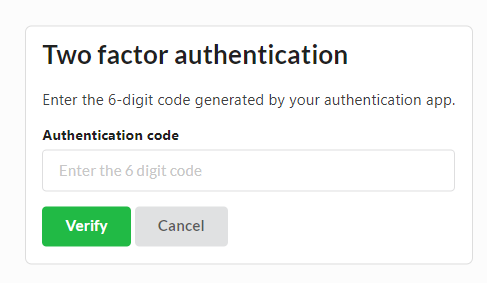
In the same way to can disable Two factor authentication just by clicking on Disable button.