The collaborator field type allows you to add your particular workspace or stack collaborator in a cell. It automatically creates a dropdown menu of people who are in your stack.
You can also choose from the configuration, whether you want to notify that collaborator when you add them to the cell.
So when you add them next, they will get notified on their bell icon in the top right corner that you have added them to that row. Similarly, if someone in your team adds you, you will get a notification as well.
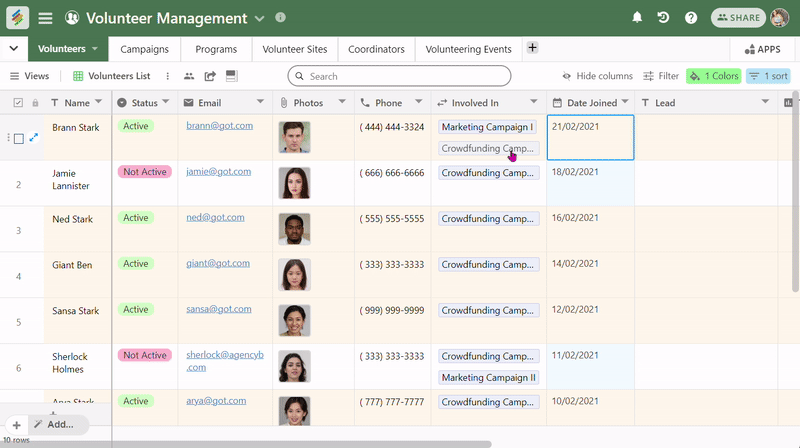
You can also directly invite a team member while adding a collaborator to a cell, using the invite collaborator model.
You can also choose the Multi-collaborator field type, where multiple team members can be added to a cell instead of just one from the dropdown list.
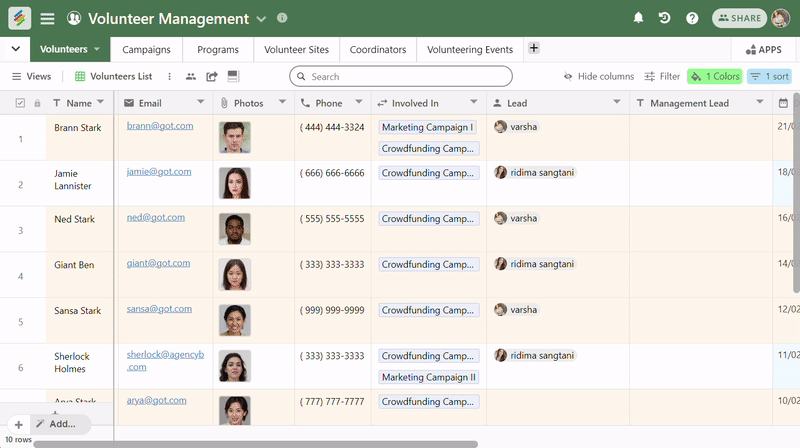
Note: You won't get notifications when you add yourself to a row.
You can remove the collaborator options, by clicking on 'Empty' in the dropdown or using BACKSPACE or DELETE from your keyboard.
When you check the notification collaborator checkbox in the column setting, notification will also be sent to collaborators.
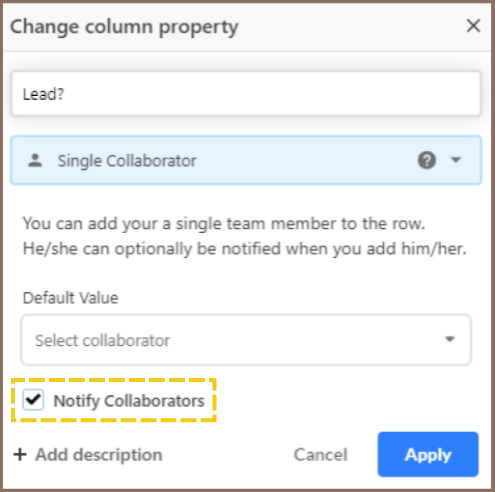
You can see the bell icon on the right side of the column name.
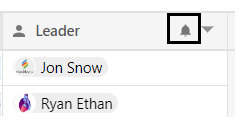
Next to the column name, the Bell icon will display on both single as well as multiple collaborators.