A date field type allows you to easily enter a date and optionally time into a particular cell.
When you select date, you can choose a date format. We support 5 different date formats incl. a Friendly text based date.
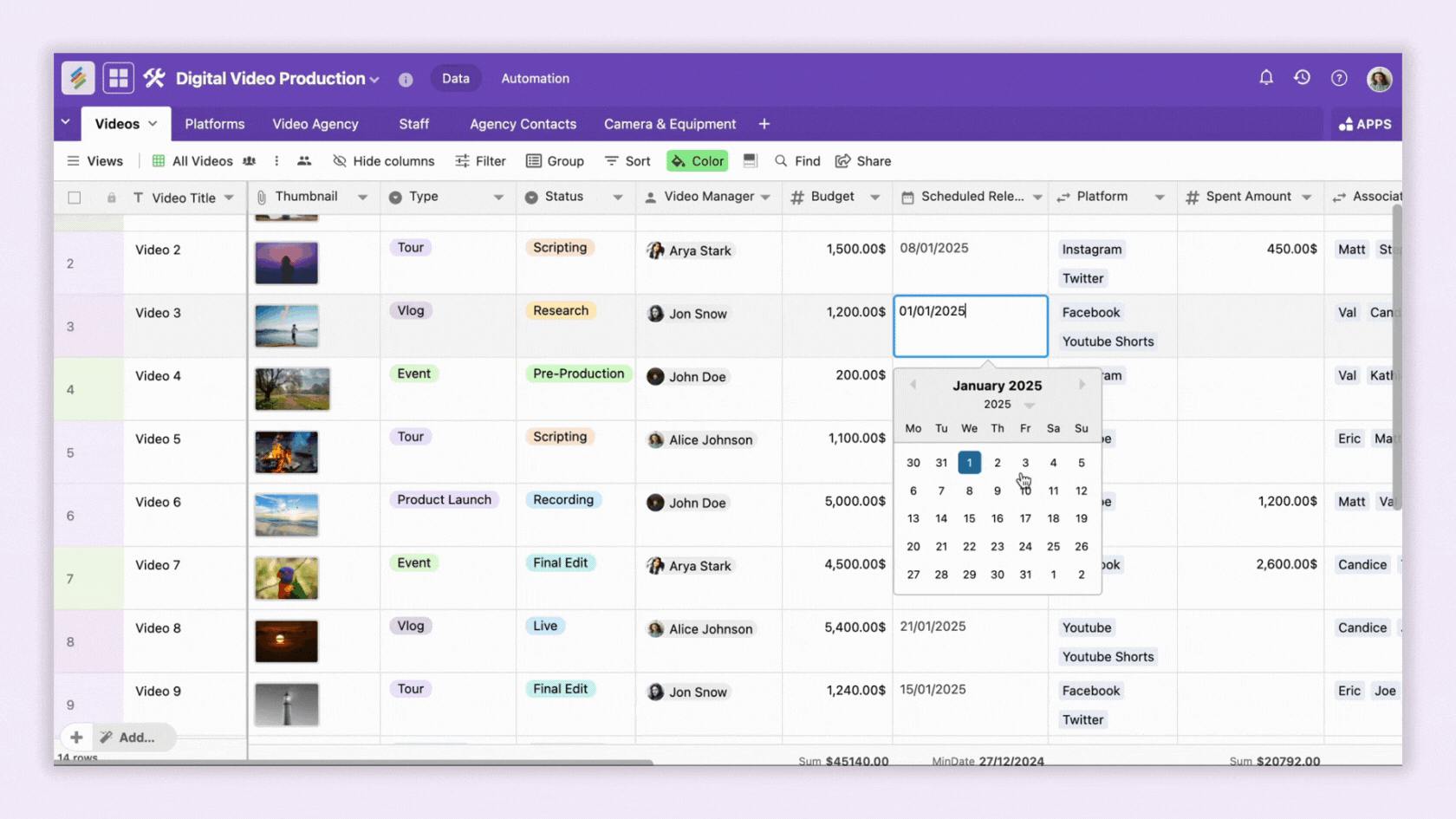
Optionally you can also select 'Show time' to add time along with the date.
Once you configure, you can select a cell and a date picker (calendar) type widget will open for you to choose specific date easily. If you have selected time along with date, it will also show a 'Time' toggle every 15 minutes to choose from.
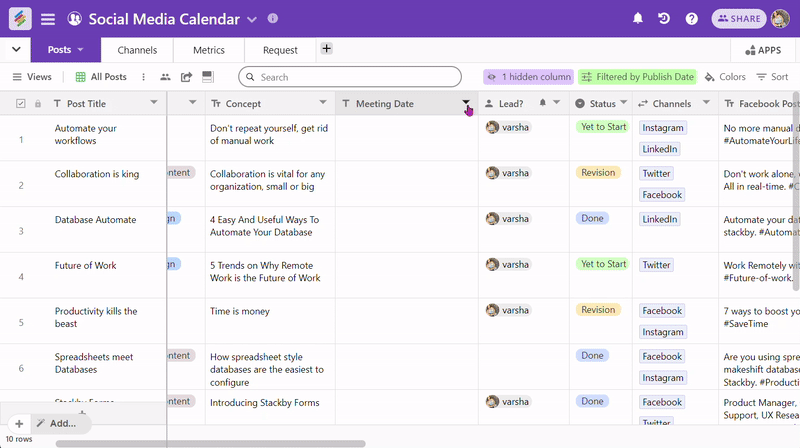
This column type comes handy in looking at deadlines, start-end dates, time taken, etc. in your workflows.