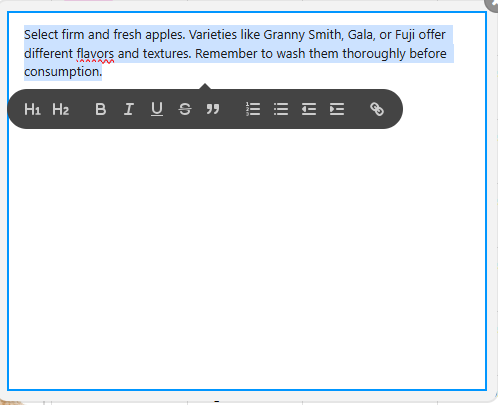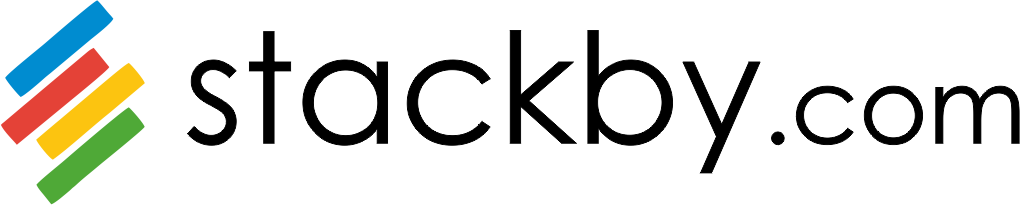Short Text
A short text field type accepts a single line text for each cell. You can put any text value you want for each cell.
As the name suggests, it is best to put short, unique values such as things, tasks, projects, companies, deals, person name, etc.
If you feel that you're repeating the same text values, you can consider using Single option list or Multiple option list for that column.
Long Text
A long text field is needed if you want to add long texts such as notes or multiple paragraphs in each row. You can enter new lines into a long text field by using ENTER.
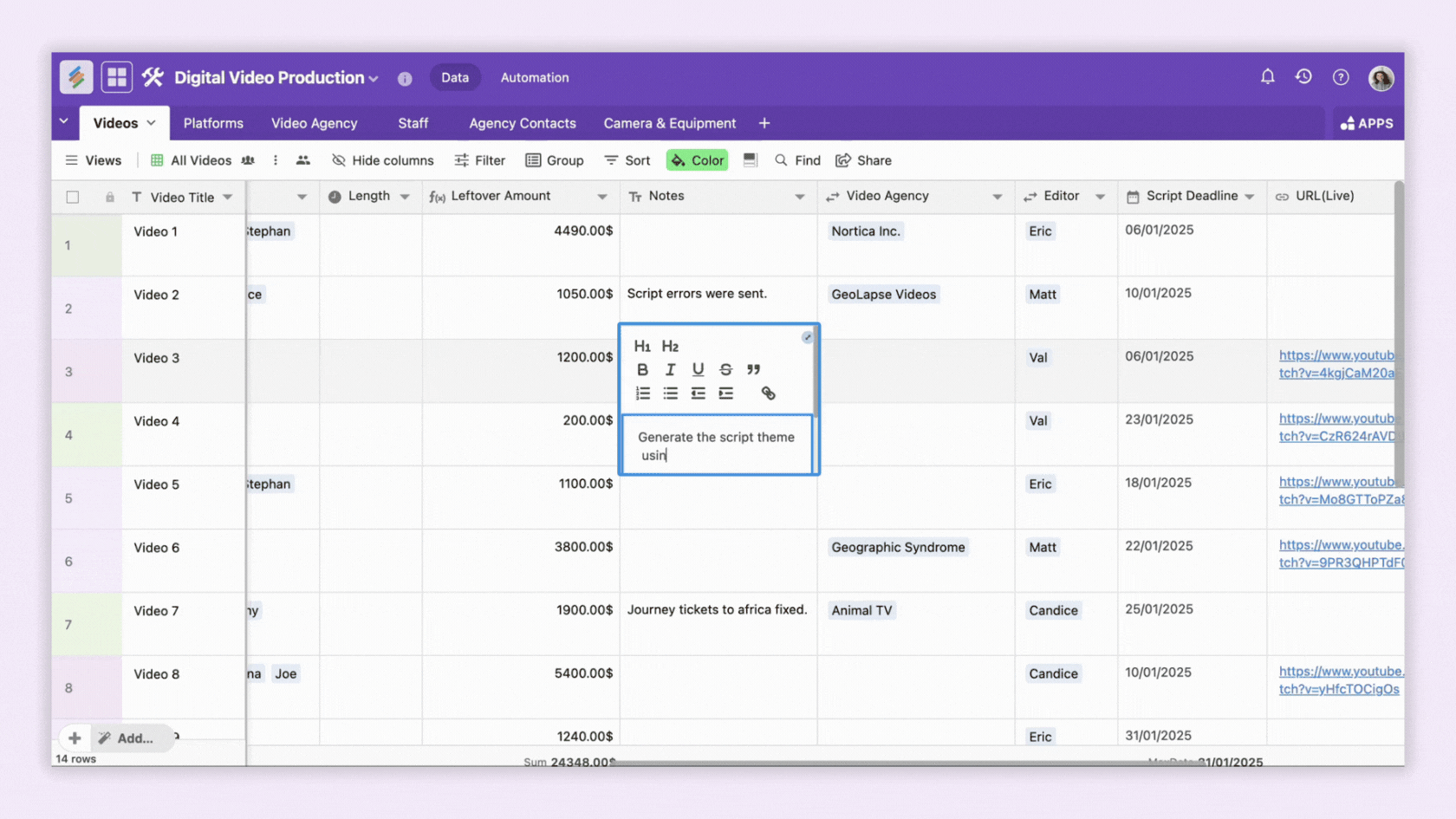
Rich Text Formatting
Rich text formatting enhances plain text by incorporating various styles, including bold, italics, underlining, and more. This makes your data more visually distinct and engaging.
Enable Rich text Description:
Step 1: Create a Column: Open your stack and add a new column.
Step 2: Select the Type: Choose "Long Text" as the column type.
Step 3: Ensure the Rich Text option is toggled on.
Step 4: This enables rich text editing capabilities for all cells in that column.