In this article we will learn,
To import an excel file into Stackby
Import a file to an existing table
Import a file to an existing stack as a new table
Login into your Stackby dashboard.
Click Create Stack from the bottom of the workspace name.
Select Excel from the Getting started screen.
Choose your desired file to upload into Stackby.
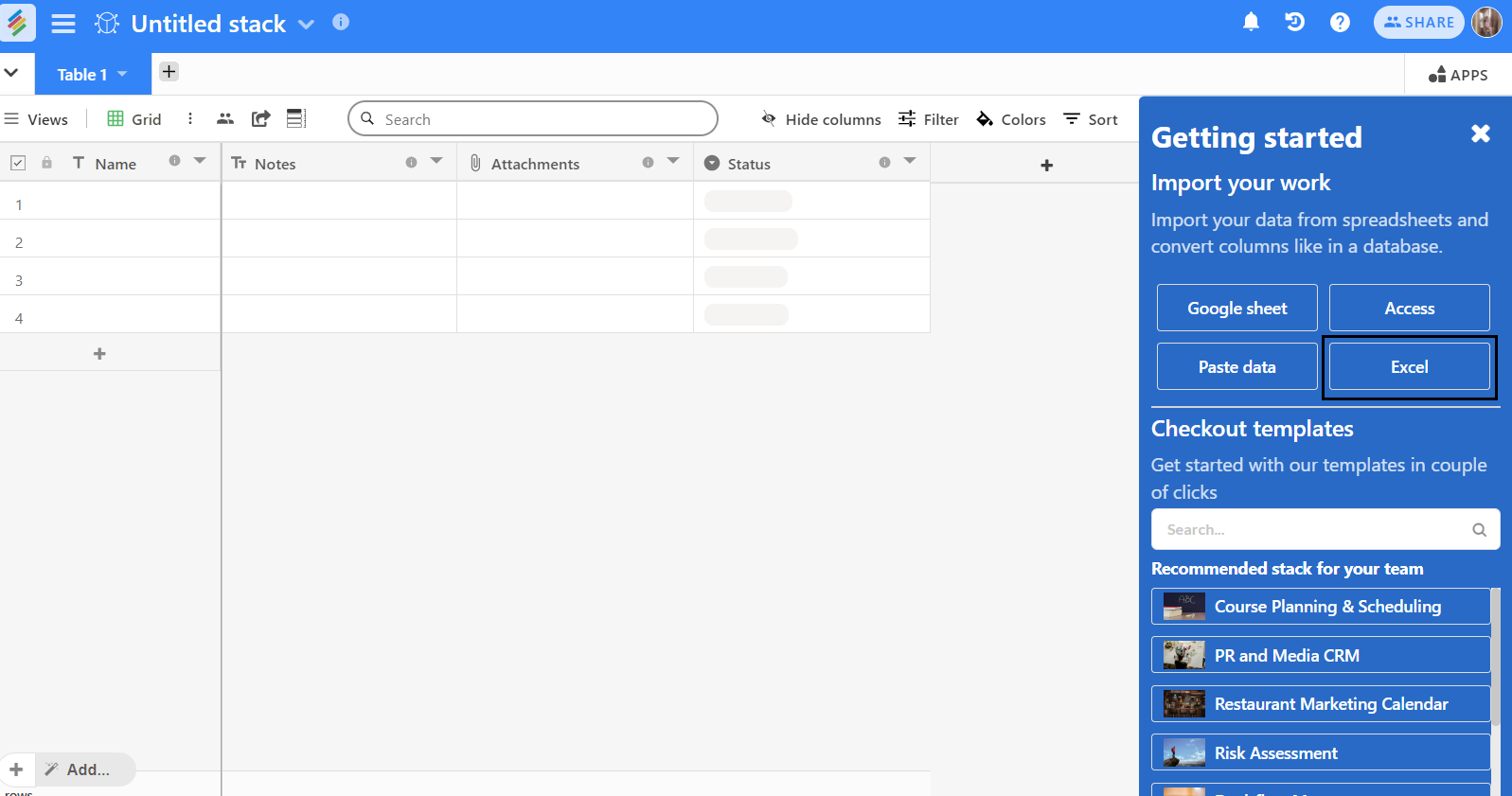
Open already created stack from dashboard.
Click the drop-down icon next to the name of the table.
Click on ‘Append data from CSV’.
Choose your desired file to upload into Stackby.
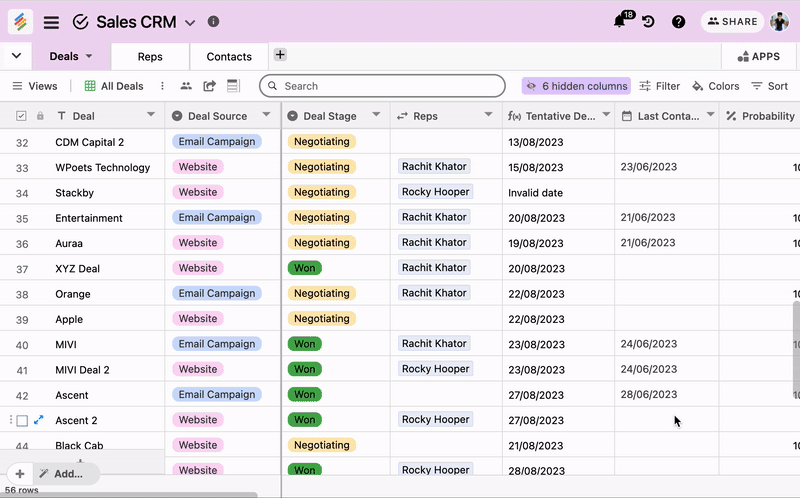
Open any stack from the dashboard.
Click on + sign next to table name.
Click on the Import Data option and click "Microsoft Excel."
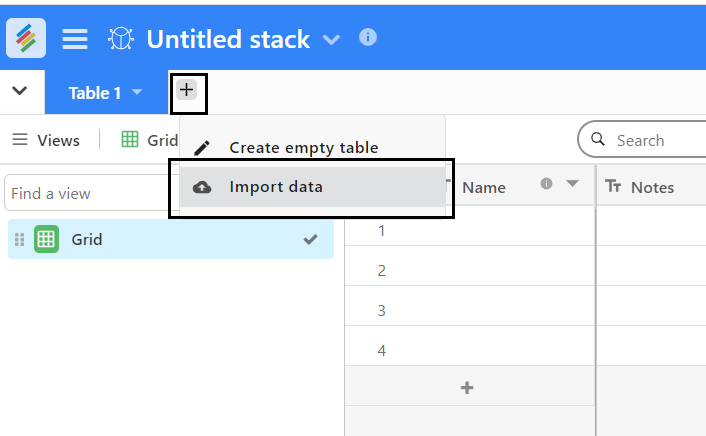
When you import an Excel file, each sheet in the workbook will be converted to its own table. The sheet name will be converted to the table name. For each sheet, the first row will be treated as column names.