The Anthropic connector in Stackby allows you to integrate powerful AI models like Claude directly into your workflows. By bringing your own Anthropic API key, you can leverage Claude's advanced conversational and reasoning capabilities for a wide range of tasks, from generating human-like text to analyzing complex documents, all within your Stackby tables.
Content Creation: Generate creative and professional content for marketing, sales, and more.
Customer Support Automation: Create automated responses for FAQs or support tickets.
Data Analysis: Summarize long texts, extract key information, and classify data.
Human-like Conversations: Use Claude's conversational ability to build interactive experiences.
Complex Reasoning: Leverage Claude's ability to handle complex prompts and follow detailed instructions.
To integrate Anthropic, you will need:
A Stackby Account: With access to AI Field Agents (Business or Pro plan).
An Anthropic Account: An account with Anthropic is required to generate your API key.
Anthropic API Key: You will need an API key to authenticate your requests to the Anthropic API.
Log in to your Anthropic account or create an account.
Click on ‘Get API key’ on your dashboard.
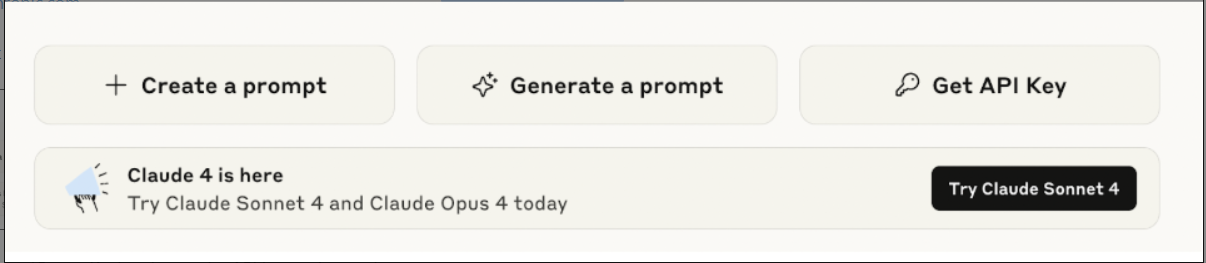
Click on ‘create key’ and copy the API key and paste it to your workspace here.
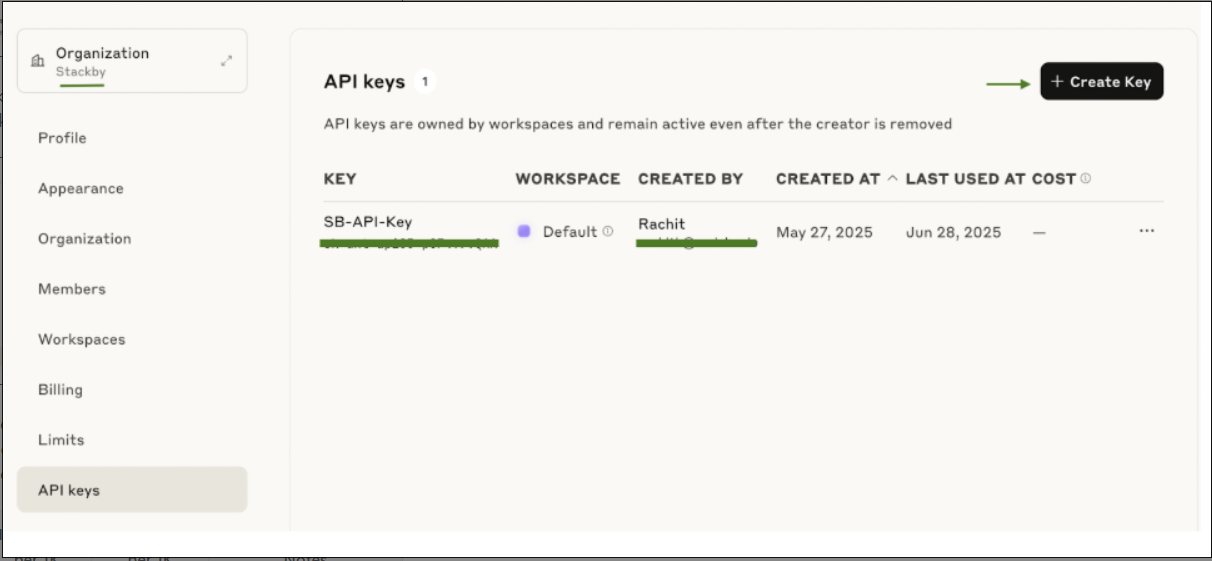
Copy the key immediately. You will not be able to view it again after this pop-up is closed.
Security Note: Keep your API key confidential. Do not share it publicly or embed it directly in client-side code.
Step 1: Add the Anthropic Integration to Your Workspace
Log in to your Stackby account.
Navigate to your Workspace Settings by clicking on your workspace name in the top left corner.
From the left-hand menu, select Integrations.
Scroll down or search for "Anthropic" and click on the 'Connect' button next to it.
Step 2: Configure Your Anthropic Connection
A configuration window will appear.
API Key: Paste your copied Anthropic API key into the designated field.
Connection Name (Optional): Give your connection a descriptive name (e.g., "My Anthropic Key").
Click 'Save Connection'.
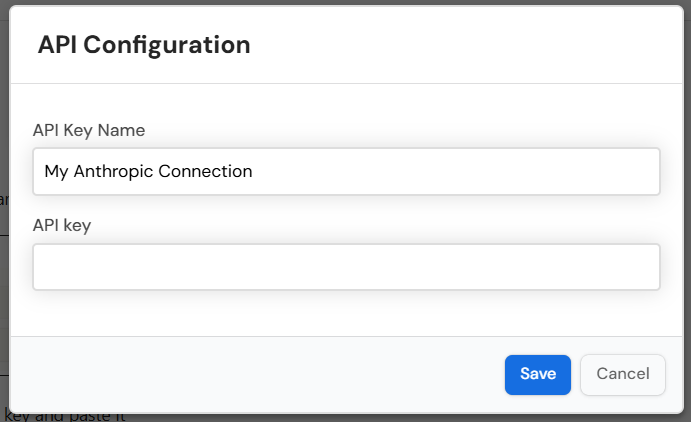
You should now see "Anthropic Connected" under your Integrations, indicating that the connection has been successfully established at the workspace level.
Step 3: Utilize Anthropic in Your Stack
Once connected, you can now add AI Columns to your Stackby tables and select Anthropic as your provider.
Open Your Stack: Go to the Stackby stack where you want to use Anthropic.
Add an AI Column: Click the '+' icon to add a new column and select 'AI' as the column type.
Configure the AI Column:
Column Name: Give your AI Column a clear name (e.g., "AI Response," "Claude Summary").
AI Provider: From the dropdown, select 'Anthropic'.
AI Model: Choose the specific model you wish to use (e.g., claude-3-opus, claude-3-sonnet).
Prompt: Craft your prompt. Use @ to reference other columns in your table to provide context to the AI.
Example Prompt (Product Description): "As a product marketer, write a compelling and concise product description for a product with the name: @[Product Name] and the following features: @[Features Column]."
Output Type: Select the expected output format (e.g., Text, Number, JSON).
Advanced Settings (Optional): Adjust parameters like Temperature (for creativity) or Max Tokens (for response length) if available.
Save Column: Click 'Save Column' to add the AI Column to your table.
The AI Column will automatically populate with Anthropic's AI-generated content based on your prompt and the referenced columns.
API Key Issues: Double-check that your API key is correctly entered and has the necessary permissions.
Rate Limits: If you encounter errors, you may be hitting API rate limits. Review your usage on your Anthropic dashboard.
Prompt Quality: Ensure your prompts are clear and specific to get the best results from the model.
Plan Eligibility: Remember that AI Field Agents (which enable AI Columns) are available only on Stackby's Business and Pro plans.
By following these steps, you can seamlessly integrate Anthropic's Claude models into your Stackby workflows, transforming how you manage and interact with your data.