The Google Gemini AI connector in Stackby empowers you to leverage Google's advanced AI models directly within your tables. From generating text and summarizing content to categorizing data, this integration allows you to automate intelligent tasks and streamline your workflows.
Content Generation: Generate creative text formats, from blog posts to marketing copy.
Summarization: Condense long documents, articles, or notes into concise summaries.
Categorization & Tagging: Automatically classify data entries based on defined criteria.
Data Extraction: Extract specific information (e.g., entities, keywords) from unstructured text.
Multimodal Understanding: (Currently under development for broader Stackby integration) The ability to process and generate responses from various types of information, including text and images.
To integrate Google Gemini AI, you will need:
A Stackby Account: With access to AI Field Agents (Business or Pro plan).
Google Cloud Project: An active Google Cloud project.
Google Gemini API Key: You'll need an API key to authenticate your requests to the Gemini API.
Go to the Google AI Studio and sign in with your Google account.
Navigate to Get API Key or API key in the left sidebar.
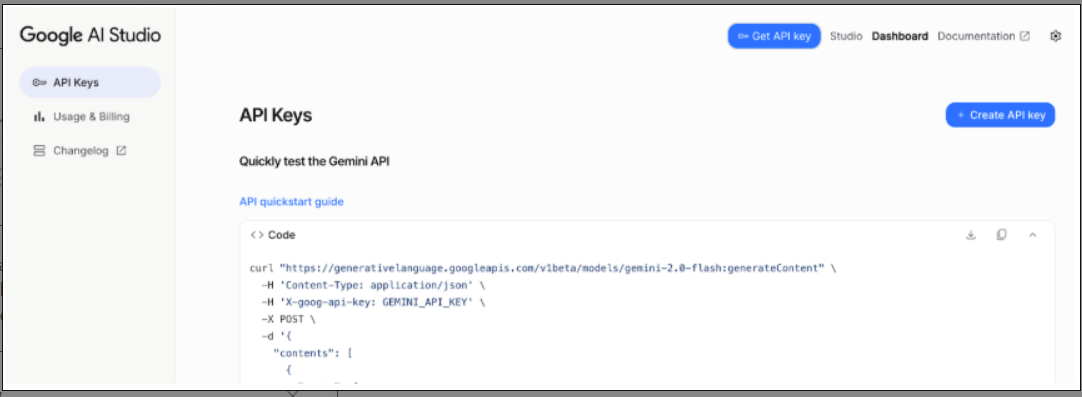
Click on Create a new API key and add it to one of your google projects( from google cloud console). You can select your project or can create new one.
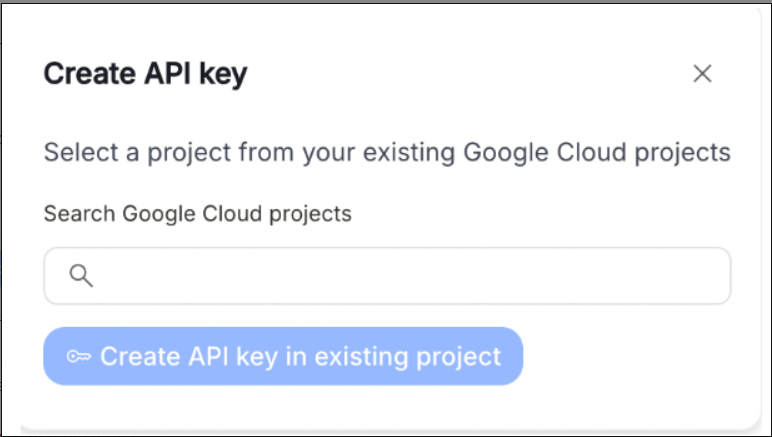
Copy the generated API key.
Security Note: Keep your API key confidential. Do not share it publicly or embed it directly in client-side code.
Step 1: Add the Google Gemini AI Integration to Your Workspace
Log in to your Stackby account.
Navigate to your Workspace Settings by clicking on your workspace name in the top left corner.
From the left-hand menu, select Integrations.
Scroll down or search for "Google Gemini AI" and click on the 'Connect' button next to it.
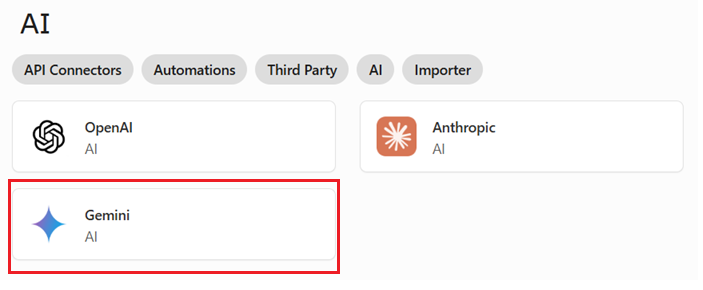
Step 2: Configure Your Google Gemini AI Connection
A configuration window will appear.
API Key: Paste your copied Google Gemini API key into the designated field.
Connection Name (Optional): Give your connection a descriptive name (e.g., "My Gemini Connection"). This is useful if you plan to have multiple Gemini connections for different projects or purposes.
Click 'Save'.
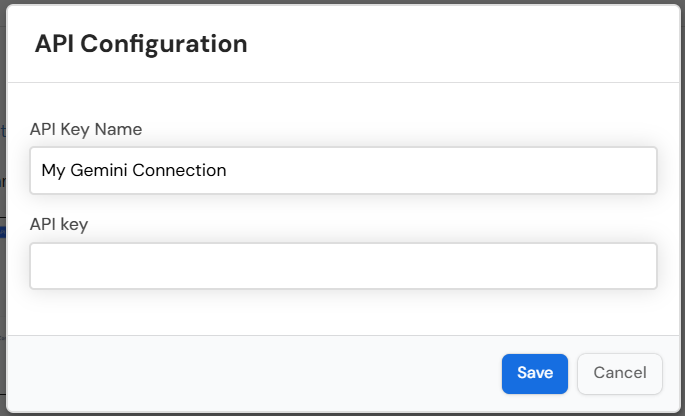
You should now see "Google Gemini AI Connected" under your Integrations, indicating that the connection has been successfully established at the workspace level.
Step 3: Utilize Google Gemini AI in Your Stack
Once connected, you can now add AI Columns to your Stackby tables and select Google Gemini AI as your provider.
Open Your Stack: Go to the Stackby stack where you want to use Gemini AI.
Add an AI Column: Click the '+' icon to add a new column and select 'AI' as the column type.
Configure the AI Column:
Column Name: Give your AI Column a clear name (e.g., "AI Generated Summary," "Gemini Category").
AI Provider: From the dropdown, select 'Google Gemini AI'.
AI Model: Choose the specific Gemini model you wish to use (e.g., gemini-pro).
Prompt: Craft your prompt. Use @ to reference other columns in your table to provide context to the AI.
Example Prompt (Summarization): "Summarize the following article in 3 bullet points: @[Article Content Column]"
Example Prompt (Categorization): "Categorize the sentiment of this review as Positive, Negative, or Neutral: @[Customer Review Column]"
Output Type: Select the expected output format (e.g., Text, Number, JSON).
Advanced Settings (Optional): Adjust parameters like Temperature (for creativity) or Max Tokens (for response length) if available for the chosen model.
Save Column: Click 'Save Column' to add the AI Column to your table.
The AI Column will now process data based on your prompt and the referenced columns, automatically populating with Gemini's AI-generated content.
API Key Issues: Double-check that your API key is correctly entered and has the necessary permissions in your Google Cloud project.
Rate Limits: If you encounter errors, you might be hitting API rate limits. Review Google's Gemini API usage policies.
Prompt Quality: Ensure your prompts are clear and specific. Vague prompts can lead to irrelevant or poor-quality outputs.
Plan Eligibility: Remember that AI Field Agents (which enable AI Columns) are available only on Stackby's Business and Pro plans.
By following these steps, you can seamlessly integrate Google Gemini AI into your Stackby workflows, transforming how you manage and interact with your data.