Steps:
Step 1: Log in to your Stackby account and open the stack where you want to Update the row action. Navigate to the table you are working with.
Step 2: Go to Automations, Click + Add trigger and select your preferred trigger. After completing the trigger setup, test your trigger by clicking Choose row.
Step 3: Select 'Update Row Action' In the automations panel, choose the option to Update Row Action.
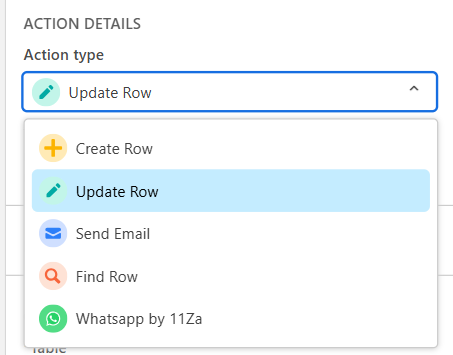
Step 4: This will bring up a menu of options. First, select your desired table where the record will be updated.
You will need to map the “Row ID” for the automation to run effectively.
Find and click the name of the columns you want this automation to update. You can add as many columns as you want.
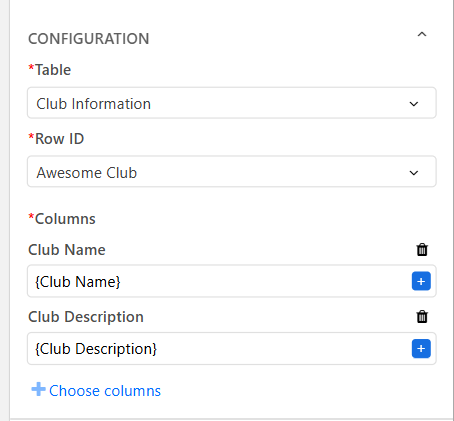
Step 5: After adding the desired information for the action step make sure to test the action.
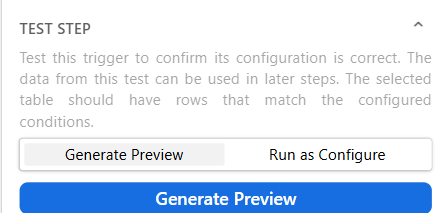
Step 6: Once the Update Row Action has been tested successfully, click Save. Your Row Action is now ready to use!