Steps for using the action : Create row
Step 1: Log in to your Stackby account and open the stack where you want to create the row action. Navigate to the table you are working with.
Step 2: Go to Automations, Click + Add trigger and select your preferred trigger. After completing the trigger setup, test your trigger by clicking Choose row.
Step 3: Select 'Create Row Action' In the automations panel, choose the option to Create Row Action.
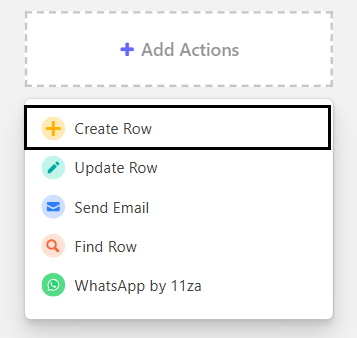
Step 4: This will bring up a menu of options. First, select your desired table where the new record will be created. Next, you can choose which information from the trigger to add to the table you have chosen for this step.
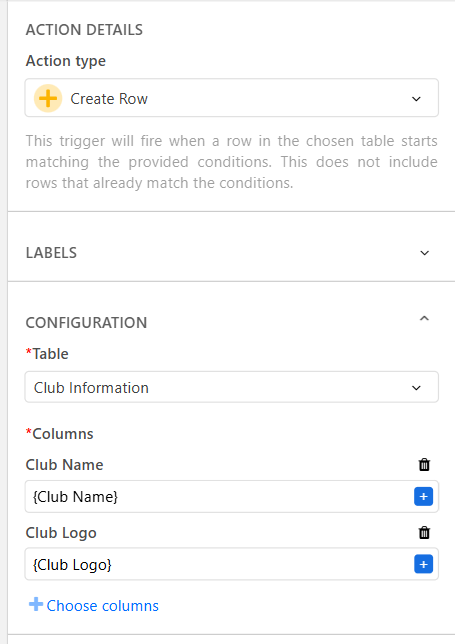
Step 5: After adding the desired information for the action step make sure to test the action.
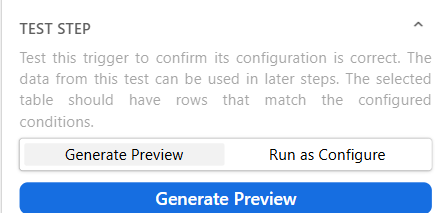
Step 6: Once the Create Row Action has been tested successfully, click Save. Your Row Action is now ready to use!