The "When a Row enters a view" trigger in Stackby allows you to automate actions whenever a new row is entered in the selected view in your Stackby Stack only after the automation has been turned on. This is particularly useful for while working with multiple views in your stack like for example: Grid, Kanban, Calendar, Form, Update form and Gallery views & its related automating tasks such as sending confirmation emails, notifying team members, updating rows, or triggering integrations through Stackby.
Steps for the using the trigger: When a Row enters a view
Step 1: Click on the "Create Automation" button. Or on the left side click on ”When a Row enters a view” box.
Step 2: Give your automation a name that describes its function. You can double click on the Automation to rename it.
Step 3: Set the trigger: In the "Trigger Type" section, select "When a Row enters a view" as the trigger.
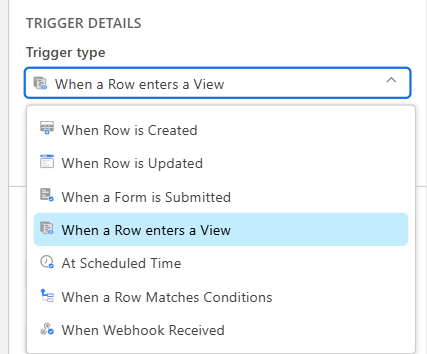
Step 4: In the properties dialog box, go to the configuration section and choose the table and select views.
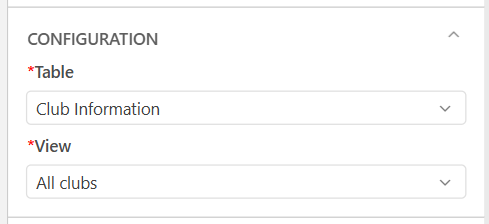
Step 5: Now, click on the Test Step section to test the trigger. Select the “Choose Row” for testing the tigger.
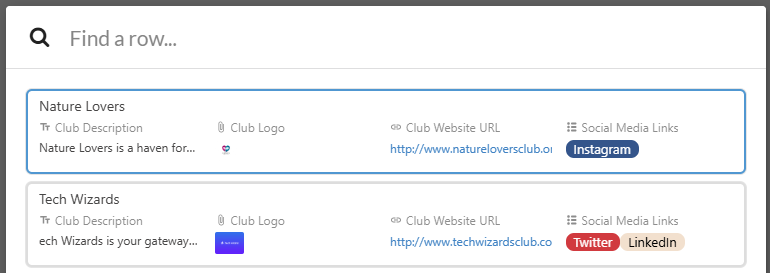
Step 6: Test the Automation: Before finalizing, you can test the automation to ensure it behaves as expected when a row is updated. Then you’ll get the run result if it's running successfully.
This trigger allows you to capture details from the row update, such as the record ID or time of creation, which can be used in subsequent actions.
Configure Action Settings: For each action, configure the settings based on your needs. For example, if sending an email, you’ll need to define the recipient, subject, and body of the email.
Step 7: Activate the automation: Once everything is set up and tested, click "Activate" the automation.