The "When a Form is Submitted" trigger in Stackby allows you to automate actions whenever a new form submission is made to your Stackby Stack. This is particularly useful for automating tasks such as sending confirmation emails, notifying team members, updating rows, or triggering integrations after someone submits a form through Stackby.
Steps for the using the trigger: When a form is submitted
Step 1: Click on the "Create Automation" button. Or on the left side click on”When a form is submitted” box
Step 2: Give your automation a name that describes its function. You can double click on the Automation to rename it.
Step 3: Set the trigger: In the "Trigger Type" section, select "When a form is submitted" as the trigger.
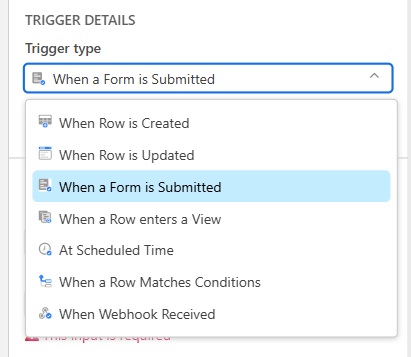
Step 4: In the properties dialog box, go to the configuration section.
Under the “Table” section, select the table containing the view you want this automation to watch.
Under the “Form” section click Select a form.
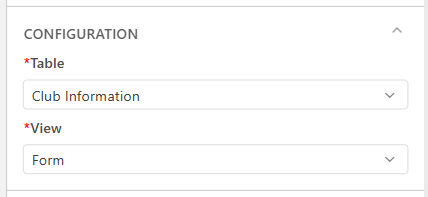
Step 5: Now, click on the Test Step section to test the trigger. Select the “Choose Row” for testing the tigger.
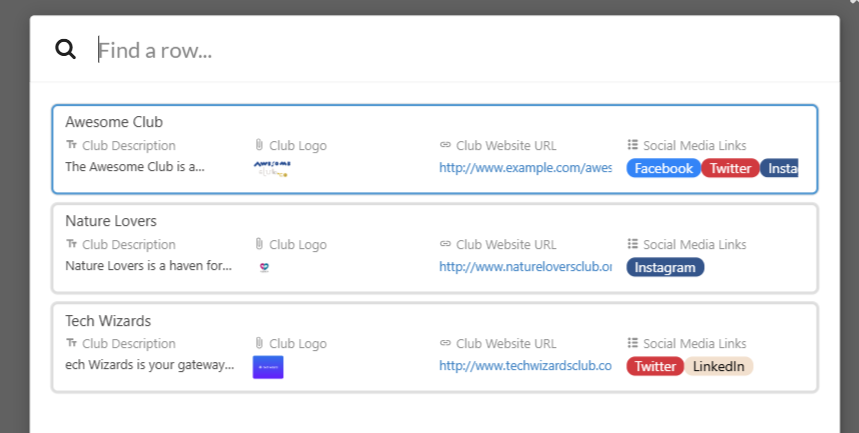
Step 6: Test the Automation: Before finalizing, you can test the automation to ensure it behaves as expected when a form is submitted. Then you’ll get the run result if it's running successfully.
This trigger allows you to capture details such as the new form submission entry, which can be used in subsequent actions.
Configure Action Settings: For each action, configure the settings based on your needs.
i.e. Create a new row, Update row, Send an email and Find a row etc.
For example, if sending an email, you’ll need to define the recipient, subject, and body of the email.
Step 7: Activate the automation: Once everything is set up and tested, click "Activate" the automation.