Stackby view sections serve as folder structures, facilitating swift access and management of all your views.
To create a new section just Click on New section in the bottom-left corner and your section will add. Another way to add a new section, you can also click on the “Add more” button at bottom-left and click on the new section option.
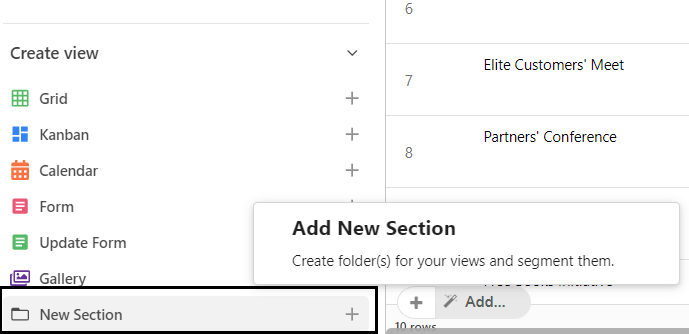
Once the view section is created, just double click on it and rename your section with a descriptive name. You can also rename your section by clicking on the drop-down menu right side to section name and click on “Rename Section”.
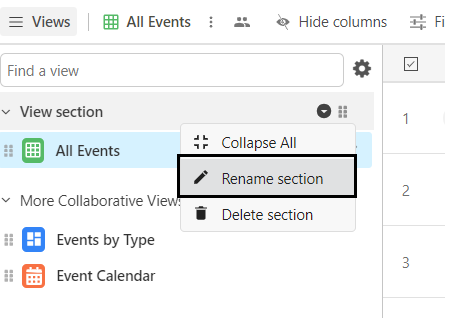
You can now move your view into a new section or already created section.
1. Click on the drop-down icon next to the view name. As soon as you hover your mouse to “Move to..” you will see all the view section list and “New section” and “Remove Section” options.
2. You can move your view to the already created section. Just select that view section.
3. You can create a new section, just click on “+ New Section”, the new section will be created automatically and that view will move to the new section.
4. You can remove the view from this section. Just click on “- Remove from section”, that section will get removed and that view will be move to “More Collaborative Views”
You can also move the entire sections and reorder them in your view sidebar.
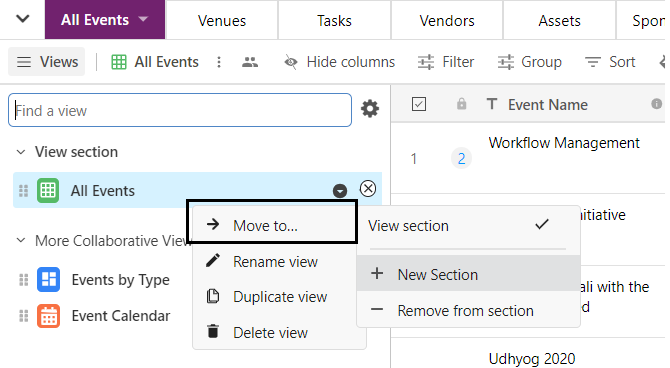
You can collapse and expand all your view sections. Once you collapse you will not be able to see any view. Just click on the drop-down menu right side next to section name and make changes.
You can delete any section at any time. If you wish to delete any section then just click on the drop-down icon right side next to section name and click on “Delete Section”.
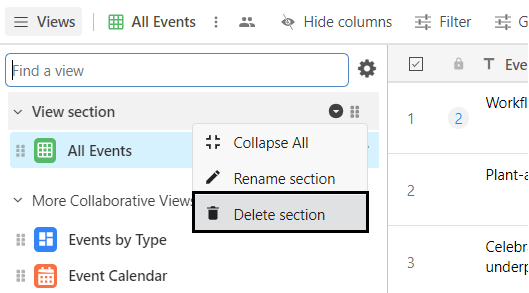
Once that section is deleted, all views from that section will move to “More Collaborative Views”.
Please Note: View Sections are available on workspaces which have Powerups enabled.