Who doesn't know LinkedIn! Now, you can integrate with LinkedIn to bring in your LinkedIn Page analytics from the account you have integrated.
Step 1 - Go to Integrations and select the LinkedIn Pages
Step 2 - Click on Add key, put in a name to the integration so that it is easy for you to recognize. Now, click on Sign in with LinkedIn.
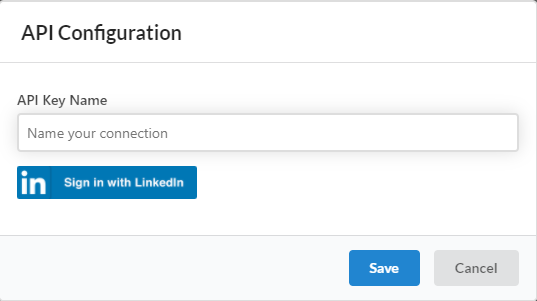
Step 3 - Select your LinkedIn account (the one which you want to pull data via integration)
Note: You need to re-authenticate your account after every 60 days to keep the API service working(as per LinkedIn Policies)
Step 4 - Click Save
That was the first phase. For the second phase, you need to go back to your stack.
1. Go to your stack, select API as the column property, add Linkedin Pages as the API to connect with.
Select a service (from the available API functions below) from the service drop-down and add a reference column.
2. Next, bring your required company or organization ID and add it to the reference column and click on the refresh button – you will have the Linkedin Pages pulling in data automatically and adding it to the relevant column (you get to decide which data you want to access by selecting it from our data explorer)
Here's how you can bring your company ID from the URL of your Company Page:
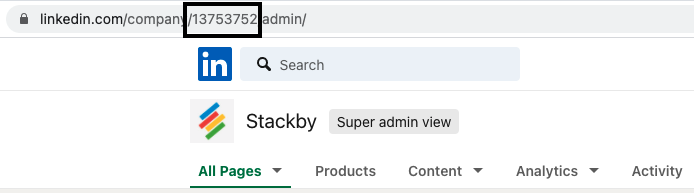
1. Get LinkedIn Page Share Statistics
Reference Input column: Organization or Company ID, Start-End Dates (Optional)
Output: Shares, Likes, Engagement, Clicks, Impressions etc.
2. Get LinkedIn Page Follower Statistics
Reference Input column: Organization or Company ID, Start-End Dates (Optional)
Output: Organic Followers, Paid Followers
3. Get Organization Page Statistics
Reference Input column: Organization or Company ID, Start-End Dates (Optional)
Output: Clicks and PageViews for Careers, Jobs, Products pages