Step 1: Go to Integrations and select the Instagram
Step 2: Click on Add key, put in a name to the integration so that it is easy for you to recognize. Now, connect to Facebook.
Step 3: Select your Facebook account (the one which you want to pull data via integration)
Step 4: It will automatically enlist all pages integrated to your account in the drop-down
Step 5: Select the page to integrate, and click on the Save button. There, you are now integrated with Instagram.
That was the first phase. For the second phase, you need to go back to your Stackby account.
Go to your stack, select API as the column property, add Instagram as the API to connect with.
Select API Function from the service drop-down and add Media ID column to reference (that is what you can name the reference column in your stack).
Next, bring your Media ID and add to the reference column and click on the refresh button – you will have the Instagram pulling in data automatically and adding it to the relevant column (you get to decide which data you want to access by selecting it from our data explorer).
Go to your Instagram Business Account and bring the Instagram Account ID.
Use the API - 'Get Instagram Media ID' to bring all your IDs from your account.
Populate the media IDs in a column and then Copy-Paste each media ID in the sheet.
Use the API - "Get Instagram Media Insight based on ID" to bring rich information of a particular media or post.
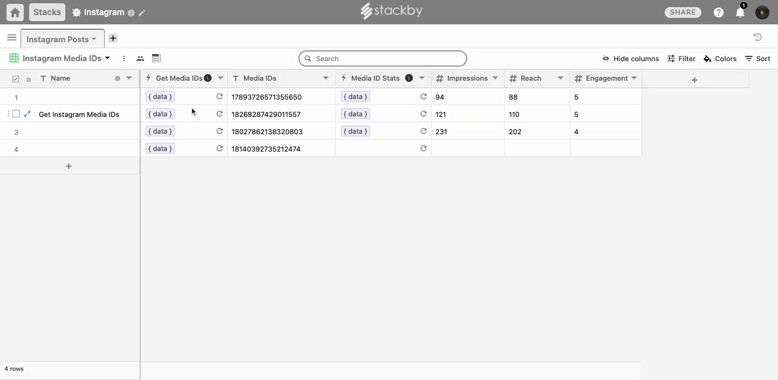
1. Get Instagram Media IDs
Get media id of your instagram bussiness account
Reference Input column: Instagram Business Account ID
Output: Bring all the Media IDs in that account
2. Get Instagram Media Insights
Get insight of your instagram media post
Reference Input column: Instagram Media ID
Output: Bring all the rich details (reactions, analytics) of the media or post
You can do 200 Calls/User/Hour.