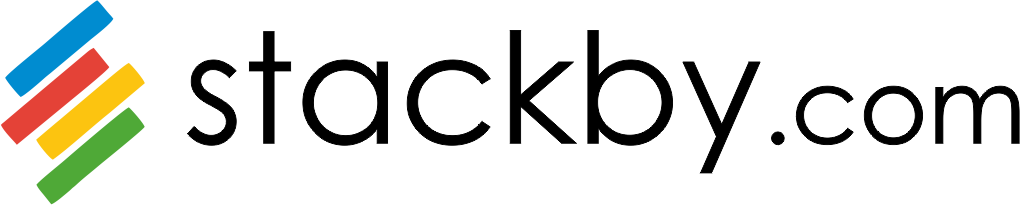GitLab is a web-based repository manager that lets teams collaborate on code. It also lets you duplicate the code to safely create and edit new projects, then merge finished code into existing projects.
Why Integrate GitLab to Stackby?
Of course, you can view it all on GitLab. You need to log in to GitLab every time you need to view the statistics and details of users, project branches, project commits, project issues and project members and visit different pages for these details. Again, charting the details to create reports needs to be done manually. Ever thought how much work it would be if you managed multiple projects?
With Stackby integration, you can automatically bring and manage all your GitLab details and data on a single platform. No more manual entry.
Easily see details of users, project branches, project commits, project issues and project members made by your team without having to visit multiple pages on GitLab. Need a report? Just sort and filter the relevant data, and the data is ready to download as a CSV file report.
That's project code management made easy and time-saving for you, especially if you are managing a big product development team or multiple projects at a time.
How to Integrate GitLab?
Integrating GitLab to Stackby can be done in 5 simple steps. Let's check them out:
Step 1: Log in to your GitLab account. Or register if you are a new user.
Step 2: If you have a personal access token or an API key, use that, or create your new Personal Access Token by going to:
Settings→ Access Tokens→ Create Your New Personal Access Token→ Select Scopes: API
Step 3: Copy the API Key/ Personal Access Token and head to Stackby.
Step 4: Go to Account in Stackby → Workspace settings → API Configuration in Stackby and add a new integration for GitLab and paste your API key and save.
Next Steps
Now that you have set up the integration, here is how you can pull in your project details:
Go the stack and keep the first column or any column as the reference (here it will be the Project ID of a particular project).
In the second column, connect to the GitLab API and rename the column, select "API" as the column property and choose GitLab as the API and within that Select a GitLab Service and then Select the Project ID column to reference.
Add in the project ID details in the first/primary column, click on the refresh arrow and the API will work on the stack -- the data will start filling in the consecutive columns (you get to decide which data you want to access by selecting it from our data explorer) -- just make sure you change the column names and property beforehand; repeat with other columns.
Available API Functions
User Details
Get user details by specifying GitLab Project ID
Reference: Project ID
Output: Particular user details and IDs
Project Branches
Get Branch details by specifying GitLab Project ID
Reference: Project ID
Output: Project branch details
Project Commits
Get commit details by specifying GitLab Project ID
Reference: Project ID
Output: Project commits details
Project Issues
Get issue details by specifying GitLab Project ID
Reference: Project ID
Output: Project issues details
Project Members
Get member list by specifying GitLab Project ID
Reference: Project ID
Output: Project members' details and access rightsLimits
You can create as many personal access tokens as you like from your GitLab profile.