Watch the tutorial on how to add checklists on records
You can save your checklist and used in any rows.
Every row on Stackby is a record -- one where you can put down individual tasks of your project. To set up a checklist for a record:
Click on the expand row (the diagonal arrows) for the record to open
Click on the Checklist Tab and start creating
Add items as needed and submit
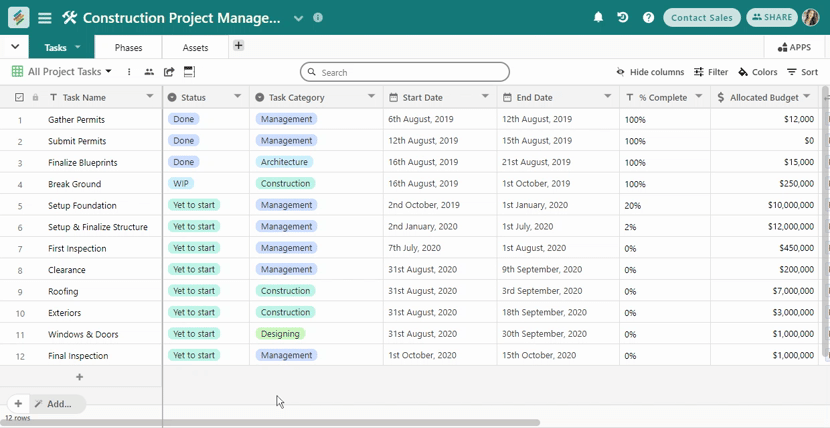
Now that you have set up a checklist, it becomes easier for your team to easily complete all aspects of the task in the record. You can easily tick off each to-do list as it is completed by clicking on the empty tick box beside the to-do list.
You will also notice that as you tick off each box, you can see the percentage of progress made.
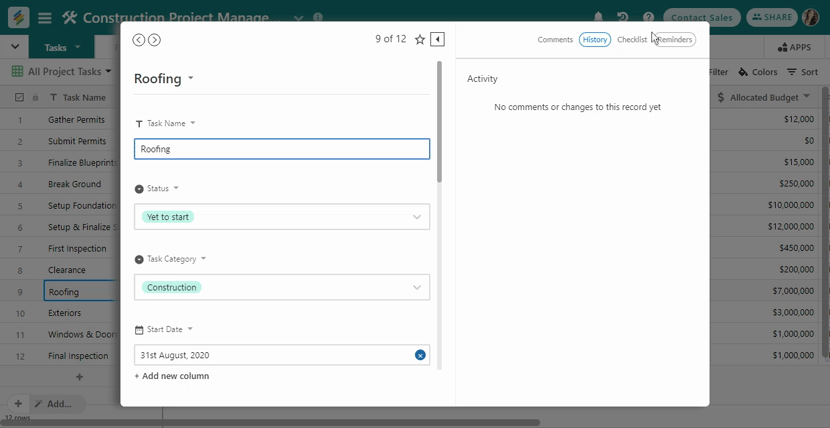
If you select to hide each task as it is completed, just click on the Hide Completed Tasks button beside the progress bar and that will be done. This is very helpful when a checklist has a long to-do list.
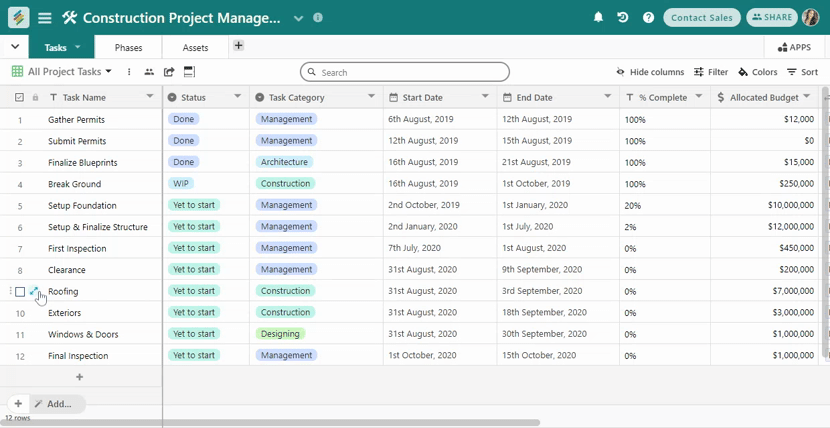
Note: Of course, tasks are subject to changes. You can always go back and add more to-do lists when the current ones are completed for the same record (or add more on the go).
So when you add more to-dos to a completed task, the progress percentage bar will also change to show the revised percent.
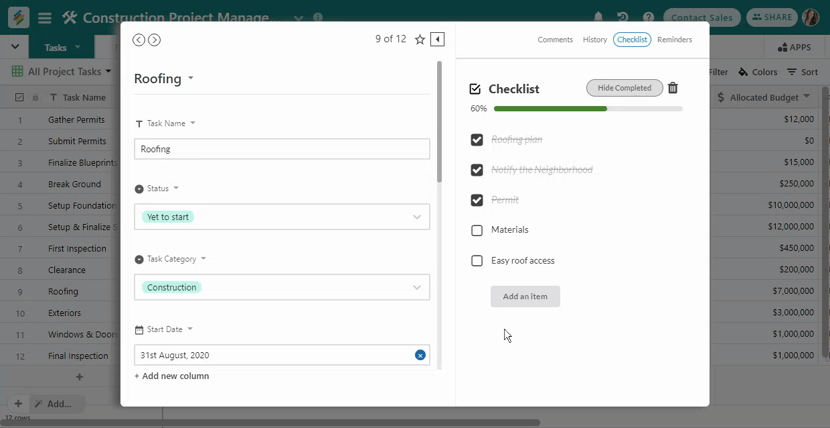
You can also assign due-date on each task and add collaborators. They will be mentioned in the notifications.
Once the tasks are completed, it will go in the completed tab and if they’re overdue, it will go in the overdue tab.