Collaborating with your team is much easier now as we have introduced view-level sharing. All you need to do is share the specific view with that particular team member.
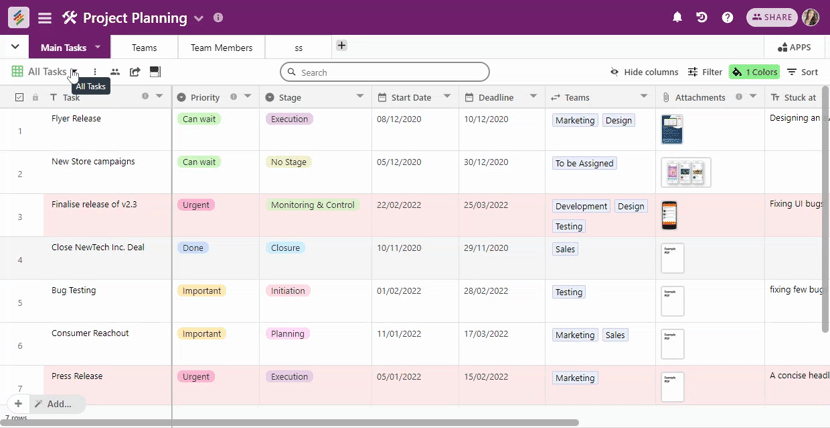
You can share your view only from within the stack. Click open your stack and goto the view that you want to share. On the right side of the view name, you can see the share view icon. Click on it. The pop-up window that asks for the Email Address to share the view with will open. Add in the email address. Then move to the permissions tab and set the permission and send the invite.
You can now share your view with multiple people at one go. We have also introduced a bulk view sharing option on Stackby.
On the pop-up window that asks for the email address, you will find an "Add More" button. Every click on this button lets you add an email to share the view. Click on as many as you want, enter email address and share view to the user.
In the "Share View" dialog box, find the team member that you want to remove from the list of people with whom the view is shared.
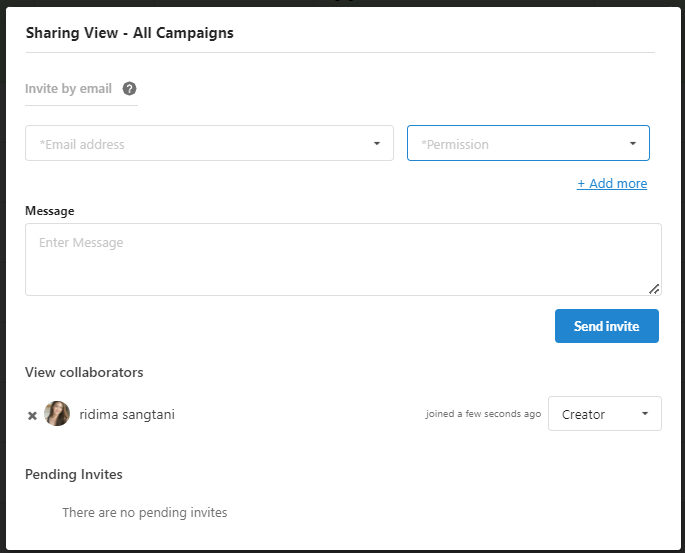
Once you've found the team member you want to remove, click on the "Remove" button next to their name. This will remove them from the list of people with whom the view is shared.
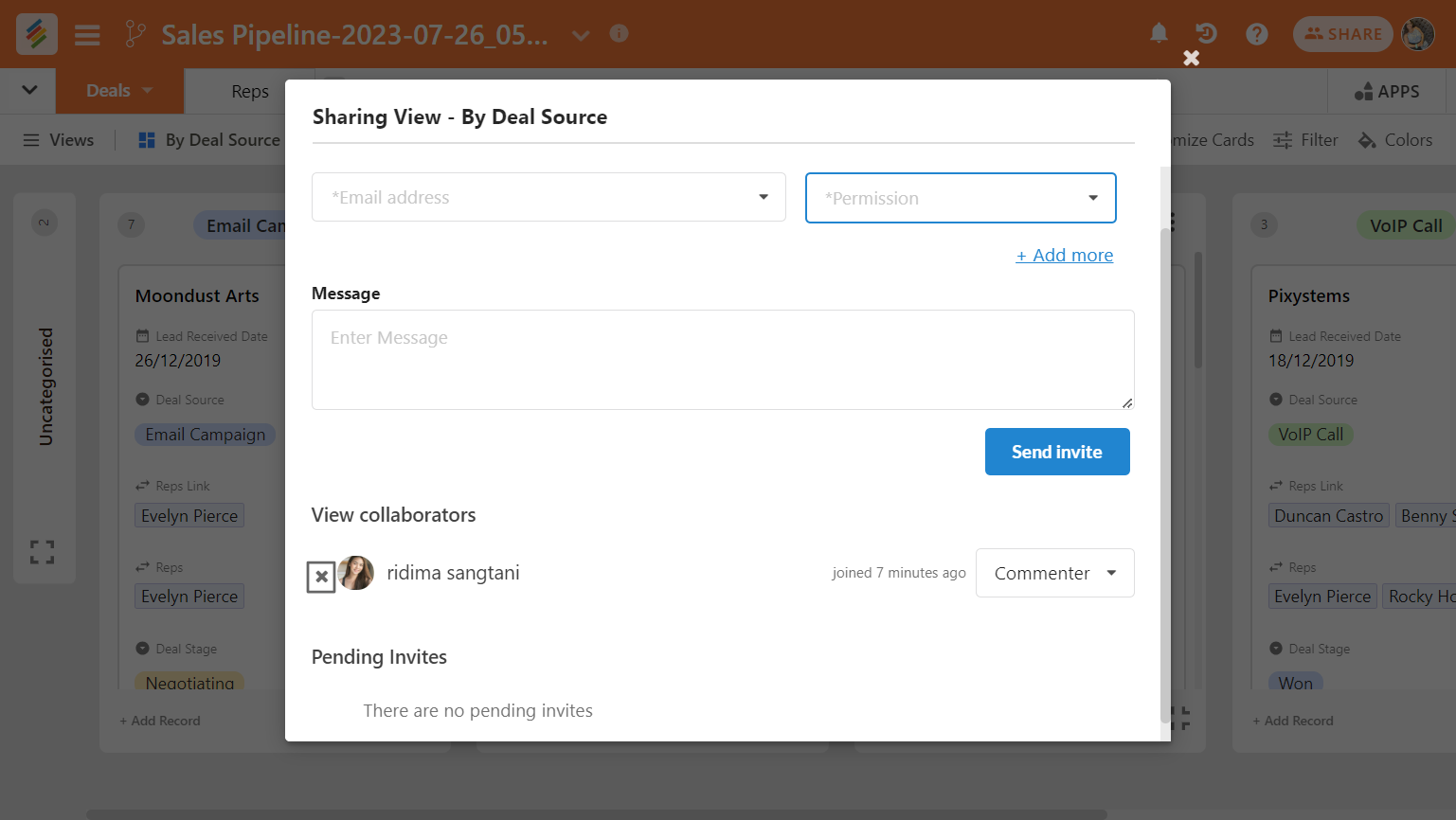
After clicking the "Remove Button", you will be asked to confirm that you want to remove the team member from the shared view.