Watch the quick video on how you can Restrict View Sharing By Email Domain
Learn step by step on how you can restrict access to a view by Email Domain
Step 1: Click on Embed View icon. As soon as you click on embed view one pop-up will come. Turn on the toggle that says "Restrict access to an email domain."
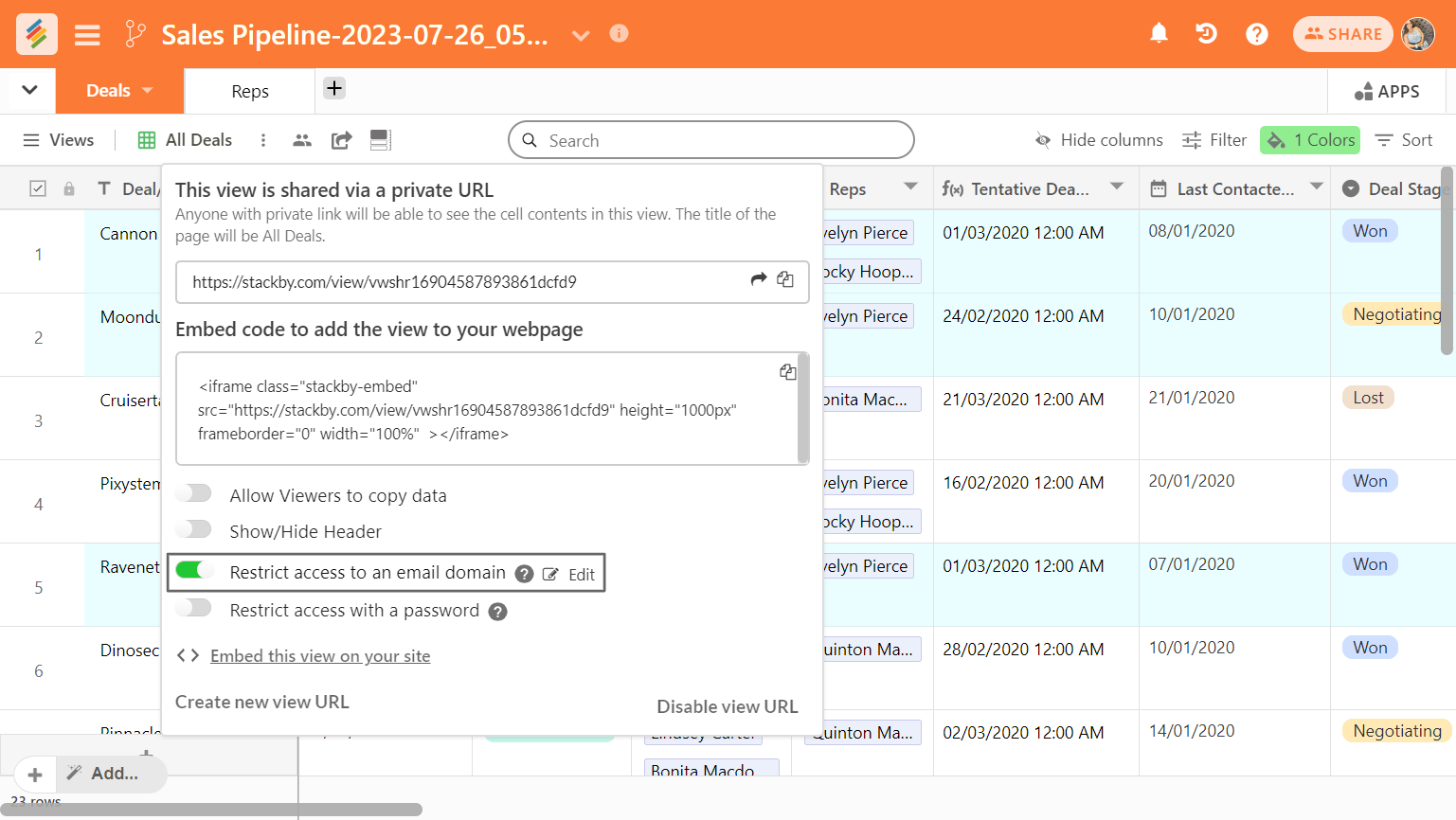
Step 2: Doing this will bring up a dialog box in which you can specify the email domain to which you would like to restrict access. Click the blue Set email domain button when you're ready.
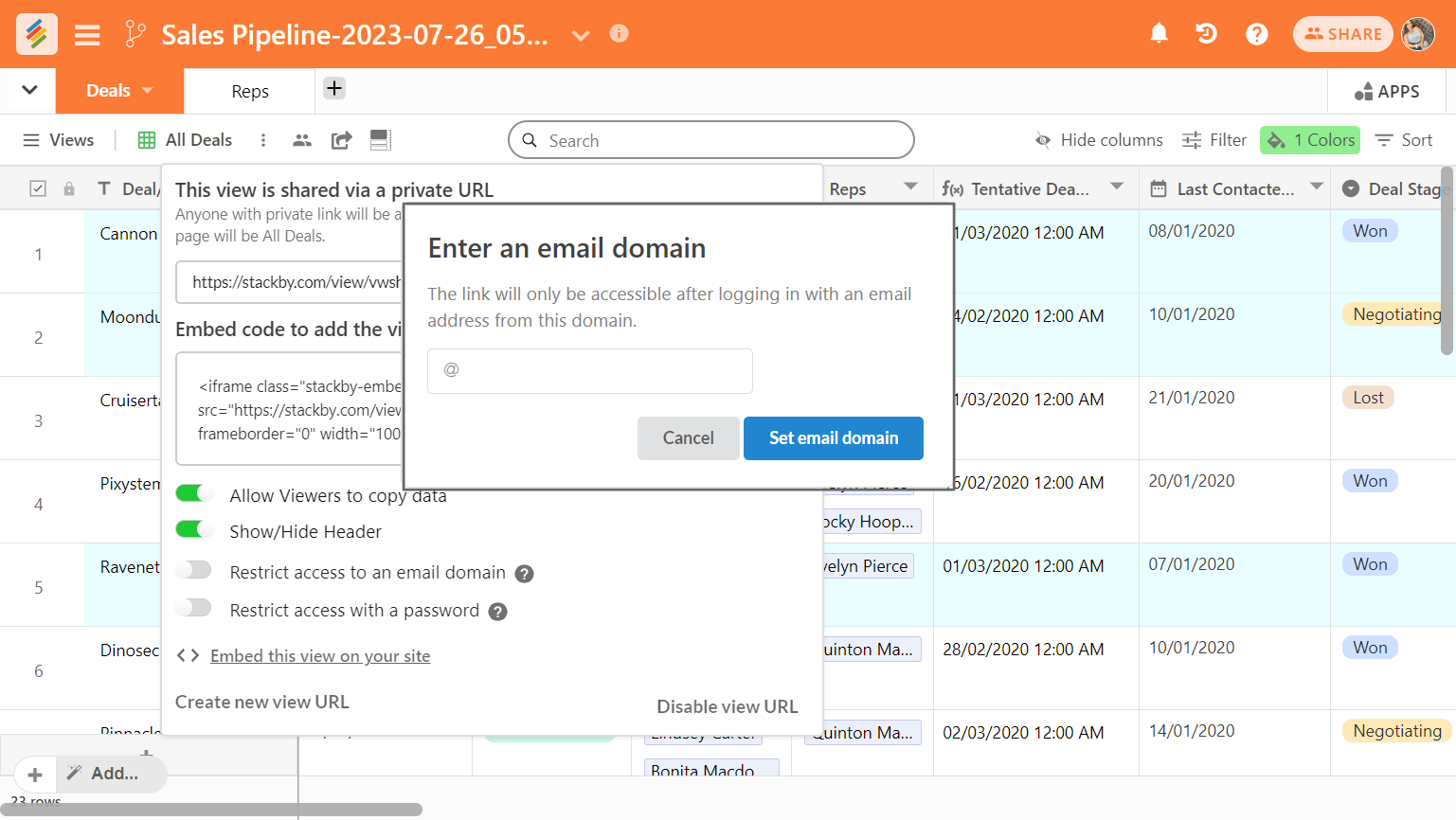
Step 3: Now If anyone tries to access that link will be informing them that they do not have permission to view the share link contents.
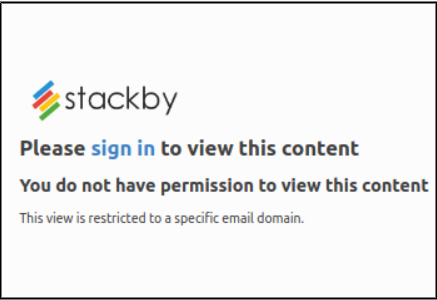
Step 4: Once the email domain is added and if you wish to change it. Simply click on Edit. A dialog box will open and in that, you can set a new email domain.
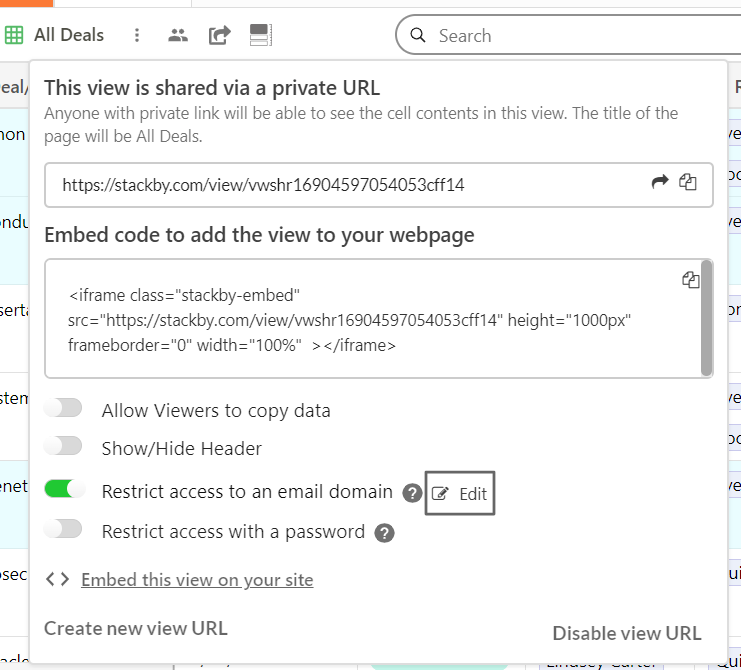
Step 5: You can disable the domain restriction on your share link, turn off the toggle. Doing this will bring up a warning message asking you to confirm the removal of the domain restriction.
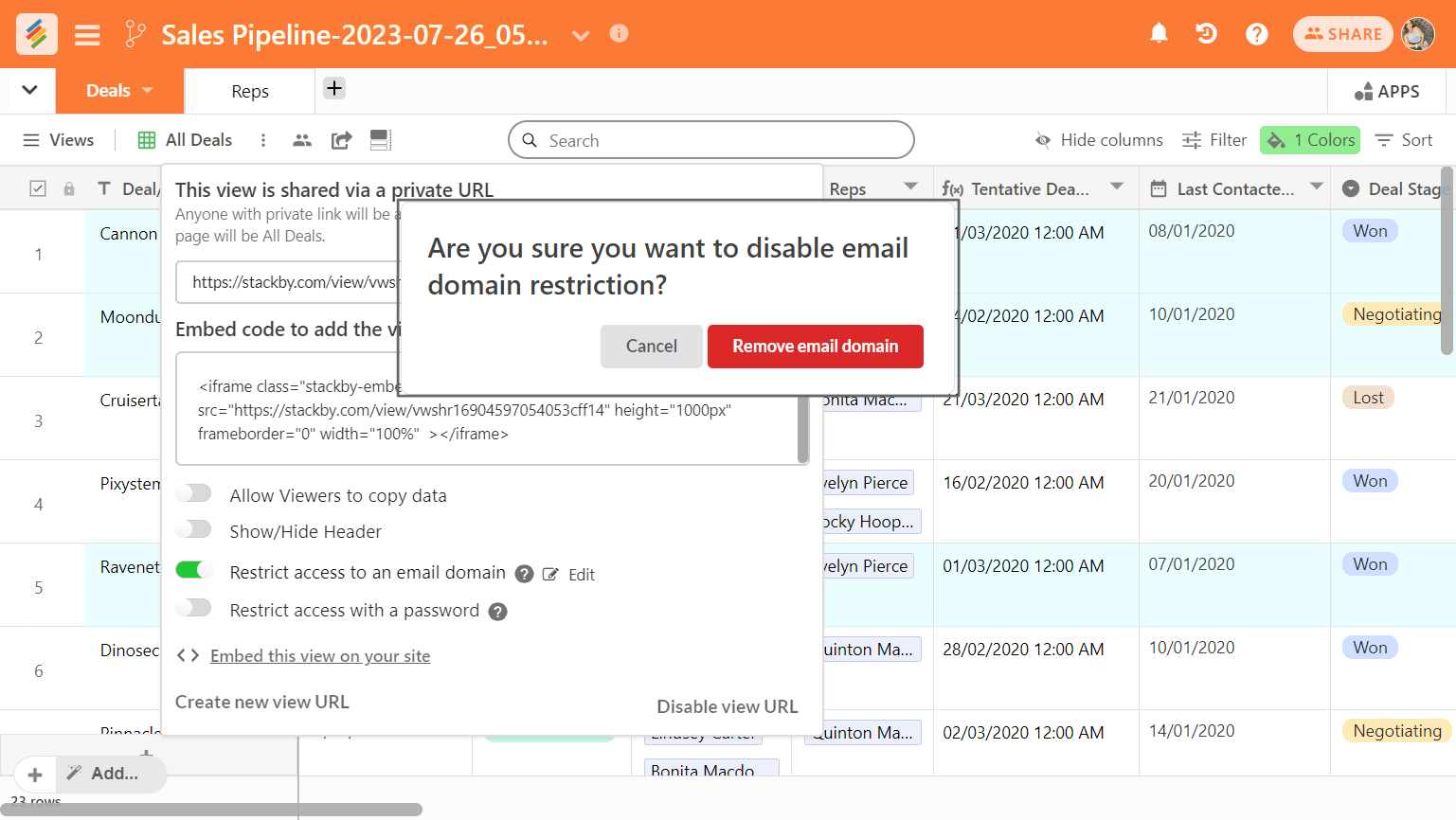
You can also restrict view by password.