The same view you can apply to another view with the help of 'Copy another view configuration' option.
If you've configured a view in a certain way—for example, by applying filtering conditions, sorts etc., you can take that view configuration from one view and apply it to another view.
Step 1: To copy a view configuration from another view, click on the view menu button in the view menu, then select the Copy another view's configuration option.
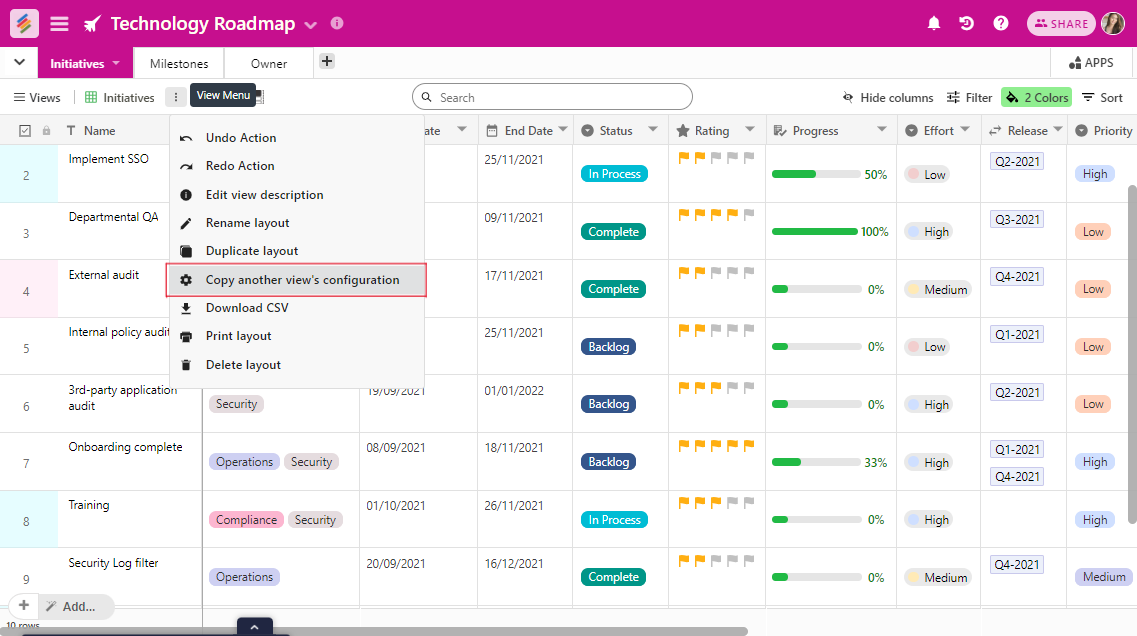
Step 2: Copy configuration dialog box opens from which you can choose various configuration elements to copy over from another view.
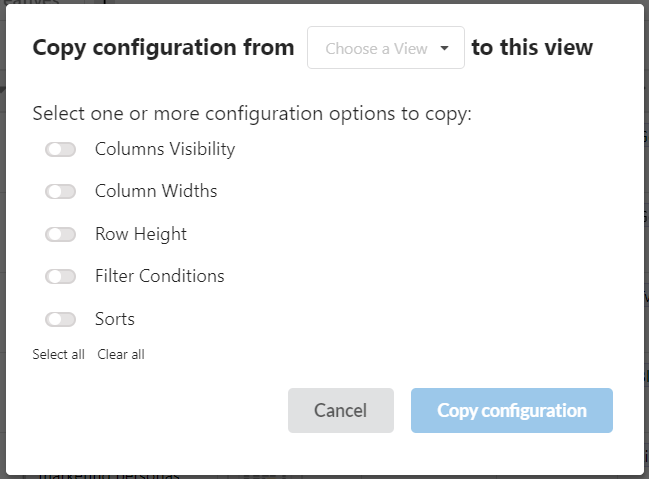
Step 3: Use the Choose a view dropdown to pick the target view from which you would like to copy configuration options
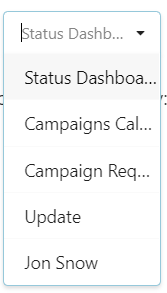
Step 4: Now, select the configuration options you'd like to copy over and click the blue Copy configuration button.
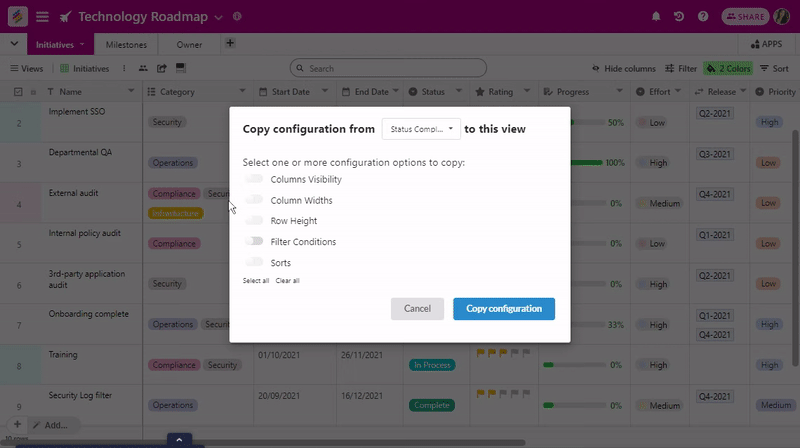
Note that you can only copy view configurations from views within the same table at this time.