Grouping Records in the table allows you to organize data based on a specific column or criteria.
Grouped records feature allows you to show your records grouped together based on one column.
Locate the table that contains the data you want to group. Select view. Identify the column by which you want to group your data. This could be a column with single option(categories), dates, single collaborator, link column or any other criteria that make sense for your analysis.
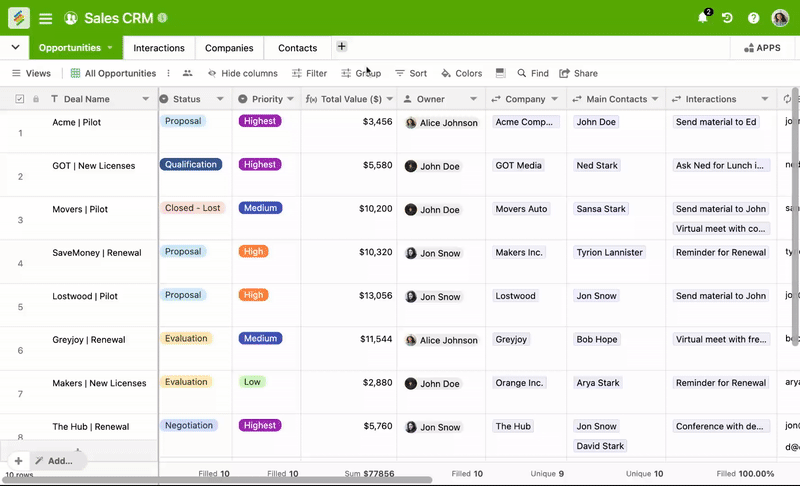
Change the column referenced in the group selecting from the dropdown options
Change the sorting order of a group selecting from the dropdown options
Collapse or expand all of the groups in the view
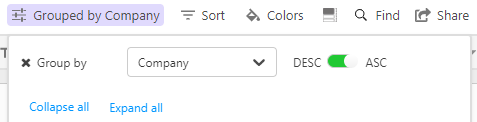
To view or add a summary function, just hover your cursor near column values of the column and the summary function button will show up. Click on that to select the summary that you need for that particular column.
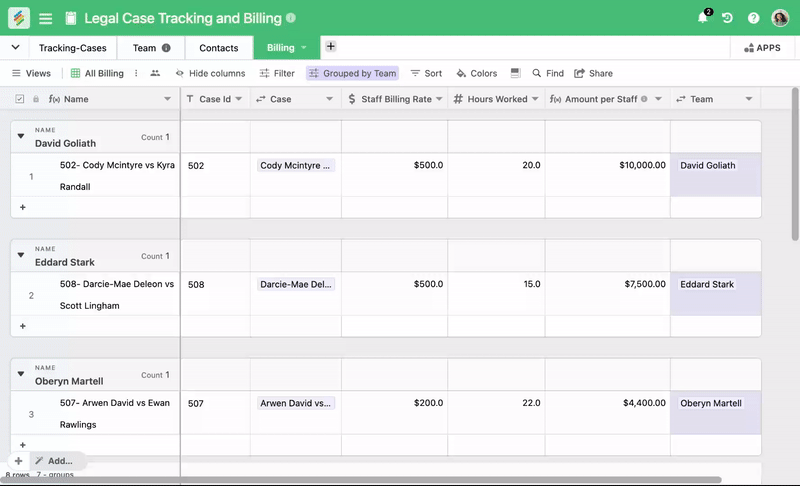
With this feature, you can create fluid project workflows by simply dragging a row from one stage to another and editing it inline.

You can only group till one level for now. We’re working on adding multiple levels in the group.