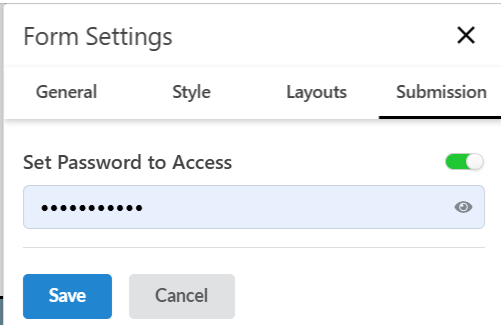In this article, we will be going through each and every option provided in the Update Form Settings of Update Form Layout.
General Tab
Style Tab
Layout Tab
Submission Tab
 General Tab Options
General Tab Options1. Keep form header in center
Description: Aligns the form's title and description to the center.
2. Password Submit Warning  (Enabled in the screenshot)
(Enabled in the screenshot)
Description: Displays a warning if the form detects that a user is attempting to enter sensitive information like passwords.
3. Set Filter Condition
Description: Allows you to apply conditions or filters to the form, so only rows that meet certain criteria are shown or linked.
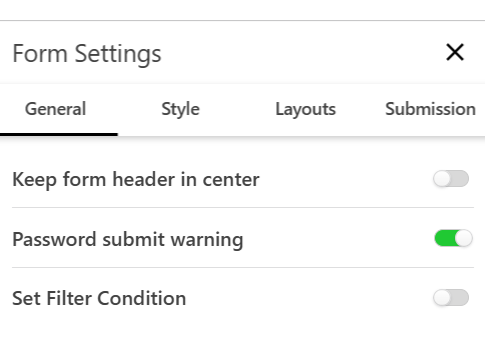
 Style Tab
Style TabThis section helps you customize your form’s look and feel.
Setting | Description |
Background Color | Choose from a palette of colors or disable background color. |
Color Scheme | Customize form text color and background combinations. |
Page Image / Form Image | Upload a header or background image to brand your form. |
Form Width | Set the total width of the form in pixels (e.g., 750px). |
Question Spacing Label Width | Adjust vertical spacing between questions. Set how wide labels appear beside fields (useful with left-aligned labels). |
Font / Font Size / Header Font | Customize font style and size for body and headers. |
Label Alignment | Position labels (Top, Left, or Right of input fields). |
Form Color / Font Color | Set the background color and text color of the entire form. |
Input Background | Set the background color of input fields. |
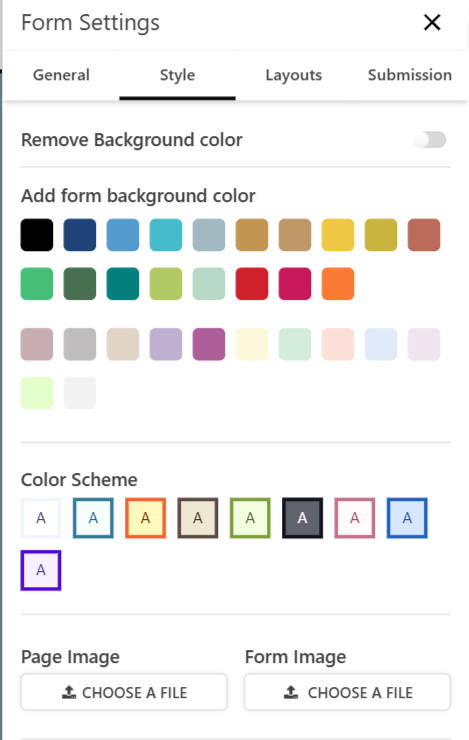
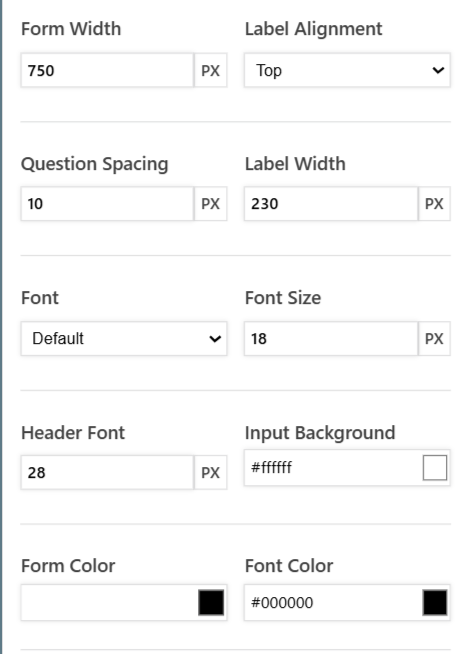
 Layouts Tab
Layouts TabChoose how your form is structured.
Setting | Description |
Make this two-column layout | Splits the form into two columns – ideal for wider screens or compact forms. |
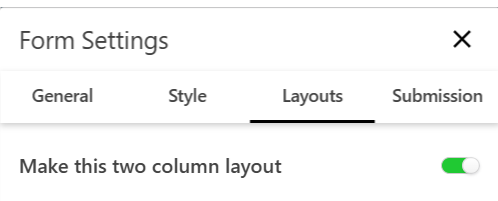
 Sumission Tab
Sumission TabWhen this toggle is enabled, users must enter a password before they can access and fill out the form.
It adds an extra layer of security to restrict form access only to authorized users.