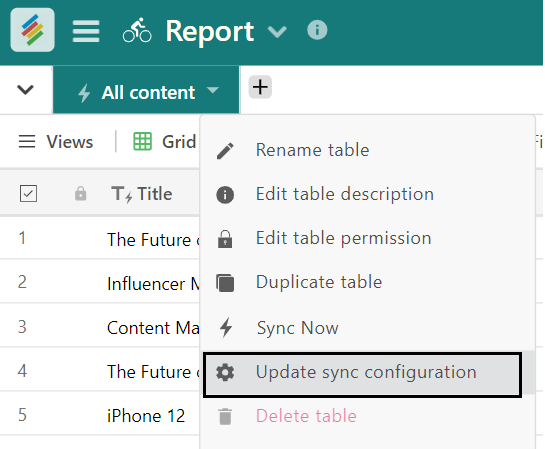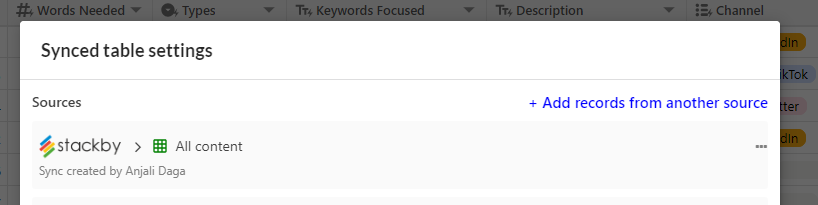Whether you're managing projects, tracking sales, or handling marketing campaigns, Multi Sync ensures that your data is always up-to-date, eliminating the need for manual updates and reducing the risk of errors.
Multi-source sync allows you to connect tables from multiple stacks into a single table in a single stack. The records residing in each of the source tables are aggregated together in the destination table.
Setting Up Multi-Source Sync
To set up multi-source sync in Stackby, you need to have at least one synced table created.
Step 1: Create a Synced Table
Ensure you have an existing synced table in your Stackby stack. This is a prerequisite for setting up multi-source sync.
Step 2: Open Sync Configuration
Access Sync Settings: Open the sync configuration menu by clicking the dropdown arrow next to your synced table.
Update Sync Configuration: Select the “Update sync configuration” option.
Step 3: Add Records from Another Source
Add Another Source: In the synced table settings, you’ll see the “Add records from another source” option. Click this option to configure another source to sync from.
Sync Configuration Window: Click “Add records from another source” to open the sync configuration window. Select the stack, table, and view you want to aggregate with the existing synced table. Click “Next”.
Step 4: Configure Column Mapping
Field Mapping: Navigate through the column mapping menu to decide what works best for your setup. Proper column mapping ensures that data is correctly synchronized between the sources.
Save Settings: Save your settings to complete the configuration.
Note: Multi sync is for Business Plus plan only.
FAQ
How do I see what source a record is syncing from?
- To see which source a record is syncing from, enable the Sync Source option in the Advanced field options menu. If you need to access a specific record from a source, use the Open Source Record button action to open it in a new tab.How is the field type determined when multiple sources are involved?
- The primary source determines the field type.