You can easily hide your columns from two locations:
1. Hide column (or icon) from the control bar
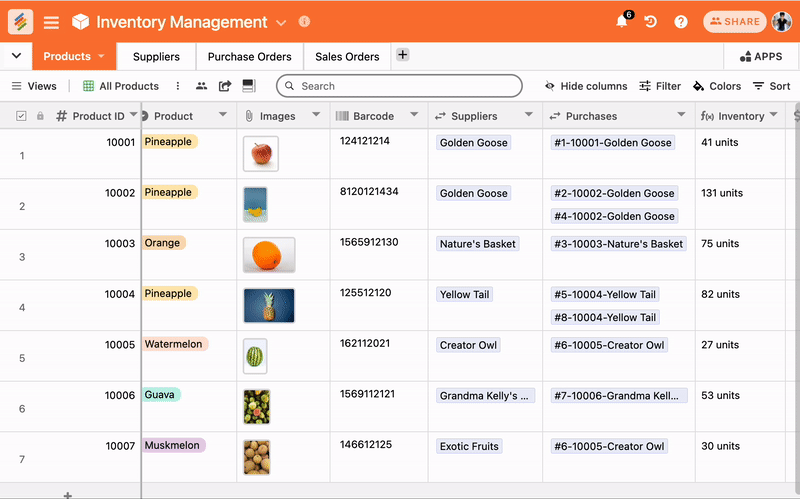
2. Using right click on the column type menu to hide the columns
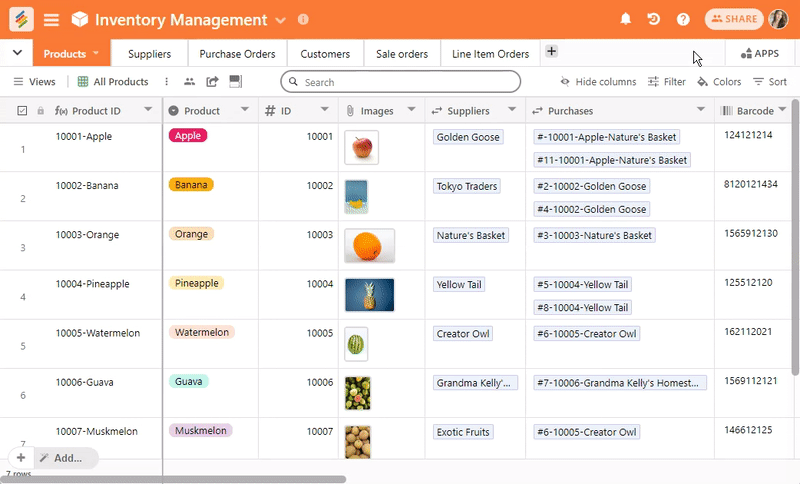
Note that your columns will be hidden for everyone in that particular layout. If somebody in your team wants to see their own new layout, they can make a 'Duplicate Layout' where he/she can unhide the columns and still work on the same data in that table.
Often, when you are working on a project, you will hide a lot of columns. Once the project is done, it is not an easy job to unhide the columns one by one. Or in case, you need to hide all the columns that becomes difficult too when you have too many columns in your stack. To make it easy for you (and to save time), we have introduced two features in the hide column drop down list -- Hide All and Show All.
When you click on Hide All, all the columns hide at a single go. Vice Versa for Show all. When you click on Show All, all the hidden columns show up on your stack.


