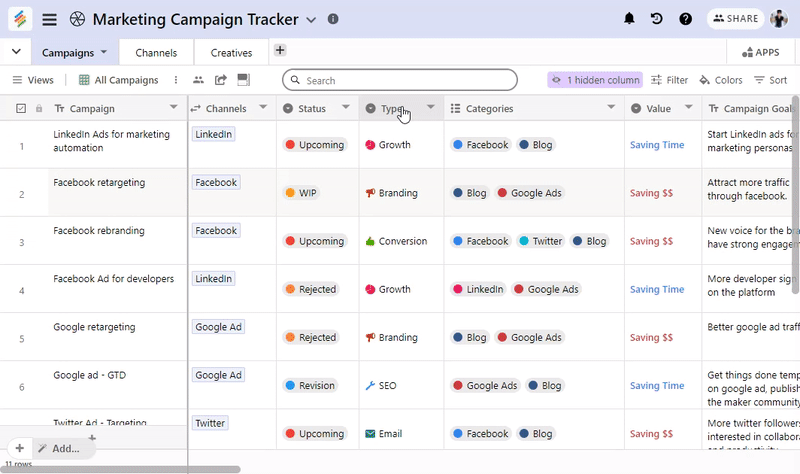Using bulk Column Operation you can make filters and hide multiple Columns.
In this article, you will learn:
How to select multiple Columns
Filter by multiple Columns
Hide multiple Columns
Delete Multiple Columns
How to Select Multiple Columns:
To select multiple columns, start by clicking on any one of the column names you want to use. Then by holding the shift + right or left arrow key, click on the names of other columns you want to select together.
Once you've selected all the columns you want to edit together, right-click on any of the column names you selected to bring up the options Filter, Hide or Delete.
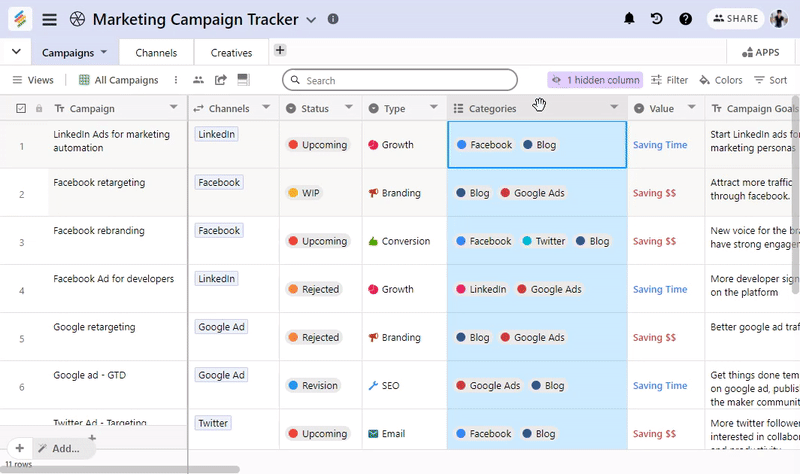
Filter by Multiple Columns:
Once you’ve selected the column(s) that you want to edit, select the “Add 3 Filters" option. This will automatically create filter conditions based on those columns which you can adjust as needed.
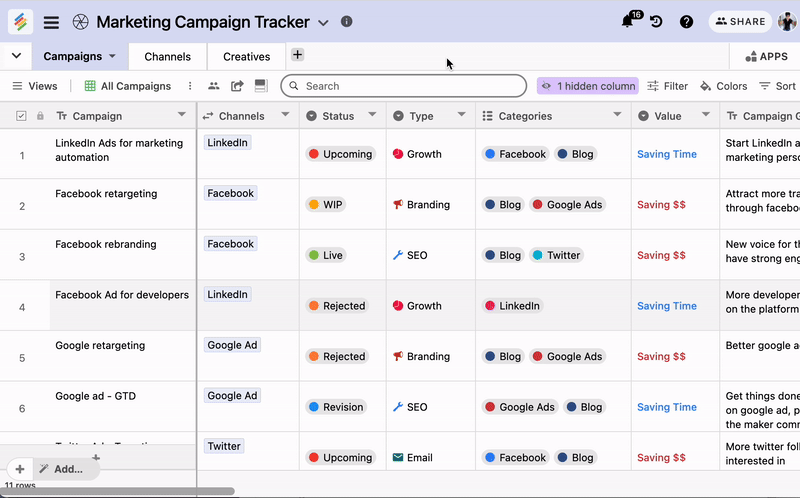
Hide Multiple Columns:
Once you’ve selected the column(s) that you want to edit, select the “Hide fields” option. With the help of this option, columns are hidden automatically from the current view.
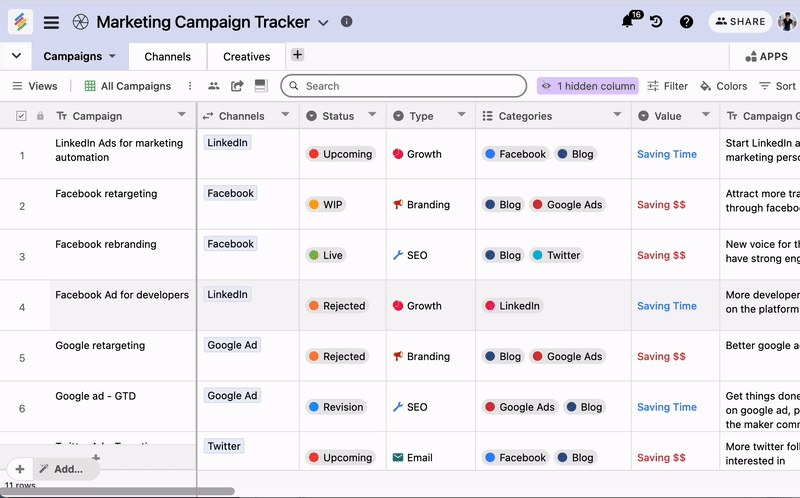
Delete Multiple Columns:
Once you’ve selected the column(s) that you want to edit, select the “Delete fields” option. With the help of this option, you can delete more than 2 columns from the current view.