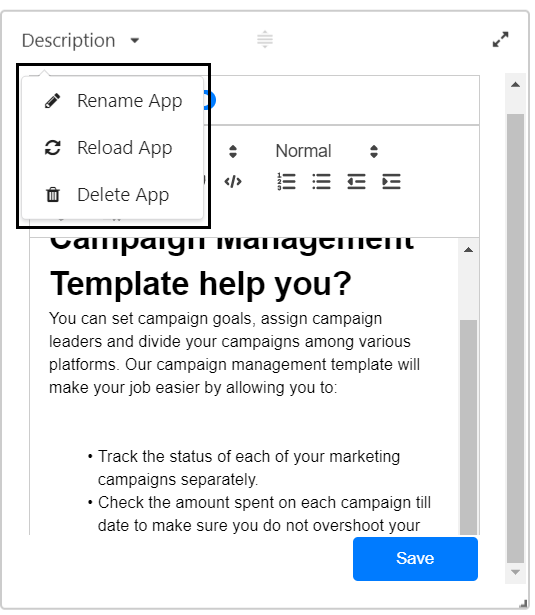Description app is used to format text in many ways. It includes several types of text formatting, such as bold type, italics, different fonts and font sizes, and custom tab settings.
In this article, you will learn
How to use Description App
Rename and Reload The Description App
Using the Description App
It helps you to add headers, font family, size, make text bold/italicize/underline/strike text, blockquote, code-block, create numbered lists, bulleted lists, intent, and turn text into links.
Step1: To add a Description App to your Stack, Click on Apps. You can add the Description App in 2 ways.
- From the Dashboard click on + Add an App
- Click on Add an App button
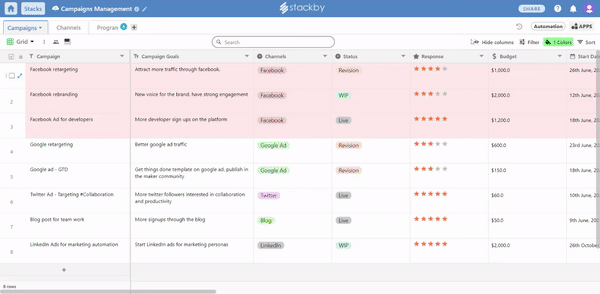
Step 2: Now dialog box is displayed, select Description App and then click on the "Add App" button.
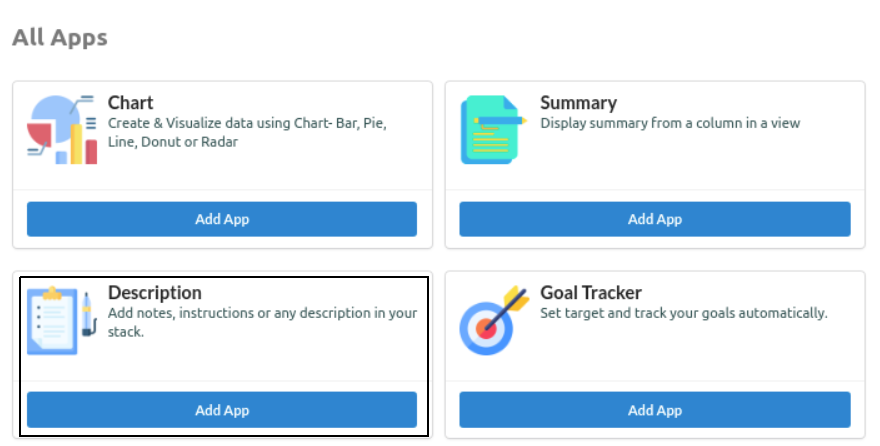
Step 3: Add notes, instructions, or any descriptions in your stack. Then click on the "Save" button.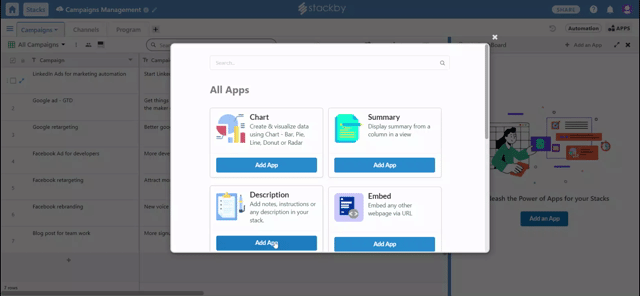 Step 4: As Clicked on the save button, the Description app with all formatting you had made will be added to your dashboard.
Step 4: As Clicked on the save button, the Description app with all formatting you had made will be added to your dashboard.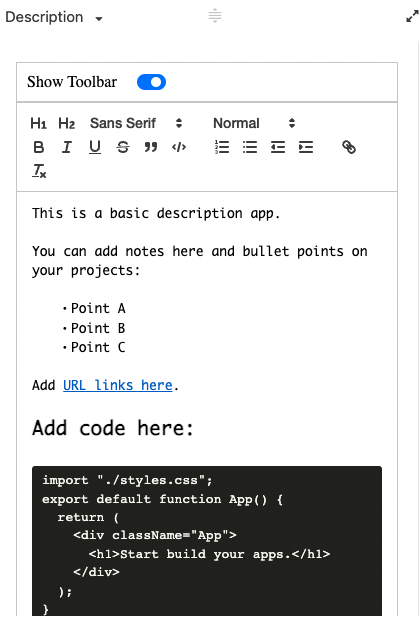
Rename or Reload Description App
From the dashboard, click on Description if you want to Rename the App, or Reload the app or delete the app.
- Rename: To change the Description App name.
- Reload: To Reload it again.
- Delete: Confirm Dialog box will appear after deleting the app.