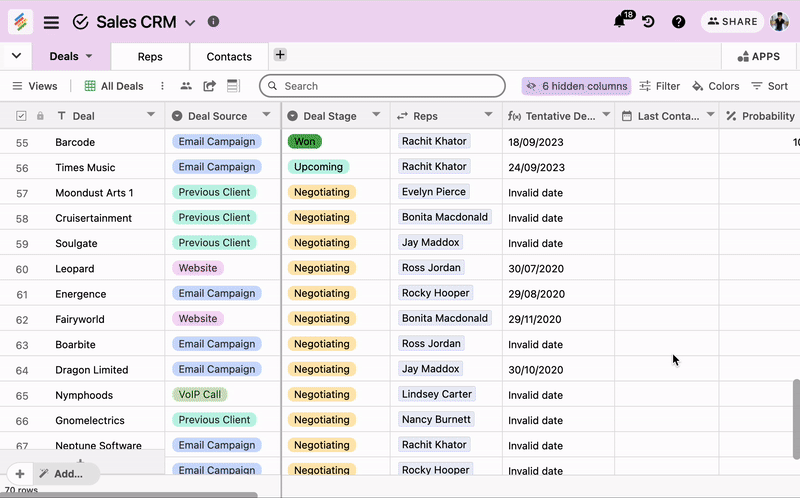De-dupe stands for de-duplication and is defined as optimizing data storage by eliminating duplicate copies of data in your table.
Dedupe is a powerful tool that learns the best way to find similar rows in your data. You can delete duplicates or merge individual fields from duplicate records together.
Deduplication refers to a method of eliminating a dataset’s redundant data. In a secure data deduplication process, a deduplication assessment tool identifies extra copies of data and deletes them, so a single instance can then be stored.
You can use Deduplication to
- Merge duplicate leads in a CRM
- Clean up your redundant form submissions
- Convert a messy CSV into a stack
Check out this quick video on how Dedupe works
Let's see step by step on how you remove duplicate data in Stackby
- Login to your Stackby Account and open your stack.
- Select the table in which you want to perform Dedupe.
- Open the menu by selecting the downward arrow present next to Table Name and Select Dedupe.
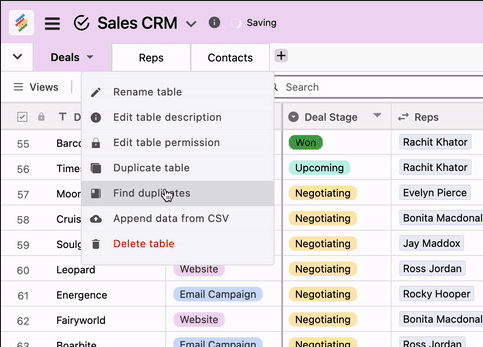
- Now Choose the table and select column(s) for removing duplications. Once you select the columns, it will automatically create a set of duplicated rows on the right. You can choose from three options: Exact, Similar and Fuzzy.
Exact: Has the same, case-sensitive valueEx) Stackby Campaign and Stackby Campaign
Similar: Has the same value, but may have different capitalization, punctuation, accents, whitespace, or ordering of words.
Ex) Stackby Campaign and stackBy campaign
Fuzzy: Looks for typos and transposition errors (where characters are swapped such as ng vs gn in the word field)
Ex) Stackby Campaign and Stackby Gncampai
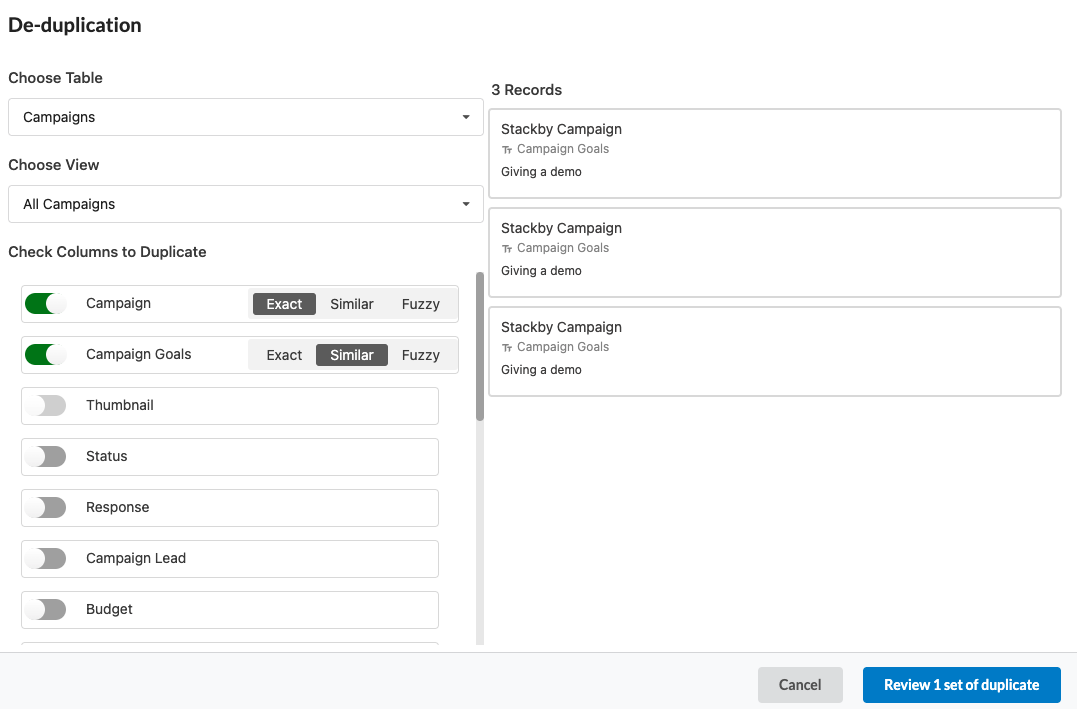
- Once you choose a primary record, you will see a green checkmark appear in the header. All other records will appear crossed out.
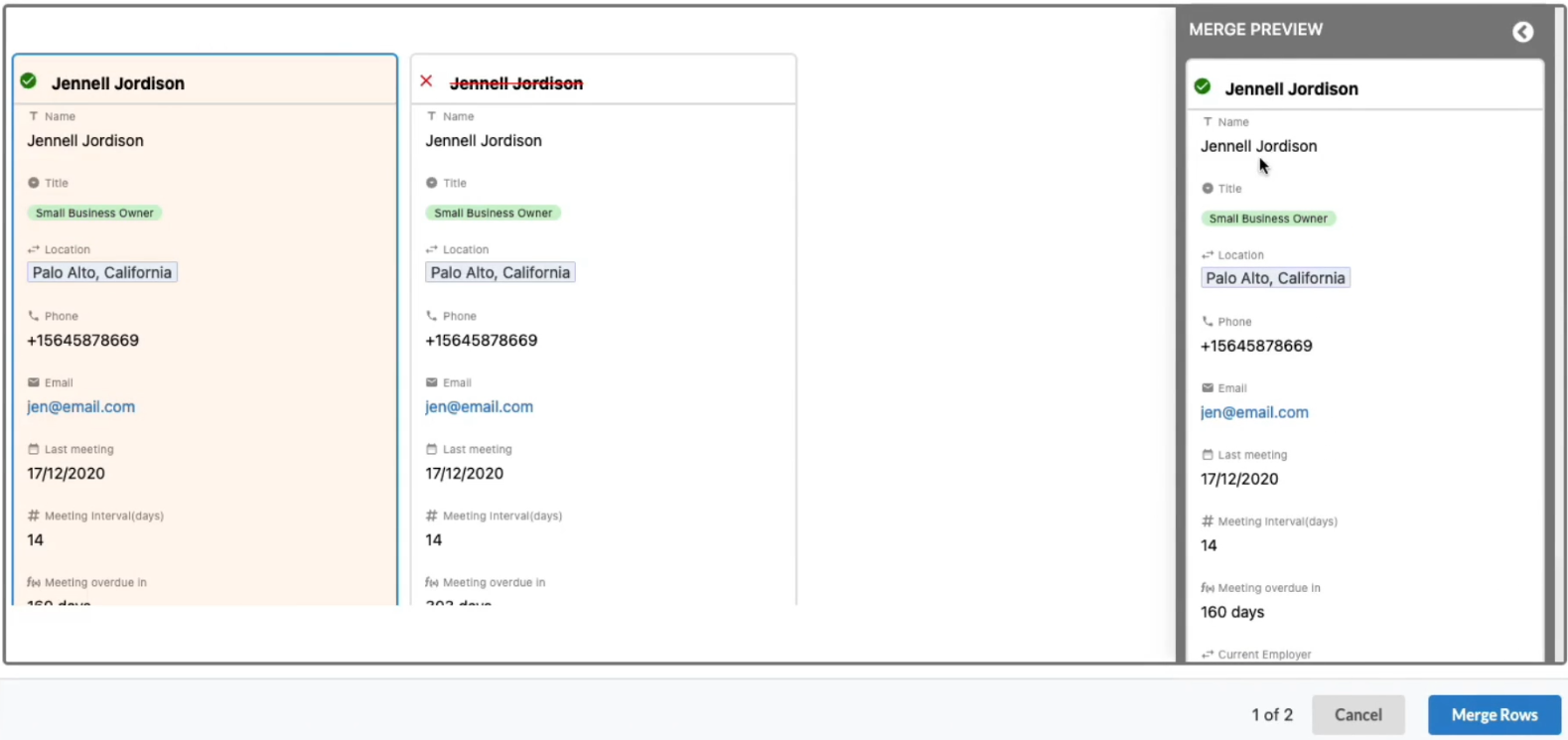
- You can also Right Click & Select a particular column from any of the records, to replace it in the final record in Merge Preview. For Example below, you want Title to be 'YouTuber' instead of 'Marketer' but keep everything else same as the first row, you can just click on that column and automatically that replaces the final record.
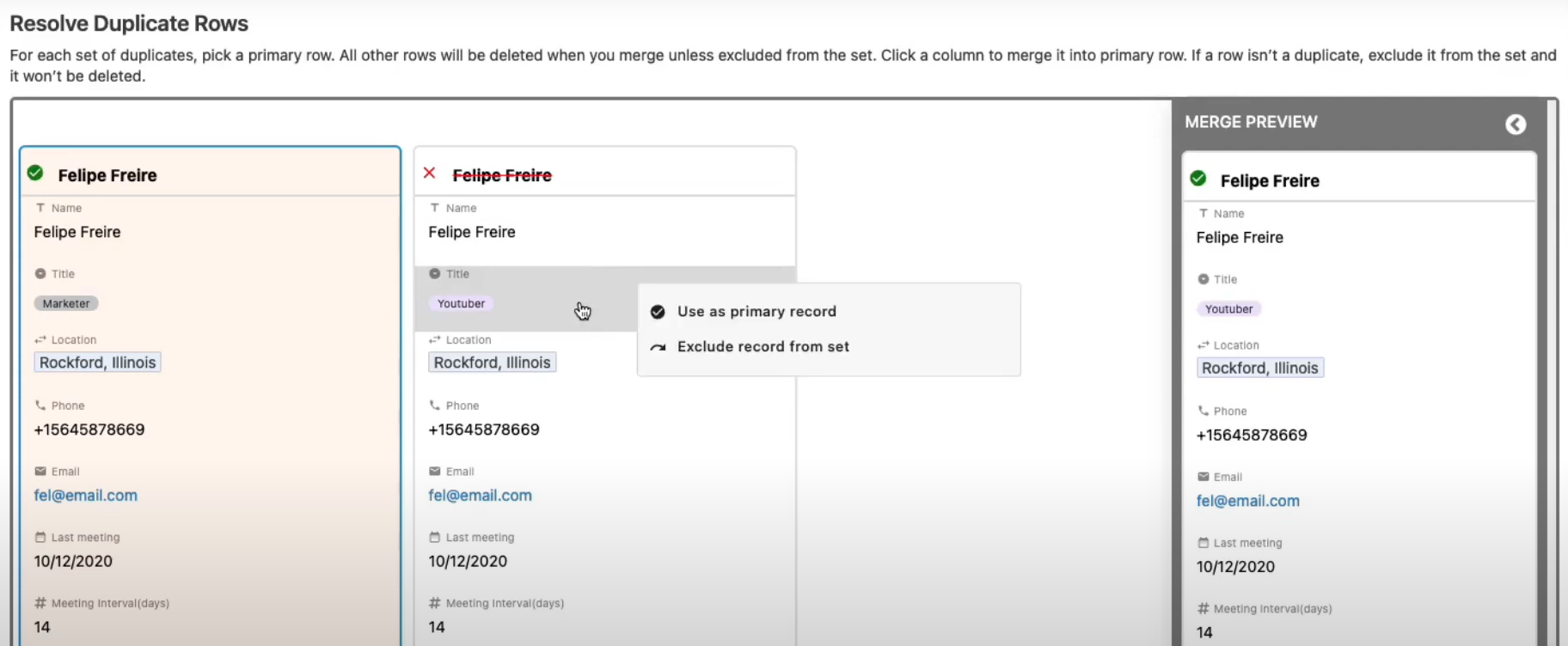
- Click on merge rows. You can execute this merging process over as many records as you want.
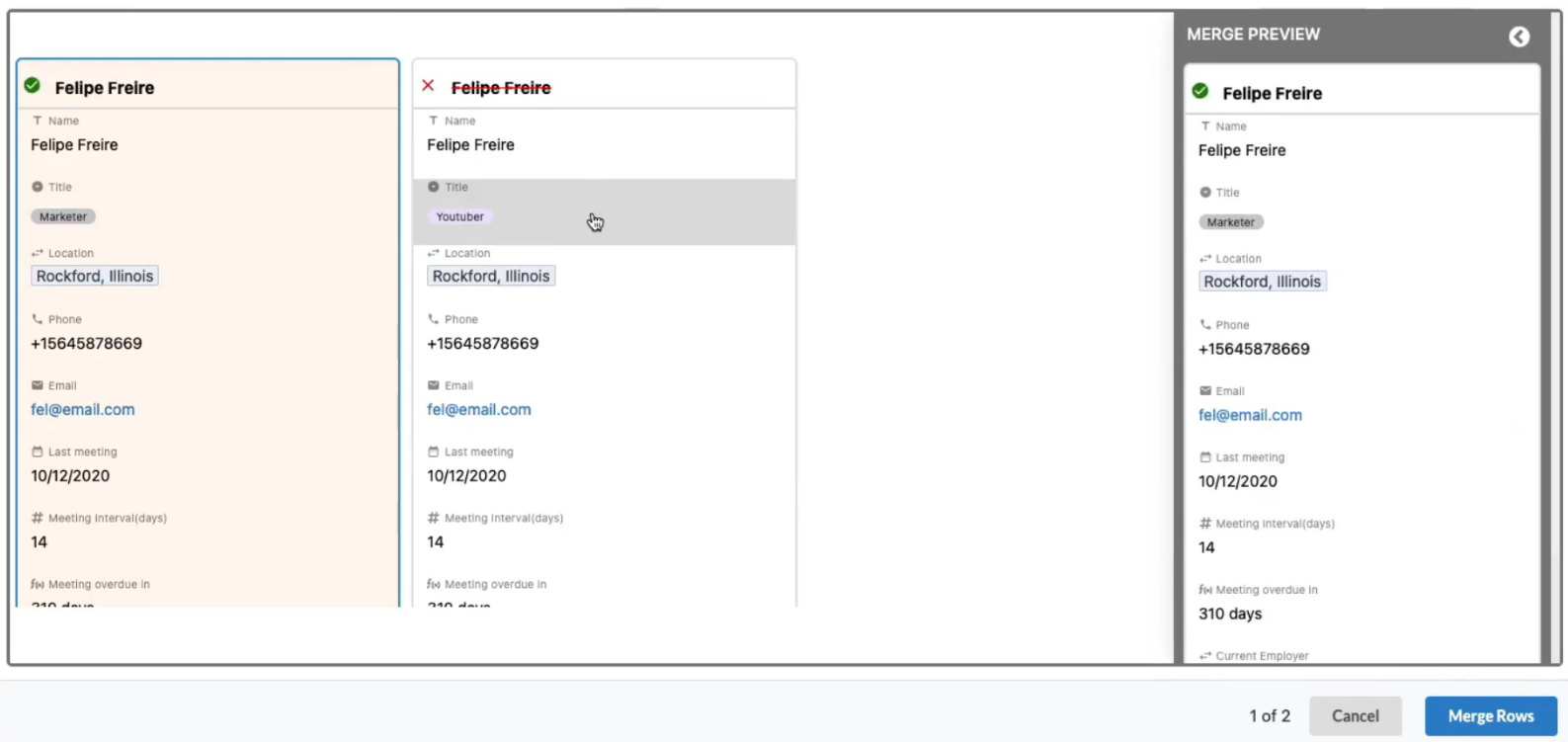 Voila! Your duplicate records will now be merged in your table.
Voila! Your duplicate records will now be merged in your table.