The Encode URL function encodes a URL string, replacing certain non-alphanumeric characters with % and a hexadecimal number.
In this article, we will learn how to set up a base to automatically generate unique pre-filled form URLs using ENCODE_URL_COMPONENT.
Here are the steps -
1. Create the grid. Create columns "Name" and "Last Name".
 2. Add data in the column.
2. Add data in the column.
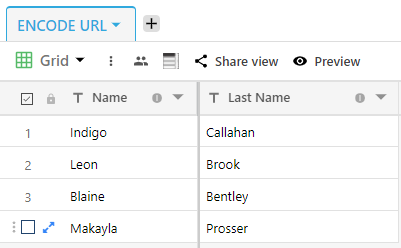
3. Add one more column Encode_URL, column type will be formula.

4. Click on "Add View" from view section and then click on "Form Layout".
5. Go to "Form View" and Drag columns into the form layout
For Formula:-
We have used two formulas here and they are :
- CONCAT() Function.
- ENCODE_URL_COMPONENT() Function
CONCAT function is used Concatenates all the column values together
Prefill is the second field we are prefilling.
Add another operator “=”
Add ENCODE_URL_COMPONENT function. The encode URL function will translate the text name of the field ('Name') into an encoded URL.
When prefilling multiple fields we need to add an ampersand within the prefill string. Like so '&prefill_'
Add “&prefill_ followed by (‘last name’)
And finally, add ENCODE_URL_COMPONENT function for (‘last name’).
FUNCTION:-
CONCAT("https://stackby.com/form/frshr16327442818961e023e?prefill_","(Name)","=",ENCODE_URL_COMPONENT({Name}),"&prefill_(Last Name)=",ENCODE_URL_COMPONENT({Last Name}))6. Now go to grid view and click on the URL.

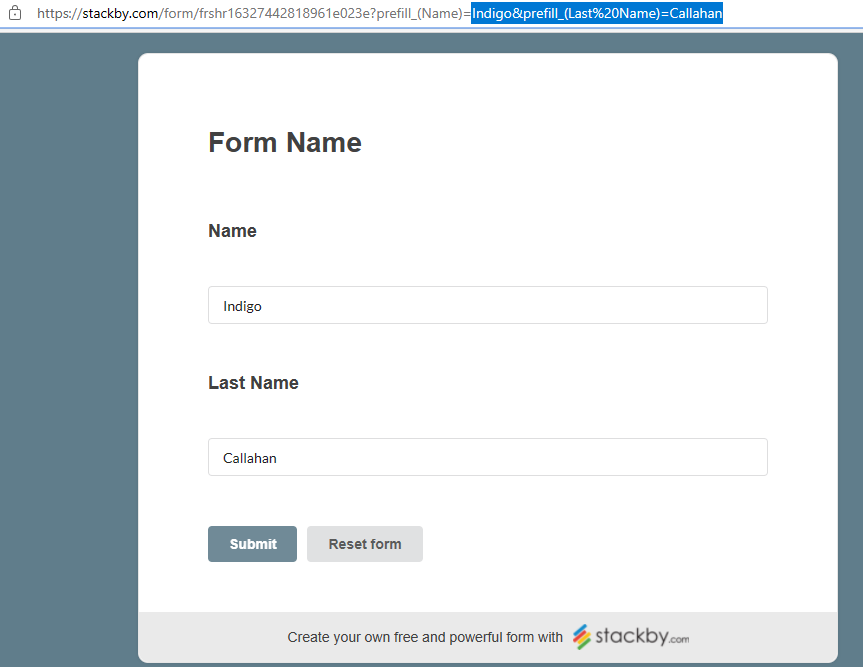
In this way, you can test out each URL by clicking them and seeing the unique date filled in the form.


