We have introduced a new way to conditional color format your rows and visualize your data effectively.
Color Formatting on rows is Stackby Powerups Feature. In this, you can easily discern the meaningful distinction between rows, without having to dig into details.
You can apply colors to the rows by applying the custom filtering conditions.
There are 2 ways to apply row coloring:
Row coloring based on Conditions
Row coloring based on Single option column.
1. Row Coloring based on conditions:
Inside the stack, Click the paint bucket icon Color option in the view bar.
Now click on Add Condition and Choose the condition on which rows you want to apply color.
How to Apply Condition
Applying condition in the row coloring is similar to how you apply filters.
To add the condition you need to click on the '+ Add Condition' present inside the Colors menu and then select the column on which you want to apply the condition.
2. Row coloring based on Single option column.
Inside the stack, Click the paint bucket icon Color option in the view bar.
Now click on the Select column and Choose the condition on which rows you want to apply color.
The view's initial select column will be applied automatically. Selecting the desired single pick column from the dropdown menu will allow you to choose which of the many single select columns to use as the color reference.
Note - You can also choose to color the whole row or to just color it partially. You can do this by changing the toggle on and off of the Make Full row color.
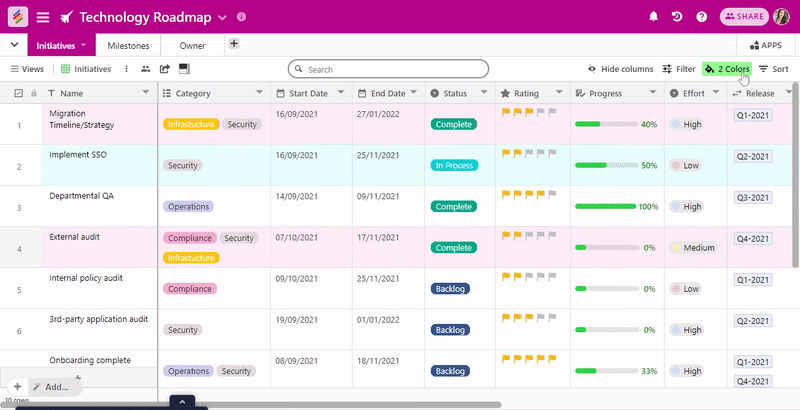
How to Apply Condition
Applying condition in the row coloring is similar to how you apply filter.
To add the condition you need to click on the '+ Add Condition' present inside the Colors menu and then select the column on which you want to apply the condition.


