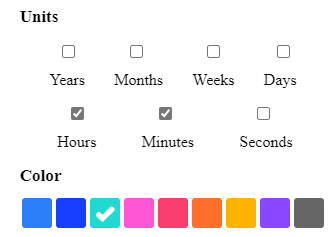The countdown app shows a big countdown clock in the color and units of your choosing.
In this article, we will learn
To set the date for the count down tracker app in two different ways.
There are two ways for you to set a date for the countdown app:
- you can set the countdown app to count down to a specific date, or
- you can count down to date from a view.
1. Count down from a specific date
Once you select a specific date, select the appropriate date and time to display in the count-down tracker app.
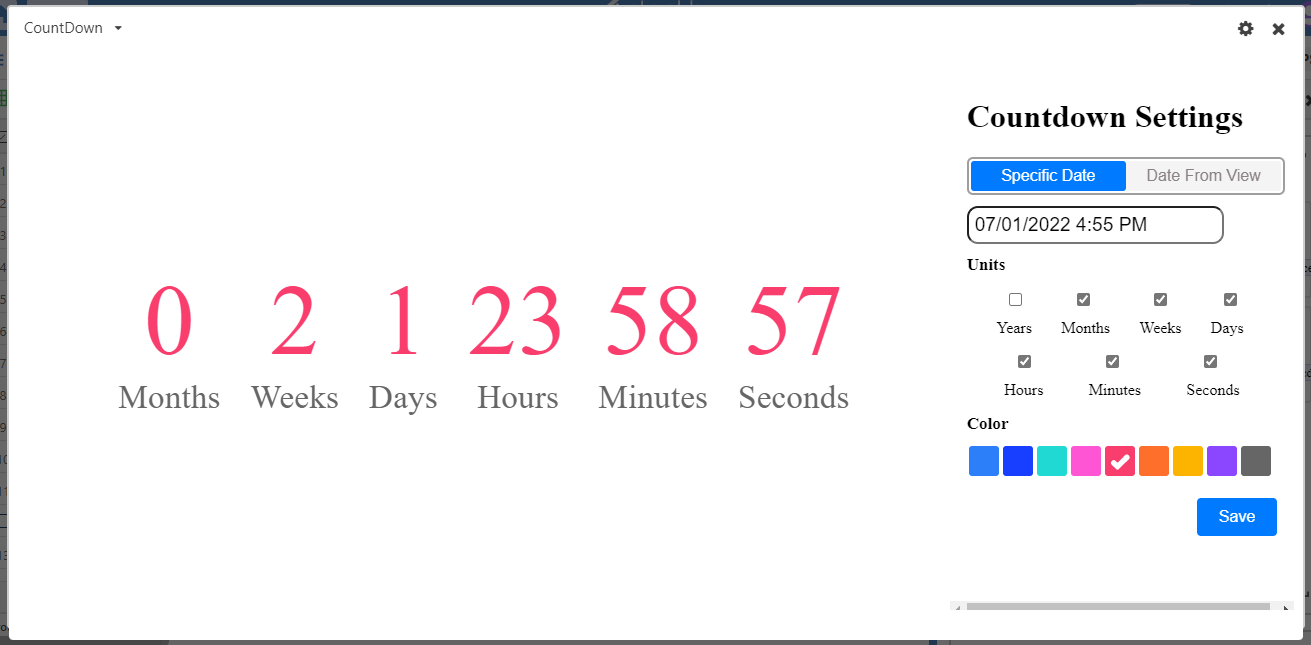
2. Count down by date from the view
Click on date from view option, from that select table, view, and date column. Infact you can also choose the app to count down to the earliest date in a view or the latest date in a view. ![]()
You can customize the countdown's time units—from years and months and weeks and days, down to minutes and seconds—by checking and unchecking the appropriate boxes in the Units section. You can also adjust the color of the countdown numbers.